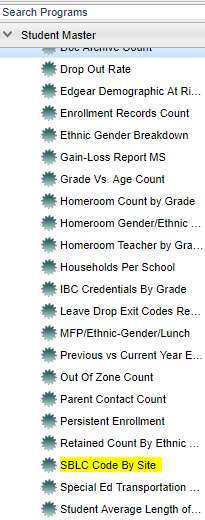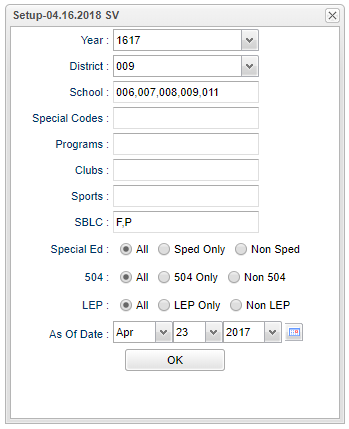SBLC Code By Site
This program provides a count of SBLC codes by site.
Menu Location
In the left navigation panel, select Student Master > Count > SBLC Code By Site.
Setup Options
Year - Defaults to the current year. A prior year may be accessed by clicking in the field and making the appropriate selection from the drop down list.
District - Default value is based on your security settings. You will be limited to your district only.
School - Default value is based on your security settings. If you are assigned to a school, the school default value will be your school site code. You will not be able to change this
value. If you are a supervisor or other district office employee with access to the Student Information System, you will be able to run programs for one school, a small group of schools, or
all schools in your district.
Special Codes - Special Codes must have been entered into the Student Master record for students. Leave blank if all special codes are to be included into the report. Otherwise click in
the field to the right of Special Codes to select the desired special code(s) to view.
Programs - Leave blank if all program codes are to be included in the report. Otherwise click in the field to the right of Programs to select the desired program code(s) to view.
Clubs - Leave blank if all clubs are to be included in the report. Otherwise click in the field to the right of Clubs to select the desired club(s) to view.
Sports - Leave blank if all sports are to be included in the report. Otherwise click in the field to the right of Sports to select the desired sport(s) to view.
SBLC - Leave blank if all SBLC codes are to be included in the report. Otherwise click in the field to the right of SBLC to select the desired SBLC code(s) to view. The selections made here will determine the column headings that are displayed in the report.
Special Ed
All - Select to view all students.
Sped Only - Select to view only Sped students.
Non Sped - Select to view only non Sped students.
504
All - Select to view all students.
504 Only - Select to view only 504 students.
Non 504 - Select to view only non 504 students.
LEP
All - Select to view all students.
LEP Only - Select to view only LEP students.
Non LEP - Select to view only non LEP students.
As of Date - This choice will list only those students who are actively enrolled as of the date selected in the date field.
OK - Click to continue.
Main
Column Headers
District - District number being used for the report.
Sch - Site code of the school in which the student is enrolled.
School Name - Name of the school in which the student is enrolled.
The next columns will vary depending on the selections that were made in the SBLC field on the setup box.
Total - Total of students who have met the criteria selected on the setup box.
To find definitions of commonly used column headers follow this link: Common Column Headers.
Click on the counts (numbers) under each column to get a detailed list of student information.
Bottom
Setup - Click to go back to the Setup box.
Print - Click to print. To find the print instructions, follow this link: Standard Print Options.
Help - Click to view written instructions and/or videos.