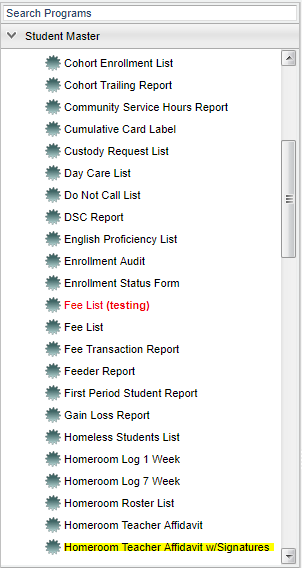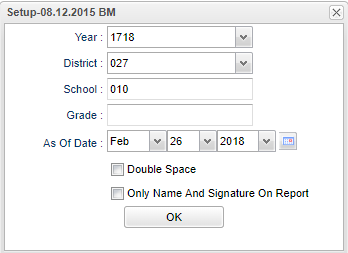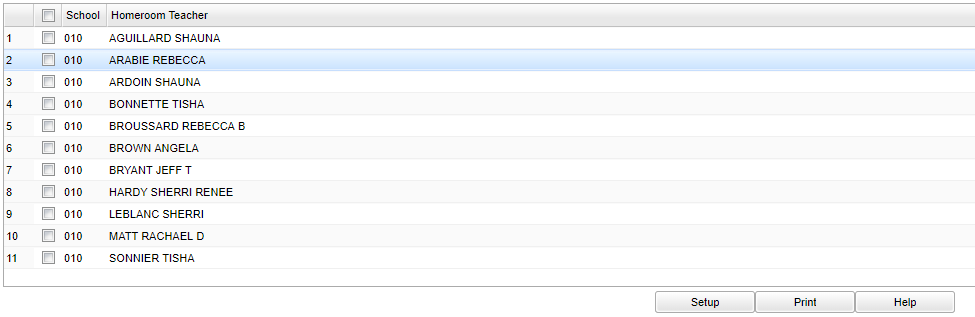Homeroom Teacher Affidavit w/Signatures
How-to Instructions
This set of instructions is for printing Homeroom Affidavits w/signatures.
Menu Location
On the left navigation panel, select Student Master > Lists > Homeroom Teacher Affidavit with/Signatures.
Setup Options
Year - Defaults to the current year. A prior year may be accessed by clicking in the field and making the appropriate selection from the drop down list.
District - Default value is based on your security settings. You will be limited to your district only.
School - Default value is based on your security settings. If you are assigned to a school, the school default value will be your school site code. You will not be able to change this
value. If you are a supervisor or other district office employee with access to the Student Information System, you will be able to run programs for one school, a small group of schools, or all
schools in your district.
Grade - Grade level of students whose records need to be edited or whose names are to be included on a report. Leave the field blank if all grade levels are to be included. Otherwise,
click in the field to the right of Grade(s) to select the desired grade level(s) to be included.
As of Date - This choice will list only those students who are actively enrolled as of the date selected in the date field.
Double Space - If you want to double space the list of names on the rosters.
Only Name and Signature on Report
To find definitions for standard setup values, follow this link: Standard Setup Options.
Main
Column Headers
School/Site - Site code of the school in which the student
Homeroom Teacher - Student's homeroom teacher's name
Bottom
Setup - The user may change the settings previously selected for running the program.
Print - To find the print instructions, follow this link: Standard Print Options.
Help - Takes you to the Help website for written instructions and instructional videos