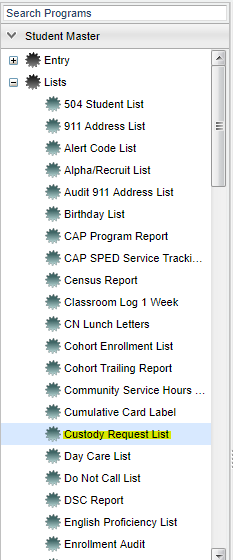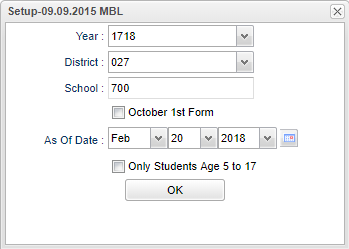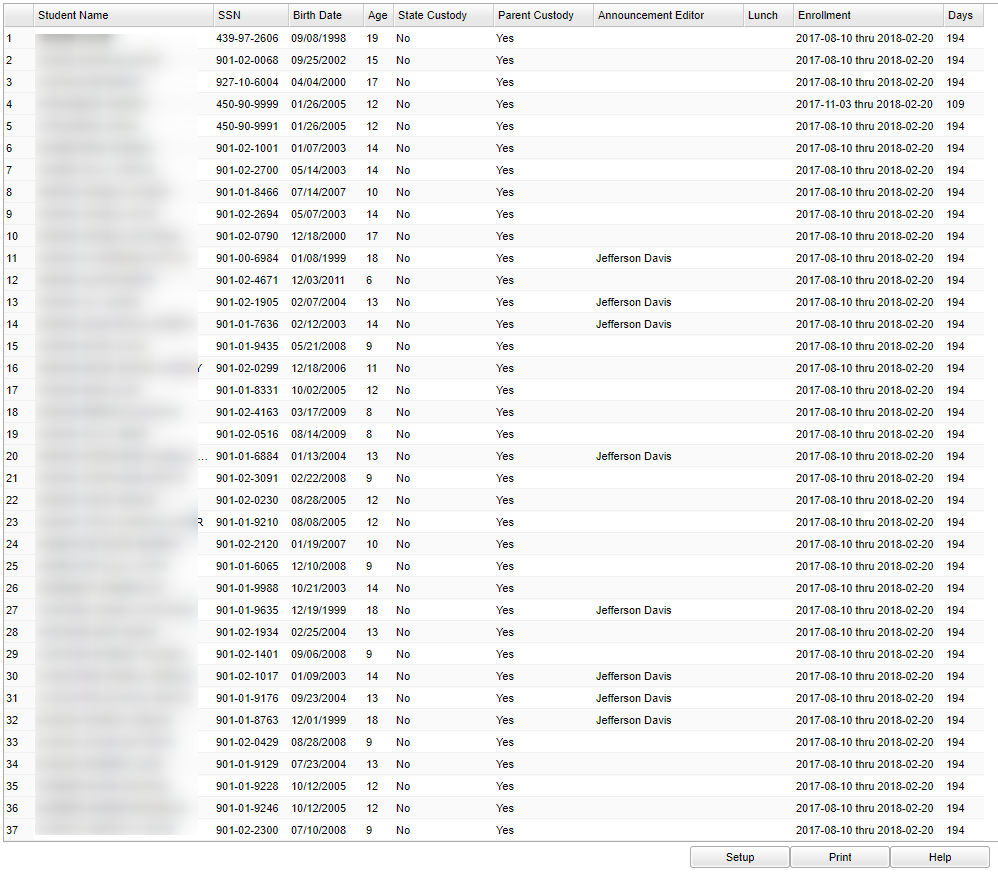Custody Request List
Video How-to
Menu Selection
On the left navigation panel, select Student Master > Lists > Custody Request List.
Setup Options
Year - Defaults to the current year. A prior year may be accessed by clicking in the field and making the appropriate selection from the drop down list.
District - Default value is based on your security settings. You will be limited to your district only.
School - Default value is based on your security settings. If you are assigned to a school, the school default value will be your school site code. You will not be able to change this
value. If you are a supervisor or other district office employee with access to the Student Information System, you will be able to run programs for one school, a small group of schools, or all
schools in your district.
October 1st Form - to have only data required for October 1st submission displayed.
As of Date - This choice will list only those students who are actively enrolled as of the date selected in the date field.
Only Students Age 5 to 17 - to display only students from age 5 to 17 on the report.
OK - Click here to save selections.
A list of students will appear based on the settings of the setup box.
All list programs are numbered along the left side so you can see a total.
To find definitions for standard setup values, follow this link: Standard Setup Options.
Main
Sorting and other data manipulations are explained in the following link: List Programs Instructions/Video