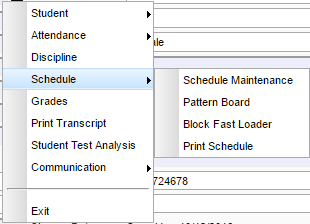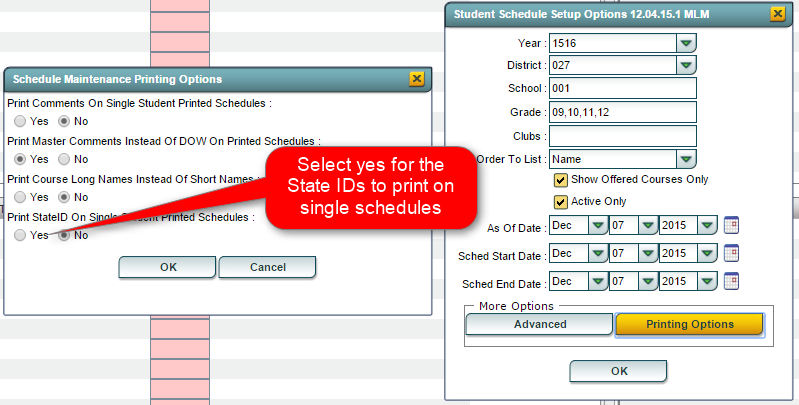Using the iGear
From EDgearWiki
Jump to navigationJump to searchVideo
How-to
- Click on the iGear icon
 in any location where it is displayed on screen.
in any location where it is displayed on screen.
- iGear icons can be found on screens such as Student Master, Attendance, Discipline, WebGradeBook, Transcripts, Scheduling, and SBLC, as well as on many student list reports.
- After clicking on the iGear icon, a menu list will appear as shown below.
- The related student information is organized into the following areas.
- Areas with a right arrow are further divided in additional information areas according to the list below.
- Student >
- Student Demographic
- Special ED Information
- 504 Information
- Health Information
- Student Enrollment History
- Custom Permissions
- Attendance >
- Attendance by Day - summary line information
- F - Full days
- H - Half days
- O - Times other than full of half days
- U - Unexcused days
- S - Suspension days
- E - Excused days
- ND - Total number of days absent due to extenuating (N) circumstances and Doctor Excuses (D)
- OP - Total number of days absent due to other (O) reasons or Present (P) under school supervision
- T - Total number of tardies (Code 14)
- L - Total number of Late to school/early departure (Code 19). If the record is marked excused after the original entry, then it will not display in the L column.
- Attendance by Course - Total number of absences by course
- Tardies - Total number of tardies (Code 14)
- Attendance by Day - summary line information
- Discipline - Listing of discipline referrals
- Schedule >
- Schedule Maintenance
- Pattern Board
- Block Fast Loader
- Grades - A window will display showing Current Recorded Grades. All courses will be listed regardless of if a grade has been posted or not.
- Print Transcript
- Student Test Analysis
- Communication >
- Parent Contact Log
- SPC Login Information
NOTE: to close the iGear, click Exit at the bottom of the list of iGear areas.