TSDL/CVR
NOTE: THIS IS NO LONGER THE EAGLE UPLOAD AS OF 2015. Go to DRC E-Direct Export
The TSDL/CVR/EOC program serves two purposes: (1) Create EOC files for the state EOC testing system (www.louisianaeoc.org) , and (2) Create TSDL/CVR files for the state TSDL system.
The primary difference between the two is the use of the setting Show only courses with final weight. When this is selected, the system assumes that an EOC file is being created, and only EOC courses with a final weight in the course catalog will be submitted. When the setting is not selected, the system assumes a TSDL file is being created, and all selected courses are included in the TSDL file.
How-to
In the left navigation panel, go to Student Master, then Interfaces, then TSDL/CVR.
Setup Box Options
To find definitions for standard setup values, follow this link: Standard Setup Options.
For other set up values not listed in the standard set up list:
- School: Click then select some or all of the schools.
- NOTE: Some large districts are reporting that the TSDL system cannot process the entire district at one time. Therefore, if a large district, it may be necessary to select a group of schools at a time to split the district into several files.
- Course Grades: Leave blank unless user wishes to only send courses for selected grade levels.
- As of Date: Usually set for current date.
- Semesters: Select all semesters.
- Transcript Groups: Leave blank, or select all. (Same)
- Courses: Click to bring up a list of courses. Click the Select All box in the upper left, then click OK to close the courses pick list.
- Upload Type: Choose a district upload or a school upload
- File Format: Determine what processing period you are in:
- Use "1415 TSDL Format" during the TSDL processing period.
- Use "EOC Format" after the TSDL processing period is over and it is time for EOC testing.
- Pacific Metrics Agreement: Select this option for record formatting if your district has an agreement with Pacific Metrics. Leave this box unselected if your district does not have an agreement with Pacific Metrics.
- Use SIS School: Click if your district is using SIS School functionality.
- Show only courses with final weight: Select if building a file for EOC system, otherwise, leave deselected for TSDL file creation.
- Show whole student name: Select to show the student's whole first and last name in the file. If not checked, you will only see the first letter of the first name and the first three letters of the last name.
*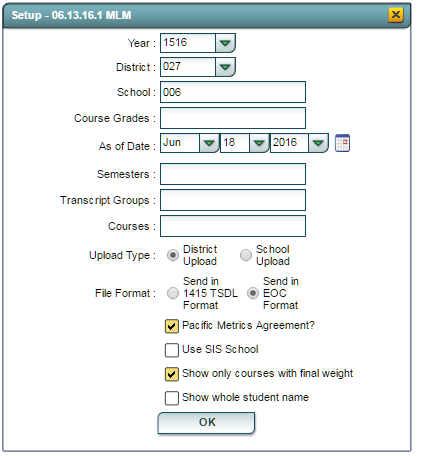
Click the OK button to begin TSDL file creation.
The program will work a while, then present a listing of class records to be included in the file. Click the Select All box in the upper left. 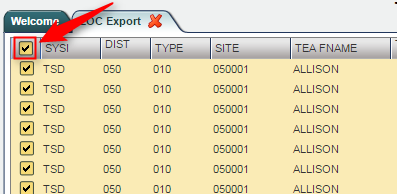
Click the Export button at the bottom of the screen.
The program will open another screen with class records. Right click anywhere on the screen and select Save as. 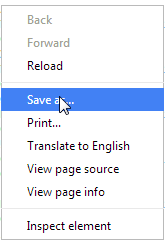
Browse to where you would like to store the file, then click the Save button. 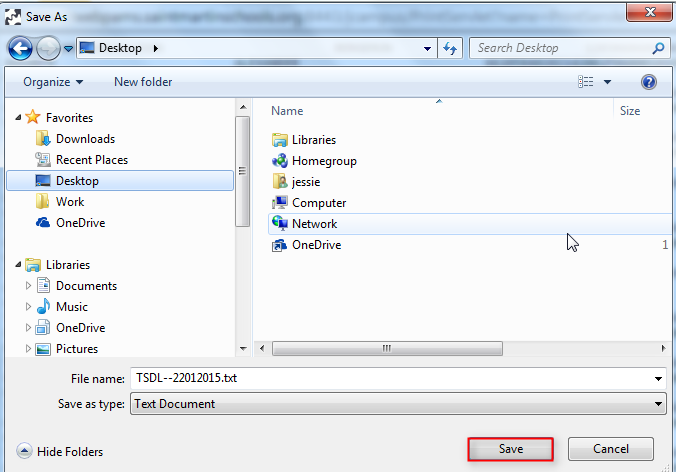
The file will be placed in the location saved.
Open up the TSDL or EOC [1] upload site, then upload the file to the system following the Louisiana Dept of Education procedures for their website.