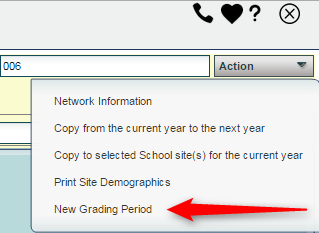Grading Periods
From EDgearWiki
Jump to navigationJump to searchThis program will allow the user to set the start and end date for each marking period
- Go to System on the left
- Under Entry, select Sponsor Site Editor
Set Up Box
If you need instructions for setup values to be used, follow the link for Standard Setup Options.
Entering Grading Periods
- Find a school using the Find button at the bottom right of the screen.
- Select the Grading Periods tab at the bottom of the window.
- Select the valid grade range.
- Select the Grading Cycle. There are four types:
- 6 Standard 6 Week - This grading cycle means there are six six week marking periods in a school term. Also, one school term, two semesters within the school term, six marking periods for the school term, and 6 weeks per marking period.
- 9 Standard 9 Week - This grading cycle means there are four nine week marking periods in a school term. Also, one school term, two semesters within the school term, 4 marking periods for the school term, and 9 weeks per marking period.
- 4 4X4 BLock - This grading cycle means there are four nine week semester marking periods in two school terms. Also, two school term, two semesters within the school term, 2 marking periods for the school term, and 9 weeks per semester marking period.
- 8 4.5 Block - This grading cycle means there are four four and half week marking periods in one school term. Also, two school term, two semesters within the school term, 4 marking periods for the school term, and 9 weeks per semester marking period.
Deleting Grading Periods
- Click the Delete button for the grade periods that are not needed.
- A confirmation question will appear on the screen.