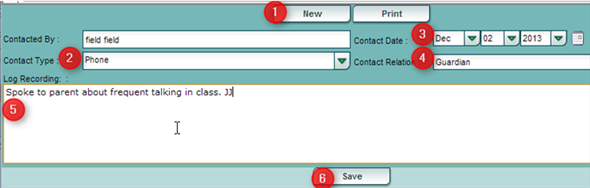Difference between revisions of "Parent Contact Log"
From EDgearWiki
Jump to navigationJump to search (→How-to) |
|||
| Line 2: | Line 2: | ||
* Discipline referral contact actions from the ''Refpg2'' and ''Admin'' screens are automatically displayed in the Parent Contact Log. | * Discipline referral contact actions from the ''Refpg2'' and ''Admin'' screens are automatically displayed in the Parent Contact Log. | ||
* Additionally, Teachers, Counselors, and Administrators can enter contact information in the Parent Contact Log. | * Additionally, Teachers, Counselors, and Administrators can enter contact information in the Parent Contact Log. | ||
| + | * '''<span style="background:pink">Caution</span>''': Since professional school staff can see this information, please remember to be careful in the nature of information entered here. Confidential, sensitive information should not be entered in the '''Parent Contact Log'''. | ||
===How-to=== | ===How-to=== | ||
| Line 15: | Line 16: | ||
| − | + | [[Standard Setup Options]]''' | |
---- | ---- | ||
[[System Overview|'''System Overview''' Main Page]] | [[System Overview|'''System Overview''' Main Page]] | ||
:[[Using the iGear|'''Using the iGear''' Page]] | :[[Using the iGear|'''Using the iGear''' Page]] | ||
Revision as of 12:21, 1 May 2014
The Parent Contact Log Shows parent/guardian contact information from several locations:
- Discipline referral contact actions from the Refpg2 and Admin screens are automatically displayed in the Parent Contact Log.
- Additionally, Teachers, Counselors, and Administrators can enter contact information in the Parent Contact Log.
- Caution: Since professional school staff can see this information, please remember to be careful in the nature of information entered here. Confidential, sensitive information should not be entered in the Parent Contact Log.
How-to
Click the iGear icon![]() , then choose Communication, then Parent Contact Log.
, then choose Communication, then Parent Contact Log.
- Click the New button.
- Select the Contact Type, Contact Date, and Contact Relation.
- Enter any details in the Log Recording Section.
- Click the Save button.
- If the user wishes to delete a record, there is a red Delete cell on the far right.
- NOTE: Can be only be deleted by the user who created the record.
- Print allows the user to print the contact records for the student.