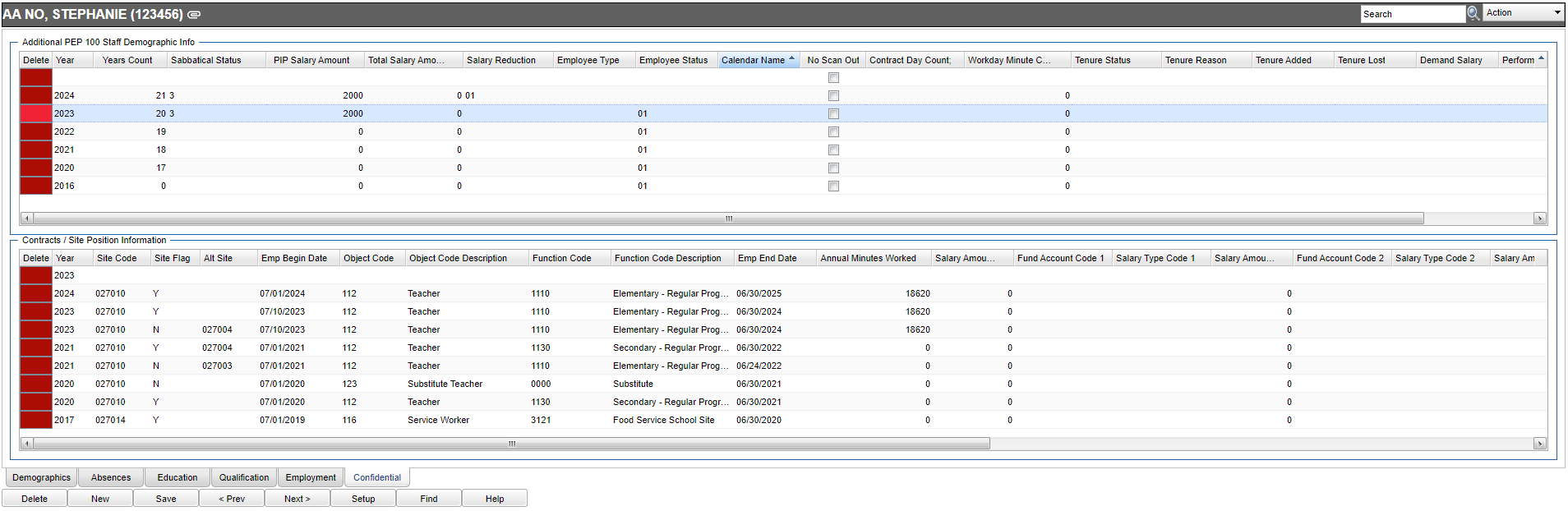Difference between revisions of "Confidential Tab"
From EDgearWiki
Jump to navigationJump to search| Line 13: | Line 13: | ||
'''Note''': The user may click on the paperclip next to the employee's name at the top shaded area to show "Employee" Doc Archive Records. | '''Note''': The user may click on the paperclip next to the employee's name at the top shaded area to show "Employee" Doc Archive Records. | ||
| − | [[File: | + | [[File:hrconftabmain5.png]] |
=='''How To'''== | =='''How To'''== | ||
Revision as of 07:33, 8 April 2024
There are two different areas of the Confidential tab:
*Additional PEP 100 Staff Demographic Info
*Contracts/Site Position Information
- In User Management, the security can be set to No Access, Read Only or Insert/Update/Delete in Category: Staff > Program: Human Resources Master > Action: Edit Confidential Information
- No Access will stop user from seeing the information on the tab with a red text stating "You do not have permission to view this information. If you think this is wrong please contact your district SIS coordinator."
- Read Only will let you see information on the tab but will not let you create or make changes.
- Insert/Update/Delete will let you see information on the tab and create or make changes.
Note: The user may click on the paperclip next to the employee's name at the top shaded area to show "Employee" Doc Archive Records.
How To
Entering Confidential, Site and Contract Information
Human Resource Master Main Page