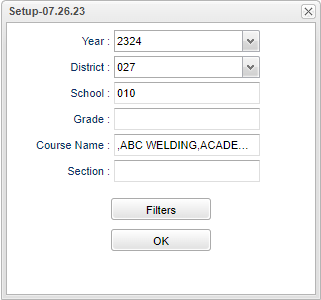Difference between revisions of "Student Standards List"
(Created page with "__NOTOC__ ==Menu Location== '''Grades > Entry > Classroom > Reports > Grades > Student Standard List''' ==Setup Options== File:assessmentlistsetup.png") |
|||
| Line 8: | Line 8: | ||
[[File:assessmentlistsetup.png]] | [[File:assessmentlistsetup.png]] | ||
| + | |||
| + | '''Year''' - Defaults to the current year. A prior year may be accessed by clicking in the field and making the appropriate selection from the drop down list. | ||
| + | |||
| + | '''District''' - Default value is based on the user's security settings. It will be limited to the user's district only. | ||
| + | |||
| + | '''School''' - Default value is based on the user’s security settings. If the user is assigned to a school, the school default value will be their school site code. | ||
| + | |||
| + | '''Grade''' - Click inside the box to select grade(s). | ||
| + | |||
| + | '''Course Name''' - Click inside the box to select course name from the list. | ||
| + | |||
| + | '''Section''' - Click inside the box to select the section(s) for the Teacher Order option. | ||
| + | |||
| + | '''Ok''' - Click Ok to continue. | ||
| + | |||
| + | To find definitions for standard setup values, follow this link: [[Standard Setup Options]]. | ||
| + | |||
| + | ===Filters=== | ||
| + | |||
| + | '''Special Codes''' - Leave blank if all special codes are to be included into the report. Otherwise, choose the desired special code. | ||
| + | |||
| + | '''Custom Code''' - Select Custom Code created in the [[Custom Code Management]] to filter the student list. | ||
| + | |||
| + | '''Program''' - Leave blank if all program codes are to be included into the report. Otherwise, choose the desired program code. | ||
| + | |||
| + | '''Gender''' - Leave blank or select all to include all genders. Otherwise, choose the desired gender. | ||
| + | |||
| + | '''Ethnic''' - Leave blank or select all to include all ethnicities. Otherwise, choose the desired ethnicity. | ||
| + | |||
| + | '''Clubs''' - Leave blank if all clubs are to be included into the report. Otherwise, choose the desired club code. | ||
| + | |||
| + | '''Sports''' - Leave blank if all sports are to be included into the report. Otherwise, choose the desired sport code. value will be the user's school site code. | ||
| + | |||
| + | '''Sped:''' | ||
| + | '''All''' - Select this to show all students. | ||
| + | '''Sped Only''' - Select this to show Sped only students. | ||
| + | '''Non Sped''' - Select this to show Non Sped students | ||
| + | |||
| + | '''504:''' | ||
| + | '''All''' - Select this to show all students. | ||
| + | '''504 Only''' - Select this to show 504 only students. | ||
| + | '''Non 504''' - Select this to show Non 504 students. | ||
| + | |||
| + | |||
| + | '''LEP:''' | ||
| + | '''All''' - Select this to show all students. | ||
| + | '''LEP Only''' - Select this to show LEP only students. | ||
| + | '''Non LEP''' - Select this to show Non LEP students. | ||
| + | |||
| + | '''Military:''' | ||
| + | '''All''' - Select this to show all students. | ||
| + | '''Military Only''' - Select this to show Military only students. | ||
| + | '''Non Military''' - Select this to show Non Military students. | ||
| + | |||
| + | '''Ok''' - Click Ok to continue. | ||
Revision as of 08:11, 13 September 2023
Menu Location
Grades > Entry > Classroom > Reports > Grades > Student Standard List
Setup Options
Year - Defaults to the current year. A prior year may be accessed by clicking in the field and making the appropriate selection from the drop down list.
District - Default value is based on the user's security settings. It will be limited to the user's district only.
School - Default value is based on the user’s security settings. If the user is assigned to a school, the school default value will be their school site code.
Grade - Click inside the box to select grade(s).
Course Name - Click inside the box to select course name from the list.
Section - Click inside the box to select the section(s) for the Teacher Order option.
Ok - Click Ok to continue.
To find definitions for standard setup values, follow this link: Standard Setup Options.
Filters
Special Codes - Leave blank if all special codes are to be included into the report. Otherwise, choose the desired special code.
Custom Code - Select Custom Code created in the Custom Code Management to filter the student list.
Program - Leave blank if all program codes are to be included into the report. Otherwise, choose the desired program code.
Gender - Leave blank or select all to include all genders. Otherwise, choose the desired gender.
Ethnic - Leave blank or select all to include all ethnicities. Otherwise, choose the desired ethnicity.
Clubs - Leave blank if all clubs are to be included into the report. Otherwise, choose the desired club code.
Sports - Leave blank if all sports are to be included into the report. Otherwise, choose the desired sport code. value will be the user's school site code.
Sped: All - Select this to show all students. Sped Only - Select this to show Sped only students. Non Sped - Select this to show Non Sped students
504: All - Select this to show all students. 504 Only - Select this to show 504 only students. Non 504 - Select this to show Non 504 students.
LEP:
All - Select this to show all students.
LEP Only - Select this to show LEP only students.
Non LEP - Select this to show Non LEP students.
Military: All - Select this to show all students. Military Only - Select this to show Military only students. Non Military - Select this to show Non Military students.
Ok - Click Ok to continue.