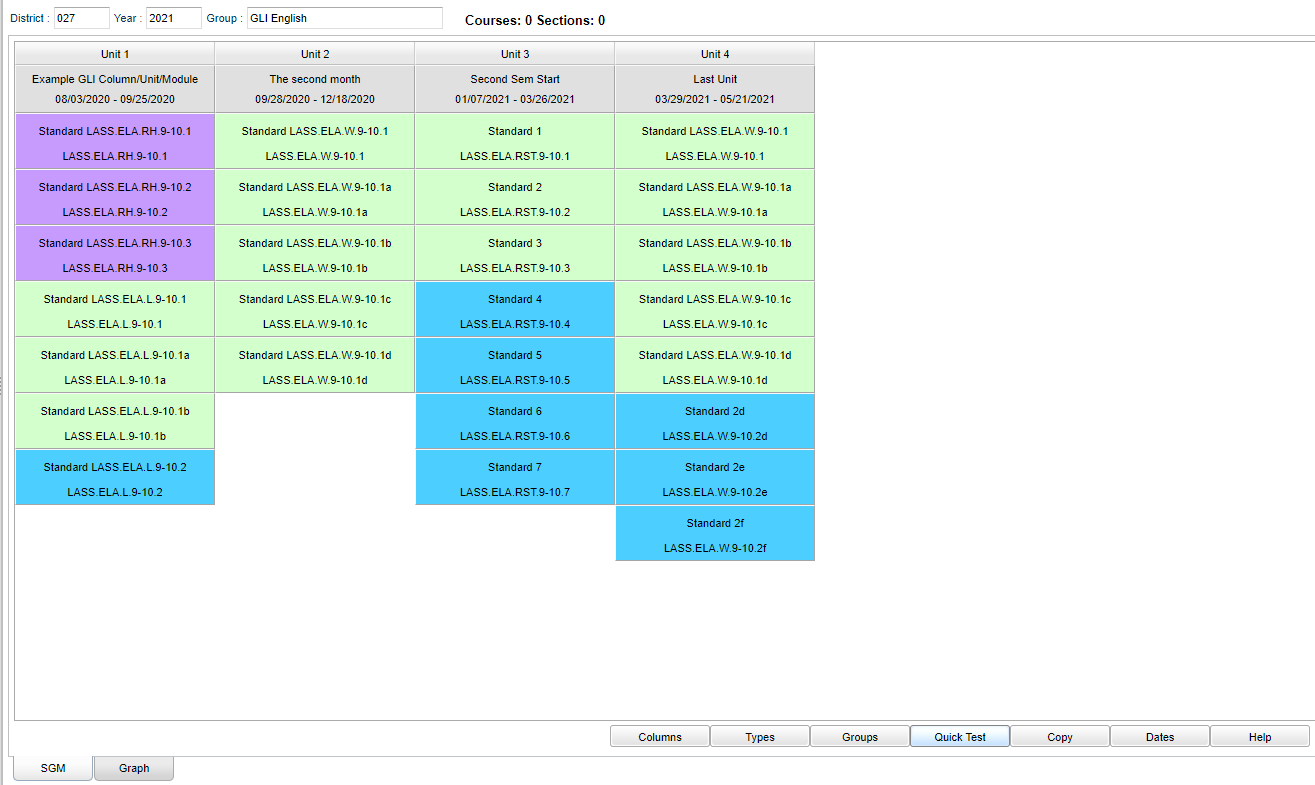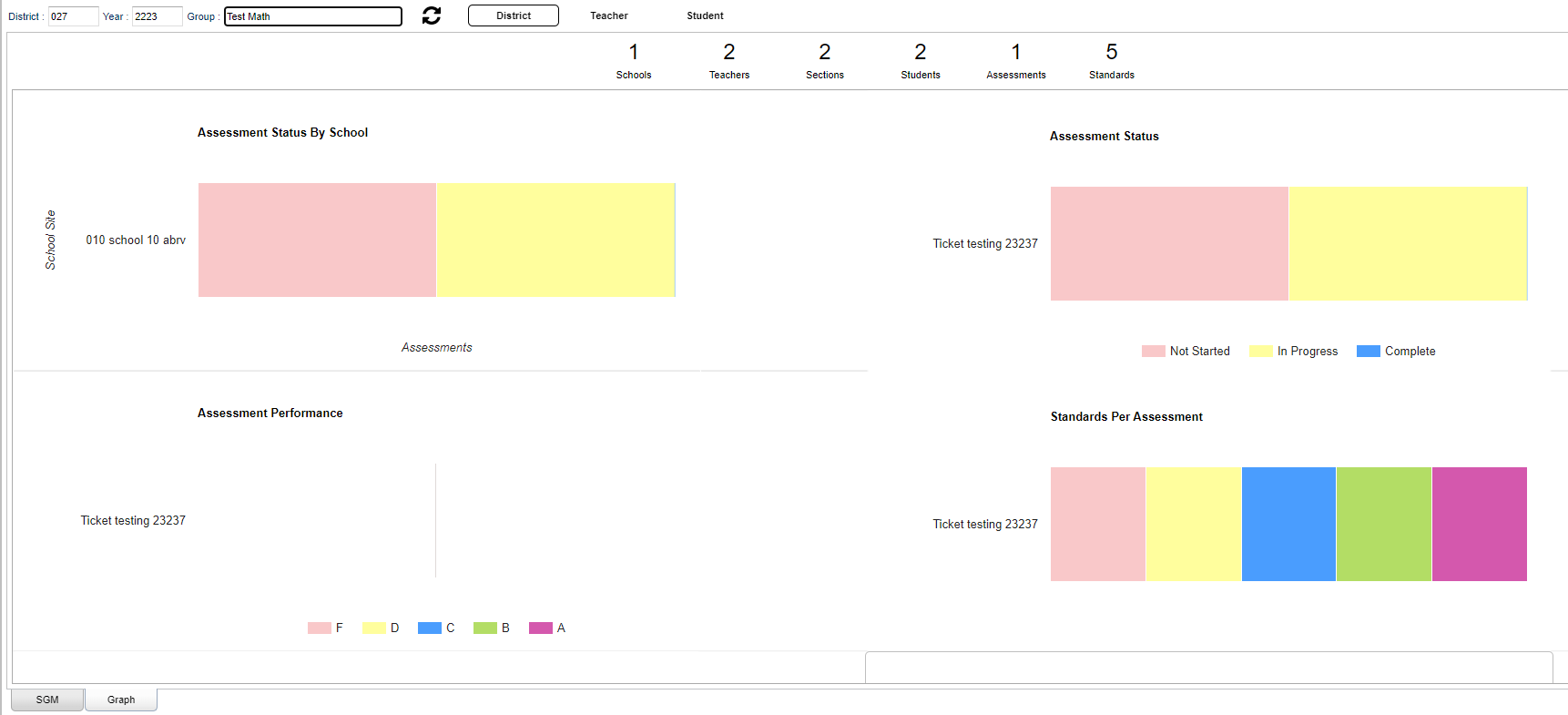Difference between revisions of "Standards Group Manager"
(→Top) |
(→Main) |
||
| Line 6: | Line 6: | ||
On the left navigation panel, select '''Grades > Loaders > Standard Groups Manager.''' | On the left navigation panel, select '''Grades > Loaders > Standard Groups Manager.''' | ||
| − | ==Main== | + | ==Main SGM== |
[[File:standgroupmgrmain5.png]] | [[File:standgroupmgrmain5.png]] | ||
Revision as of 06:52, 11 July 2023
This program will create a way for the user to manage standards by groups.
Menu Location
On the left navigation panel, select Grades > Loaders > Standard Groups Manager.
Main SGM
Top
District - Click inside the box to select district number.
Year - Click inside the box to select year.
Group - Click inside the box to select group.
Courses-Sections - Click on link to view courses and sections related to that Group.
To find definitions of commonly used column headers, follow this link: Common Column Headers.
Bottom Tabs
Bottom
Columns - Manage Columns - Displays dialog to set and add a new column to the selected Group.
Types - Manage Types - Displays dialog to set the types with type names, colors, and descriptions.
Groups - Assign Group - Assign the selected Group to courses or master schedule records.
Quick Test - Create a new performance assessment automatically.
Copy - Displays an option dialog to copy the selected Group.
Dates - View Marking Period dates per school.
Help - Displays application help.