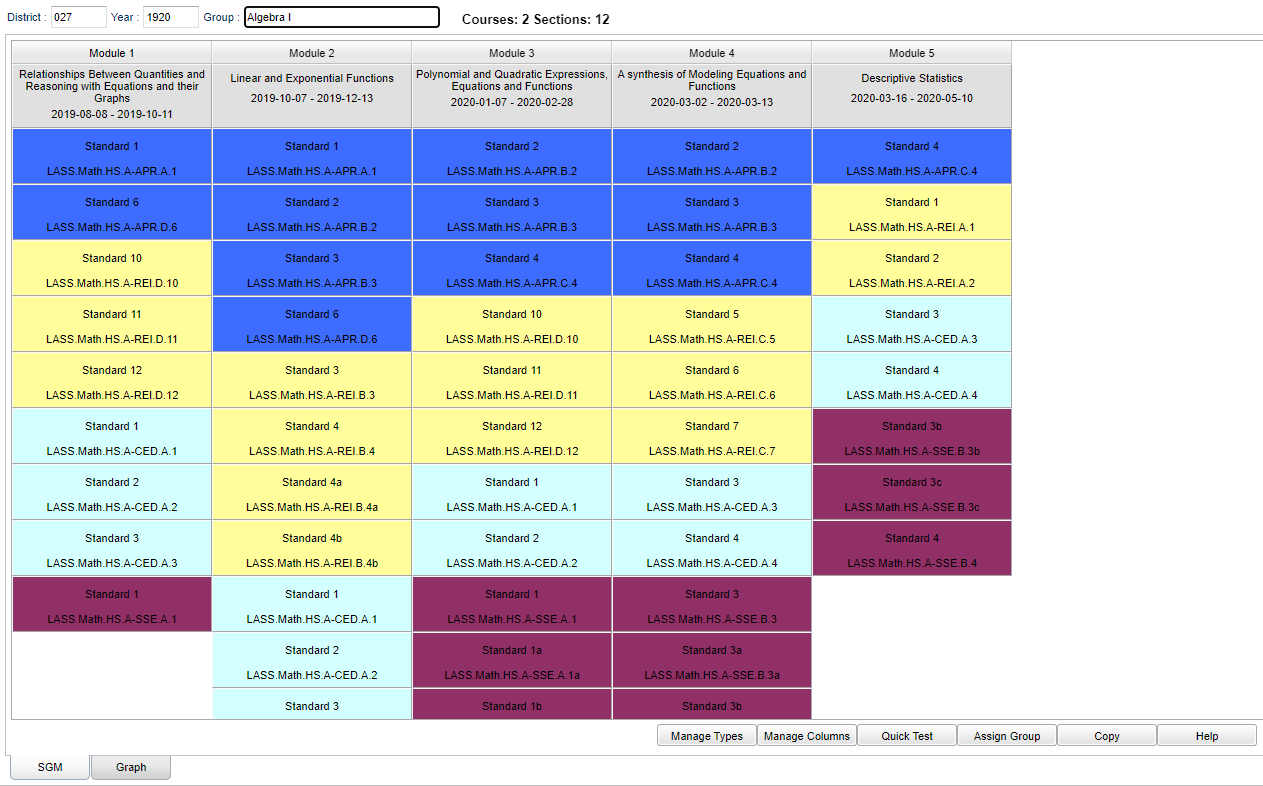Difference between revisions of "Standards Group Manager"
(→Bottom) |
(→Bottom) |
||
| Line 31: | Line 31: | ||
'''[[Manage Columns]]''' - Display dialog to set and add a new column to the selected group.''' | '''[[Manage Columns]]''' - Display dialog to set and add a new column to the selected group.''' | ||
| + | |||
| + | '''[[Quick Test]]''' - Create a new performance assessment automatically. | ||
'''[[Assign Group]]''' - Assign the selected group to course or master schedule records.''' | '''[[Assign Group]]''' - Assign the selected group to course or master schedule records.''' | ||
Revision as of 09:52, 1 March 2023
This program will create a way for the user to manage standards by groups.
Menu Location
On the left navigation panel, select Grades > Loaders > Standard Groups Manager.
Main
Top
District - Click inside the box to select district number.
Year - Click inside the box to select year.
Group - Click inside the box to select group.
Courses-Sections - Click on link to view courses and sections related to that Group.
To find definitions of commonly used column headers, follow this link: Common Column Headers.
Bottom
Manage Types - Display dialog to create the types with names, colors, descriptions, and Assign Standards.
Manage Columns - Display dialog to set and add a new column to the selected group.
Quick Test - Create a new performance assessment automatically.
Assign Group - Assign the selected group to course or master schedule records.
Help - Click to view written instructions and/or videos.