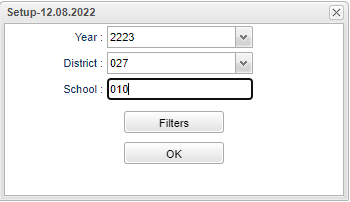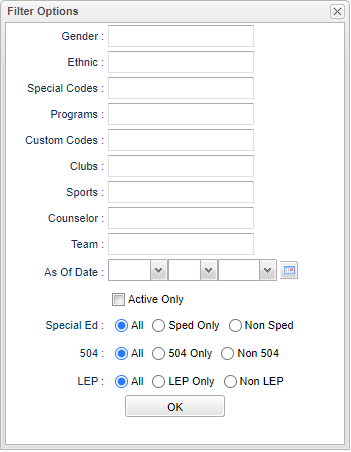Difference between revisions of "Interest and Opportunity Count"
| Line 61: | Line 61: | ||
'''Ok''' - Click Ok to continue. | '''Ok''' - Click Ok to continue. | ||
| + | |||
| + | ==Main== | ||
| + | |||
| + | [[File:intoppctmain.png]] | ||
Revision as of 11:23, 6 January 2023
Interest and Opportunity for Seniors.
Menu
On the left navigation panel, select Transcripts > Reports > Interest and Opportunity Count.
Setup Options
Year - Defaults to the current year. A prior year may be accessed by clicking in the field and making the appropriate selection from the drop down list.
District - Default value is based on the user's security settings. It will be limited to the user's district only.
School - Default value is based on the user’s security settings. If the user is assigned to a school, the school default value will be their school site code.
Ok - Click to continue.
Filters
Gender - Leave blank or select all to include all genders. Otherwise, choose the desired gender.
Ethnic - Leave blank or select all to include all ethnicities. Otherwise, choose the desired ethnicity.
Special Codes - Leave blank if all special codes are to be included into the report. Otherwise, choose the desired special code.
Program - Leave blank if all program codes are to be included into the report. Otherwise, choose the desired program code.
Custom Codes - Select Custom Codes created in the Custom Codes Management to filter the student list.
Clubs - Leave blank if all clubs are to be included into the report. Otherwise, choose the desired club code.
Sports - Leave blank if all sports are to be included into the report. Otherwise, choose the desired sport code.
Counselor - Responsible for scheduling, testing, student grades and transcripts. Leave blank if all counselors are to be included into the report. Otherwise click in the field to the right of Counselor to select the desired counselor(s) to view.
Team - Leave blank if all teams are to be included into the report. Otherwise, choose the desired team.
As of Date - This choice will list only those students who are actively enrolled as of the date selected in the date field.
Active Only - Defaults to checked with current date to pull a list of students who are actively enrolled for the current date.
Sped: All - Select this to show all students. Sped Only - Select this to show Sped only students. Non Sped - Select this to show Non Sped students
504: All - Select this to show all students. 504 Only - Select this to show 504 only students. Non 504 - Select this to show Non 504 students.
LEP: All - Select this to show all students. LEP Only - Select this to show LEP only students. Non LEP - Select this to show Non LEP students.
Ok - Click Ok to continue.