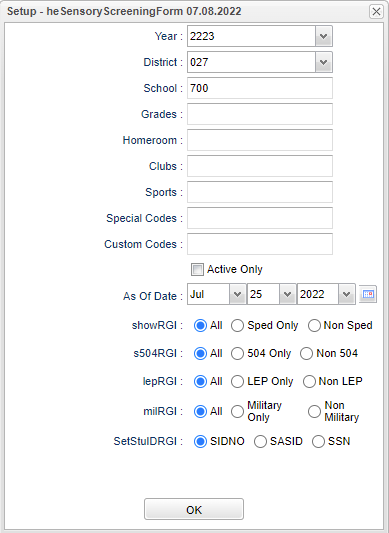Difference between revisions of "Sensory Screening Form"
(→Bottom) |
|||
| Line 86: | Line 86: | ||
'''Ok''' - Click to continue. | '''Ok''' - Click to continue. | ||
| + | |||
| + | To find definitions of commonly used column headers, follow this link: [[Common Column Headers]]. | ||
==Bottom== | ==Bottom== | ||
Revision as of 07:37, 25 July 2022
Report of students for sensory screening form printing.
Menu
On the left navigation panel choose, Health > Lists > Sensory Screening Form.
Setup Options
Year - Defaults to the current year. A prior year may be accessed by clicking in the field and making the appropriate selection from the drop down list.
District - Default value is based on the user's security settings. It will be limited to the user's district only.
School - Default value is based on the user’s security settings. If the user is assigned to a school, the school default value will be their school site code.
Grade - Leave blank or select all to include all grades. Otherwise, choose the desired grade.
Homeroom - The teacher who is assigned a group of students in addition to the regular classes that they teach. Leave blank if all homerooms are to be included in the report. Otherwise click in the field to the right of Homeroom to select the desired homeroom(s) to view.
Sports - Leave blank if all sports are to be included into the report. Otherwise, choose the desired sport code.
Clubs - Leave blank if all clubs are to be included into the report. Otherwise, choose the desired club code.
Special Codes - Leave blank if all special codes are to be included into the report. Otherwise, choose the desired special code.
Custom Codes - Select Custom Codes created in the Custom Code Management to filter the student list.
Active Date and As of Date - This choice will list only those students who are actively enrolled as of the date selected in the date field.
Sped:
- All - Select this to show all students.
- Sped Only - Select this to show Sped only students.
- Non Sped - Select this to show Non Sped students
504:
- All - Select this to show all students.
- 504 Only - Select this to show 504 only students.
- Non 504 - Select this to show Non 504 students.
LEP:
- All - Select this to show all students.
- LEP Only - Select this to show LEP only students.
- Non LEP - Select this to show Non LEP students.
MIlitary
- All - Select this to show all students.
- Military Only - Select this to show Military only students.
- Non Military - Select this to show Non Military students.
Ok - Click to continue.
Main
Column Headers
Student Name - Student's name.
SIDNO - Student's school identification number.
SASID - Student's state assigned identification number.
SSN - Student's Social Security number.
School - Student's school of enrollment.
Grade - Student's grade of enrollment.
Gender - Student's gender.
Pri Ethnic - Student's ethnicity.
Homeroom - Student's homeroom.
DOB - Student's date of birth.
Ok - Click to continue.
To find definitions of commonly used column headers, follow this link: Common Column Headers.
Bottom
Setup - Click to go back to the Setup box.
Print - This will allow the user to print the report.
Help - Click to view written instructions and/or videos.
Print Forms - Click to print the PDF form.
Print PK Form - Click to print the XLS export.