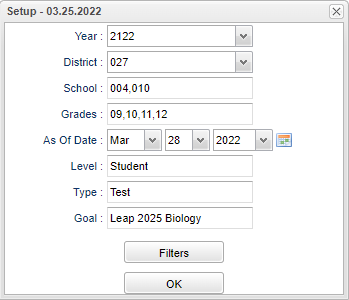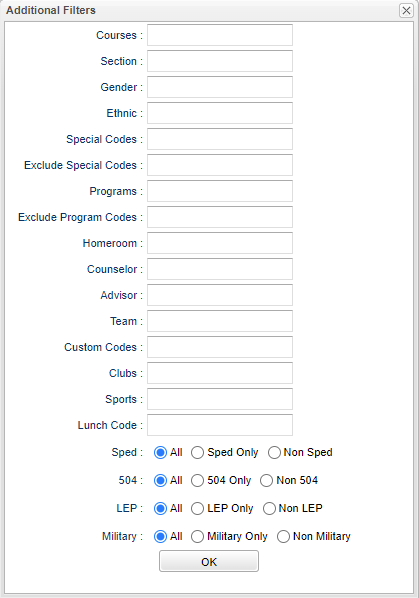Difference between revisions of "Goals Manager"
| Line 41: | Line 41: | ||
'''Special Codes''' - Leave blank if all special codes are to be included into the report. Otherwise, choose the desired special code. | '''Special Codes''' - Leave blank if all special codes are to be included into the report. Otherwise, choose the desired special code. | ||
| + | |||
| + | '''Exclude Special Codes''' - Select the special codes to exclude on the report. | ||
'''Program''' - Leave blank if all program codes are to be included into the report. Otherwise, choose the desired program code. | '''Program''' - Leave blank if all program codes are to be included into the report. Otherwise, choose the desired program code. | ||
| + | |||
| + | '''Exclude Program Codes''' - Select the program codes to exclude on the report. | ||
Revision as of 09:14, 28 March 2022
Program to create goals per year for District, Schools, and Students.
Menu
On the left navigational panel choose, Grades > Lists > Goals Manager.
Setup Options
Year - Defaults to the current year. A prior year may be accessed by clicking in the field and making the appropriate selection from the drop down list.
District - Default value is based on the user's security settings. It will be limited to the user's district only.
School - Default value is based on the user’s security settings. If the user is assigned to a school, the school default value will be their school site code.
Grade - Leave blank or select all to include all grades. Otherwise, choose the desired grade.
As of Date - This choice will list only those students who are actively enrolled as of the date selected in the date field.
Level - Click inside the box to select level.
Type - Click inside the box to select type test.
Goal - Click inside the box to select goal.
To find definitions for standard setup values, follow this link: Standard Setup Options.
Filters
Courses - Filter to students who have one or more of the selected courses either scheduled or requested.
Section - Section number from the Master Schedule.
Gender - Leave blank or select all to include all genders. Otherwise, choose the desired gender.
Special Codes - Leave blank if all special codes are to be included into the report. Otherwise, choose the desired special code.
Exclude Special Codes - Select the special codes to exclude on the report.
Program - Leave blank if all program codes are to be included into the report. Otherwise, choose the desired program code.
Exclude Program Codes - Select the program codes to exclude on the report.