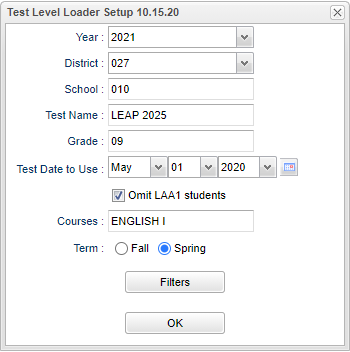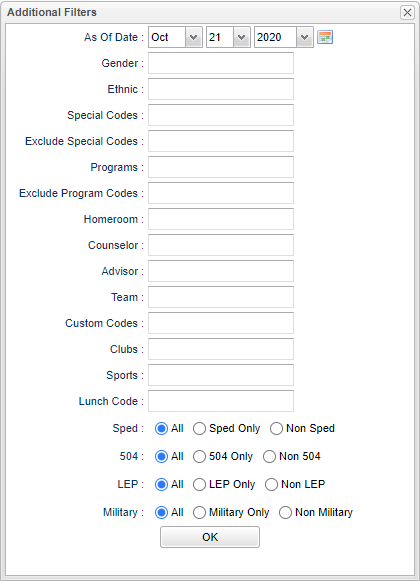Difference between revisions of "Test Level Loader"
| Line 35: | Line 35: | ||
'''As of Date''' - This choice will list only those students who are actively enrolled as of the date selected in the date field. | '''As of Date''' - This choice will list only those students who are actively enrolled as of the date selected in the date field. | ||
| + | |||
| + | '''Gender''' - Leave blank or select all to include all genders. Otherwise, choose the desired gender. | ||
| + | |||
| + | '''Ethnic''' - Leave blank or select all to include all ethnicities. Otherwise, choose the desired ethnicity. | ||
| + | |||
| + | '''Special Codes''' - Leave blank if all special codes are to be included into the report. Otherwise, choose the desired special code. | ||
| + | |||
| + | '''Exclude Special Codes''' - Select the student's special codes for filtering. | ||
| + | |||
| + | '''Programs''' - Select the student's program codes for filtering. | ||
| + | |||
| + | '''Exclude Programs''' - Select the student's program codes for filtering. | ||
| + | |||
| + | '''Homeroom''' - Select the student's homeroom(s) teacher for filtering. | ||
| + | |||
| + | '''Counselor''' - Select the student's counselor for filtering. | ||
| + | |||
| + | '''Advisor''' - Select the student's advisor for filtering. | ||
| + | |||
| + | '''Team''' - Select the student's team(s) for filtering. | ||
| + | |||
| + | '''Custom Codes''' - Select Custom Codes created in the Custom Codes Management to filter the student list. | ||
| + | |||
| + | '''Clubs''' - Select the student's club(s) for filtering. | ||
| + | |||
| + | '''Sports''' - Select the student's sport(s) for filtering. | ||
| + | |||
| + | '''Lunch Code''' - Student's lunch status (Free Lunch, Reduced Price, Not Eligible). | ||
| + | |||
| + | '''Sped:''' | ||
| + | |||
| + | '''All''' - Select this to show all students. | ||
| + | |||
| + | '''Sped Only''' - Select this to show Sped only students. | ||
| + | |||
| + | '''Non Sped''' - Select this to show Non Sped students | ||
| + | |||
| + | '''504:''' | ||
| + | |||
| + | '''All''' - Select this to show all students. | ||
| + | |||
| + | '''504 Only''' - Select this to show 504 only students. | ||
| + | |||
| + | '''Non 504''' - Select this to show Non 504 students. | ||
| + | |||
| + | '''LEP:''' | ||
| + | |||
| + | '''All''' - Select this to show all students. | ||
| + | |||
| + | '''LEP Only''' - Select this to show LEP only students. | ||
| + | |||
| + | '''Non LEP''' - Select this to show Non LEP students. | ||
| + | |||
| + | '''Military:''' | ||
| + | |||
| + | '''All''' - Select this to show all students. | ||
| + | |||
| + | '''Military Only''' - Select this to show military only students. | ||
| + | |||
| + | '''Non Military''' - Select this to show Non Military students. | ||
| + | |||
| + | '''OK''' - Click to continue. | ||
| + | |||
| + | |||
| + | |||
| + | |||
| + | '''Lunch Code''' - | ||
==Main== | ==Main== | ||
Revision as of 09:30, 21 October 2020
This program will allow the user to mass load achievement level for LEAP2025.
Menu
On the left navigation panel, select Grades > Loaders > Test Level Loader.
Setup Options
Year - Defaults to the current year. A prior year may be accessed by clicking in the field and making the appropriate selection from the drop down list.
District - Default value is based on the user's security settings. It will be limited to the user's district only.
School - Default value is based on the user’s security settings. If the user is assigned to a school, the school default value will be their school site code.
Test Name - Click inside the box for a list to choose from.
Grade - Click inside the box and choose the grade.
Test Date To Use - Select date the test will be administered.
Omit LAA1 Students - By selecting this option, LAA1 students will be filtered.
Course - Click inside the box and choose the course.
Term - The term test is scheduled, Fall or Spring.
To find definitions for standard setup values, follow this link: Standard Setup Options.
Filter Options
As of Date - This choice will list only those students who are actively enrolled as of the date selected in the date field.
Gender - Leave blank or select all to include all genders. Otherwise, choose the desired gender.
Ethnic - Leave blank or select all to include all ethnicities. Otherwise, choose the desired ethnicity.
Special Codes - Leave blank if all special codes are to be included into the report. Otherwise, choose the desired special code.
Exclude Special Codes - Select the student's special codes for filtering.
Programs - Select the student's program codes for filtering.
Exclude Programs - Select the student's program codes for filtering.
Homeroom - Select the student's homeroom(s) teacher for filtering.
Counselor - Select the student's counselor for filtering.
Advisor - Select the student's advisor for filtering.
Team - Select the student's team(s) for filtering.
Custom Codes - Select Custom Codes created in the Custom Codes Management to filter the student list.
Clubs - Select the student's club(s) for filtering.
Sports - Select the student's sport(s) for filtering.
Lunch Code - Student's lunch status (Free Lunch, Reduced Price, Not Eligible).
Sped:
All - Select this to show all students.
Sped Only - Select this to show Sped only students.
Non Sped - Select this to show Non Sped students
504:
All - Select this to show all students.
504 Only - Select this to show 504 only students.
Non 504 - Select this to show Non 504 students.
LEP:
All - Select this to show all students.
LEP Only - Select this to show LEP only students.
Non LEP - Select this to show Non LEP students.
Military:
All - Select this to show all students.
Military Only - Select this to show military only students.
Non Military - Select this to show Non Military students.
OK - Click to continue.
Lunch Code -