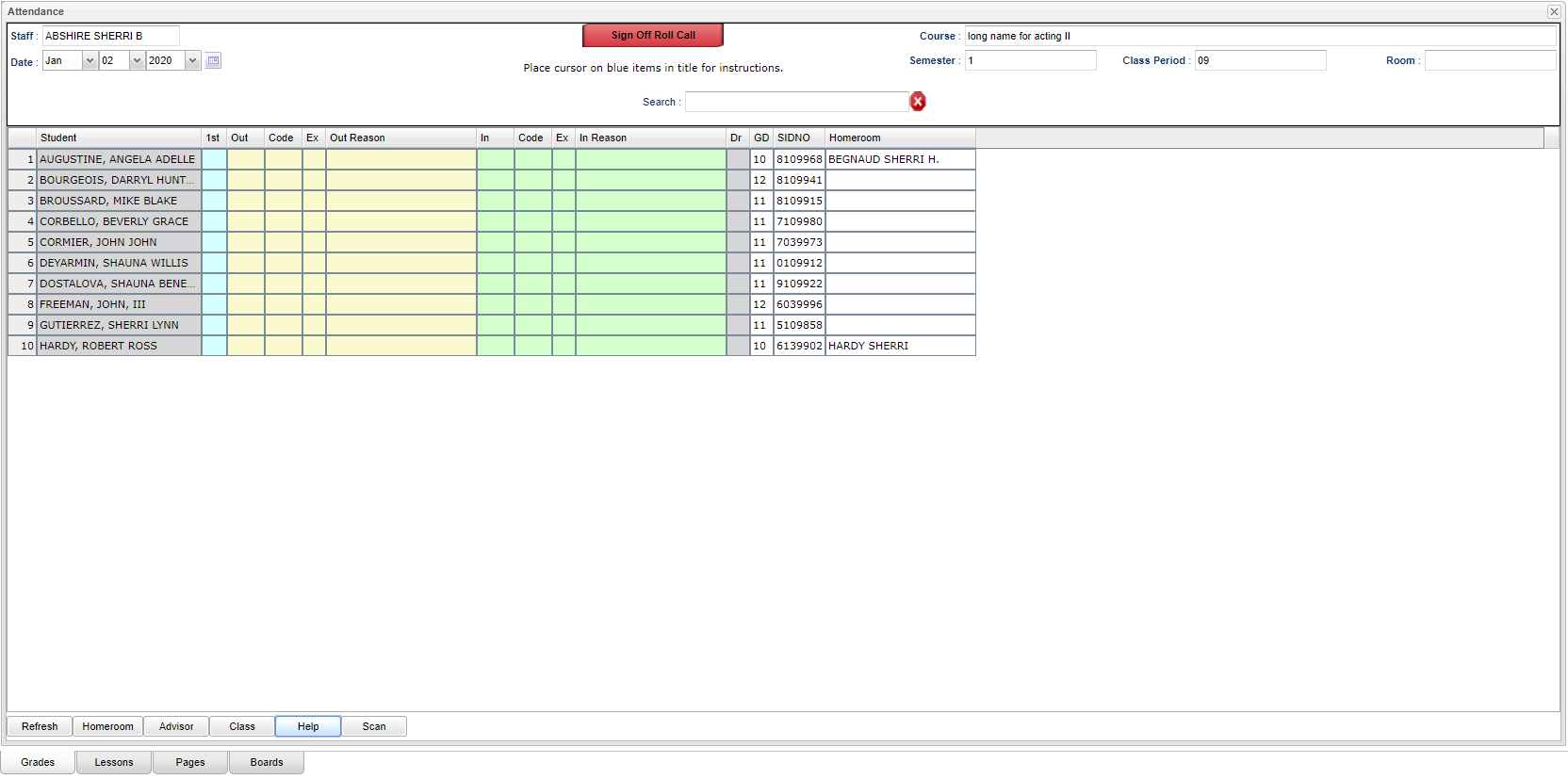Difference between revisions of "Teacher Attendance"
(→How-to) |
|||
| Line 25: | Line 25: | ||
To find definitions of commonly used column headers, follow this link: [[Common Column Headers]]. | To find definitions of commonly used column headers, follow this link: [[Common Column Headers]]. | ||
| + | |||
| + | ==Bottom== | ||
| + | |||
| + | '''Refresh''' - Refresh current roster. | ||
| + | |||
| + | '''Homeroom''' - Homeroom roster. | ||
| + | |||
| + | '''Advisor''' - Student's assigned advisor name. | ||
| + | |||
| + | '''Class''' - Class roster. | ||
| + | |||
| + | '''Help''' - Help screen. | ||
| + | |||
| + | '''Scan''' - Scan attendance record. | ||
===How-to=== | ===How-to=== | ||
Revision as of 11:57, 2 January 2020
Click the Attendance button at the top of the page.
Column Headers
Staff - The teacher's name will default here.
Sign Off Roll Call - After clicking this button, enter the number of students eating in the cafeteria and click Ok.
Course - If a class is chosen from the Class button, it will display in this field.
Date - The date will default to today's date but can be changed if needed.
Semester - This is the semester of the course.
Class Period - This is the class period of the course.
Room - This is the room number of the course.
Search - Use this field to search for the student name column or the SIDNO column.
To find definitions of commonly used column headers, follow this link: Common Column Headers.
Bottom
Refresh - Refresh current roster.
Homeroom - Homeroom roster.
Advisor - Student's assigned advisor name.
Class - Class roster.
Help - Help screen.
Scan - Scan attendance record.
How-to