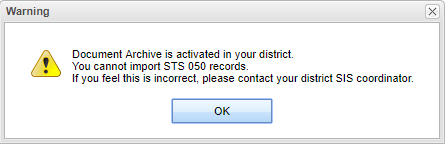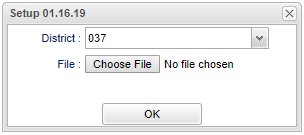Difference between revisions of "LA STS 050 Import"
| Line 22: | Line 22: | ||
===Column Headers=== | ===Column Headers=== | ||
| − | '''Last Name''' - | + | '''Last Name''' - Student's last name |
| − | '''First | + | '''First Name''' - Student's first name |
| − | '''Middle Name''' - | + | '''Middle Name''' - Student's middle name |
| − | '''Suffix''' - | + | '''Suffix''' - Student's suffix Ex: Jr, Sr, I. etc |
| − | '''Sidno''' - | + | '''Sidno''' - Student's identification number |
| − | '''State ID''' - | + | '''State ID''' - Student's state identification number |
| − | '''Result''' - | + | '''Result''' - Message with the results |
To find definitions of commonly used column headers, follow this link: [[Common Column Headers]]. | To find definitions of commonly used column headers, follow this link: [[Common Column Headers]]. | ||
Revision as of 11:24, 25 January 2019
If the district "does" have Doc Archive, then this import is not needed for the user's district. The following pop up message will appear.
If the district "does not" have Doc Archive, then the user will need to download the 050 records from LDOE Insight portal and import those into the JCampus system using this program. Then, the IBCs will be visible in Student Master - IGP tab.
Menu Location
On the left navigation panel, select Required Reporting > Import > LA STS 050 Import.
Setup Options
District - Default value is based on the user’s security settings. The user will be limited to their district only.
File - Choose File - Click to upload files(s). The file(s) will then be listed in the area to the right.
OK - Click to continue.
Column Headers
Last Name - Student's last name
First Name - Student's first name
Middle Name - Student's middle name
Suffix - Student's suffix Ex: Jr, Sr, I. etc
Sidno - Student's identification number
State ID - Student's state identification number
Result - Message with the results
To find definitions of commonly used column headers, follow this link: Common Column Headers.
Bottom
Setup - Click to go back to the Setup box.
Print - This will allow the user to print the report.
Help - Click to view written instructions and/or videos.