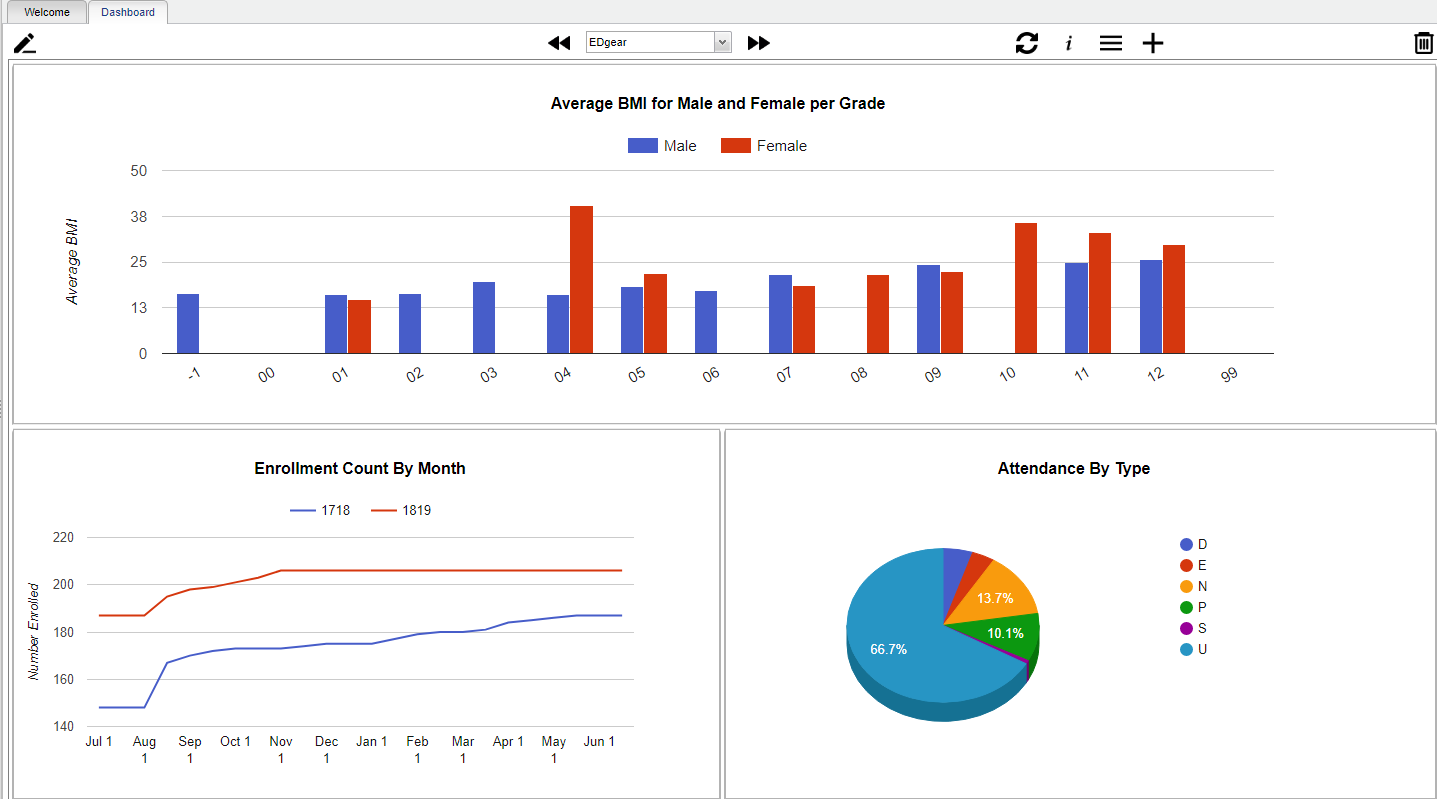Difference between revisions of "Dashboard tab"
(→How-to) |
(→How-to) |
||
| Line 32: | Line 32: | ||
===How-to=== | ===How-to=== | ||
| − | [[ | + | [[Creating Dashboards]] |
[[Using Graphs]] | [[Using Graphs]] | ||
Revision as of 03:31, 30 November 2018
This program will allow the user to create dashboards and add graphs related to students demographics, attendance, discipline, health and communication. Principals and 700 users will see the tab by default, but will need to have security set to use the program. Other non-teacher users will need to be given security access to Dashboard before they see the tab. To add access, select Dashboard from the Category area in User Management.
Main
Top
From left to right, these are the icons used to setup dashboard page(s).
Enter View Mode/Enter Edit Mode - Select to either enter view mode or enter edit mode. ![]()
![]()
Toggle Menu Dock - By clicking on the toggle menu dock, the user can select what area of graphs they would like to view. Click here to see Available Graphs. ![]()
Dashboard Page View - A user can have more than one dashboard page. Therefore, the user can use previous and next to see additional pages. ![]()
Clear Filters - If multiple graphs are on a page, a user can click on a segment of one graph to filter all other graphs. Clear Filters will reset all graphs back to normal. ![]()
Filter All Graphs On Dashboard Page - The user can set perimeters for the graphs on the page. Once the user clicks ok on the setup box, all the graphs will update based on the selected settings. ![]()
Dashboard Page Settings - The users dashboard page name will appear in the box. If user checks the Favorite box and clicks save, the dashboard page will appear by default when the user clicks on the Dashboard tab. ![]()
Add Dashboard Page - To add a dashboard page, name the page in the text box and select add. ![]()
Remove Dashboard Page - Click on the trash can to delete the dashboard page. ![]()