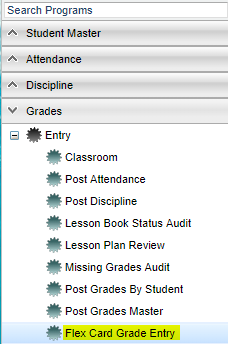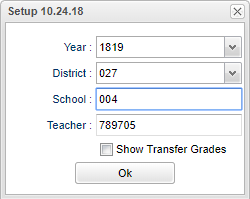Difference between revisions of "Flex Card Grade Entry"
| Line 25: | Line 25: | ||
[[File:fcge.png]] | [[File:fcge.png]] | ||
| − | + | '''Year''' - Defaults to the current year. A prior year may be accessed by clicking in the field and making the appropriate selection from the drop down list. | |
| − | + | '''Teacher''' - The teacher name should be listed based on security unless you are an administrator, then all teachers are available for selection. Select the desired teacher to view. | |
| + | |||
| + | '''Show Transfer Grades''' - check to allow transfer grades from other schools to display. | ||
Click the '''OK''' to advance to the next page. | Click the '''OK''' to advance to the next page. | ||
Revision as of 03:40, 30 October 2018
This program will allow teachers to enter grades in the Flex Cards.
Video How-to
Flex Card - Skills Report Card (1 page) Grade Entry Video
Flex Card - Skills Report Card (2 page) Grade Entry Video
Security
- Viewing the courses list and students list or posting of grades can be denied by using the Deny feature in Grading Period Lock.
- To block teachers from opening this program all together, use User Management Inactive Fast Loader .
- Also in User Management, you can set the security to NA, RO or RW for Flex Card Grade Entry.
- NA will stop user from entering the program with a pink screen stating "You do not have permission to access this application".
- RO will let you in the program but will have the grading periods blocked with pink panels.
- RW will let you in the program to enter grades and perform all functions.
On the left navigation panel, select Grade, Entry and Flex Card Grade Entry.
Setup Options
Year - Defaults to the current year. A prior year may be accessed by clicking in the field and making the appropriate selection from the drop down list.
Teacher - The teacher name should be listed based on security unless you are an administrator, then all teachers are available for selection. Select the desired teacher to view.
Show Transfer Grades - check to allow transfer grades from other schools to display.
Click the OK to advance to the next page.
Select the desired section to view from the Courses drop down.
Select the desired student to enter grades for from the Students drop down.
Select the desired tabs to enter grades.
At this time, either check the appropriate box or click in the appropriate cell to enter a grade for the student.
Once all grades are entered for all tabs, click the Save button at the bottom of the screen.
End of the Year
If Show Recommended Grade is checked on the set up box of Flex Card Mass Print then "Grade Placement for Next Year" will display on the flex report card for the 1 page and Alternate page card only. The 2 page flex card will always show this phrase whether this is checked or unchecked. The words "Grade Placement for Next Year" is hard coded and cannot be changed.
From the Comment tab, choose from a pick list of what grade the student will be in next year. If the Comment tab is not showing, check the Show Comments checkbox in Flex Card Template Editor.
Print - Click on the print button at the bottom of the screen to print the report card for that student.