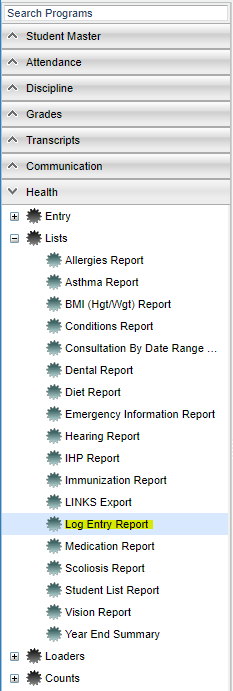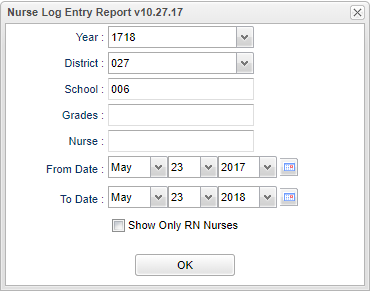Difference between revisions of "Log Entry Report"
(→Bottom) |
|||
| Line 42: | Line 42: | ||
'''Log Entry Count''' - The number of consultations the nurse has written. | '''Log Entry Count''' - The number of consultations the nurse has written. | ||
| + | |||
| + | To find definitions of commonly used column headers, follow this link: [[Common Column Headers]]. | ||
==Bottom== | ==Bottom== | ||
Revision as of 06:51, 10 October 2018
This is a Health Log Entry Report.
Menu Location
In the left navigation panel, select Health > Lists > Log Entry Report.
Setup Options
Year - Defaults to current year.
District - Defaults to district number associated with the login of the user.
School - Click to select the desired school.
Show SSN on Reports - Leave the check box blank is the SSN is desired for the report. Place a check in the check box, if the SSN is desired for the report.
Grade - Click to select the grade level(s) of students to be listed.
Date From - The date will default to today`s date. To change the date click on the drop down arrow(s) or click on the calendar to the far right of the line.
Date To - The date will default to today`s date. To change the date click on the drop down arrow(s) or click on the calendar to the far right of the line.
Show Only RN Nurses - Check the box to only view RN nurses.
OK - Click to continue
Main
Column Headers
Nurse - Nurse Name from the consultation record.
Students - The number of students the nurse has written consultations for.
Log Entry Count - The number of consultations the nurse has written.
To find definitions of commonly used column headers, follow this link: Common Column Headers.
Bottom
Setup - Click to go back to the Setup box.
Print - This will allow the user to print the report.
Help - This button takes you to instructions.