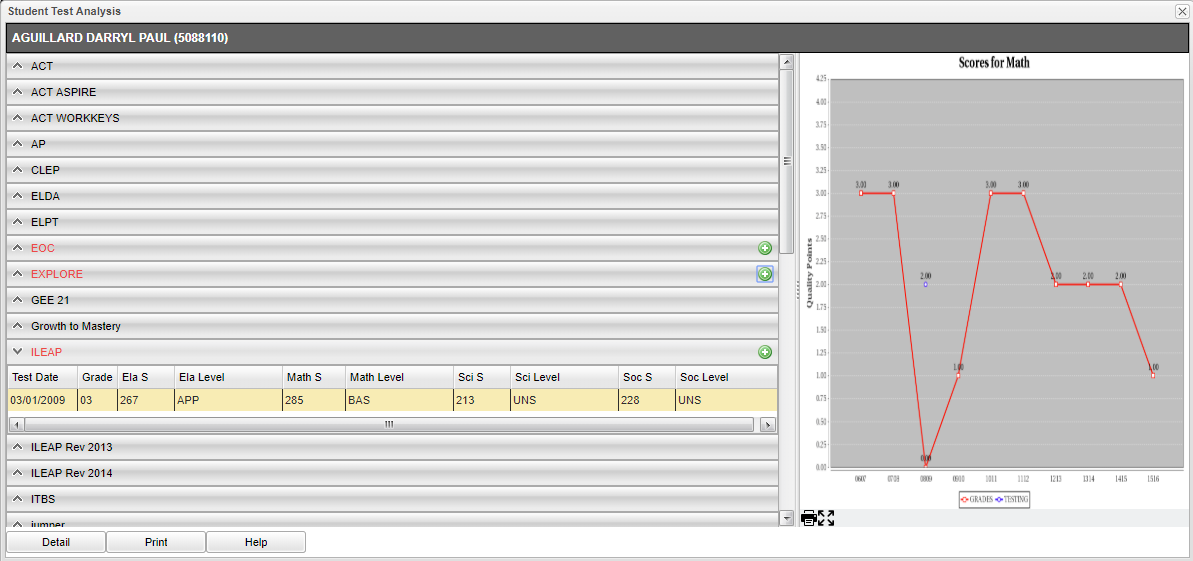Difference between revisions of "Test Scores from iGear"
From EDgearWiki
Jump to navigationJump to search| Line 8: | Line 8: | ||
| − | + | '''Print''' - Click the '''Print''' button at the bottom of the screen and a print servlet window will appear. Then click the printer icon at the top right and another print servlet will appear. Finally, click the print button at the top left to print the report. | |
| − | |||
---- | ---- | ||
Revision as of 09:28, 7 September 2018
This allows the user to view and print the student's test scores.
Column Options
Print - Click the Print button at the bottom of the screen and a print servlet window will appear. Then click the printer icon at the top right and another print servlet will appear. Finally, click the print button at the top left to print the report.