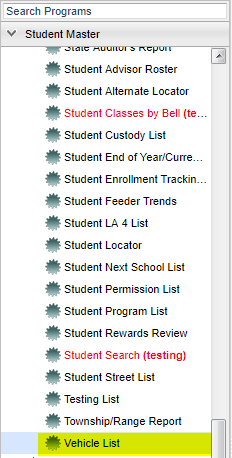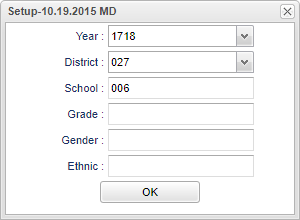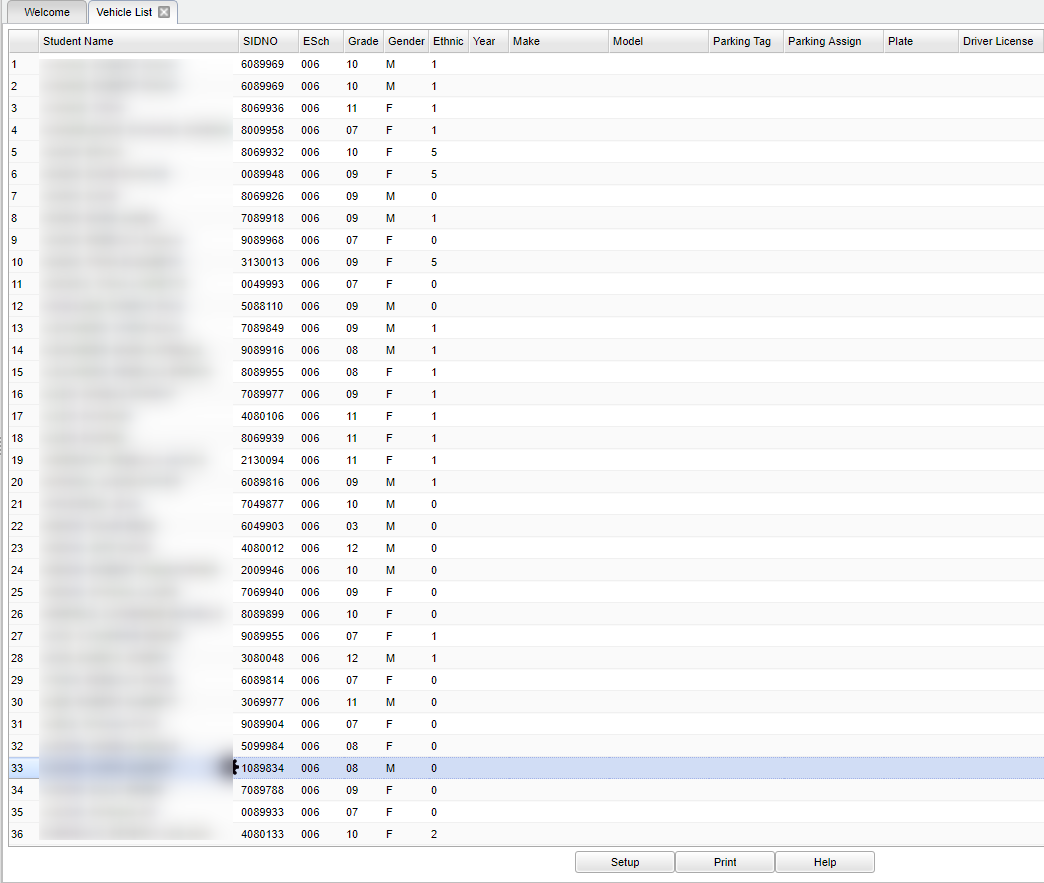Difference between revisions of "Vehicle List"
| Line 11: | Line 11: | ||
==Setup Options== | ==Setup Options== | ||
| − | |||
[[File:mb626.png]] | [[File:mb626.png]] | ||
| − | |||
'''Year''' - Defaults to the current year. A prior year may be accessed by clicking in the field and making the appropriate selection from the drop down list. | '''Year''' - Defaults to the current year. A prior year may be accessed by clicking in the field and making the appropriate selection from the drop down list. | ||
| Line 21: | Line 19: | ||
'''School''' - Default value is based on your security settings. If you are assigned to a school, the school default value will be your school site code. You will not be able to change this | '''School''' - Default value is based on your security settings. If you are assigned to a school, the school default value will be your school site code. You will not be able to change this | ||
| − | |||
value. If you are a supervisor or other district office employee with access to the Student Information System, you will be able to run programs for one school, a small group of schools, or | value. If you are a supervisor or other district office employee with access to the Student Information System, you will be able to run programs for one school, a small group of schools, or | ||
| − | |||
all schools in your district. | all schools in your district. | ||
'''Grade''' - Grade level of students whose records need to be edited or whose names are to be included on a report. Leave the field blank if all grade levels are to be included. Otherwise, | '''Grade''' - Grade level of students whose records need to be edited or whose names are to be included on a report. Leave the field blank if all grade levels are to be included. Otherwise, | ||
| − | |||
click in the field to the right of Grade(s) to select the desired grade level(s) to be included. | click in the field to the right of Grade(s) to select the desired grade level(s) to be included. | ||
'''Gender''' - Gender of students whose records need to be edited or whose names are to be included on a report. Leave the field blank if both genders are to be included. Otherwise, click in | '''Gender''' - Gender of students whose records need to be edited or whose names are to be included on a report. Leave the field blank if both genders are to be included. Otherwise, click in | ||
| − | |||
the field to the right of Gender to select the desired gender to be included. | the field to the right of Gender to select the desired gender to be included. | ||
'''Ethnic''' - Ethnicity of students whose records need to be edited or whose names are to be included on a report. Leave the field blank if all ethnics are to be included. Otherwise, | '''Ethnic''' - Ethnicity of students whose records need to be edited or whose names are to be included on a report. Leave the field blank if all ethnics are to be included. Otherwise, | ||
| + | click in the field to the right of Ethnic to select the desired ethnic(s) to be included. | ||
| − | + | '''OK''' - Click here to continue. | |
To find definitions for standard setup values, follow this link: '''<span style="background:yellow">[[Standard Setup Options]]</span>'''. | To find definitions for standard setup values, follow this link: '''<span style="background:yellow">[[Standard Setup Options]]</span>'''. | ||
| − | |||
| − | |||
| − | |||
==Main== | ==Main== | ||
Revision as of 03:36, 5 July 2018
This program will give a list of students that drive a vehicle on the campus. The report has all of the information for the vehicle to be registered on the campus.
Menu Location
On the left navigation panel, select Student Master > Lists > Vehicle List.
Setup Options
Year - Defaults to the current year. A prior year may be accessed by clicking in the field and making the appropriate selection from the drop down list.
District - Default value is based on your security settings. You will be limited to your district only.
School - Default value is based on your security settings. If you are assigned to a school, the school default value will be your school site code. You will not be able to change this value. If you are a supervisor or other district office employee with access to the Student Information System, you will be able to run programs for one school, a small group of schools, or all schools in your district.
Grade - Grade level of students whose records need to be edited or whose names are to be included on a report. Leave the field blank if all grade levels are to be included. Otherwise, click in the field to the right of Grade(s) to select the desired grade level(s) to be included.
Gender - Gender of students whose records need to be edited or whose names are to be included on a report. Leave the field blank if both genders are to be included. Otherwise, click in the field to the right of Gender to select the desired gender to be included.
Ethnic - Ethnicity of students whose records need to be edited or whose names are to be included on a report. Leave the field blank if all ethnics are to be included. Otherwise, click in the field to the right of Ethnic to select the desired ethnic(s) to be included.
OK - Click here to continue.
To find definitions for standard setup values, follow this link: Standard Setup Options.
Main
Column Headers
Student Name - Student's full name.
SIDNO - Student's identification number.
ESch - Student's school of enrollment.
Grade - Student's grade of enrollment.
Gender - Student's gender.
Ethnic - Student's race/ethnicity.
Year - Student's vehicle year.
Make - Student's vehicle make.
Model - Student's vehicle model.
Parking Tag - Student's vehicle parking tag.
Parking Assign - Student's vehicle parking assignment.
Plate - Student's vehicle license plate number.
Driver License - Student's driver license number.
Bottom
Setup - The user may change the settings previously selected for running the program.
Print - To find the print instructions, follow this link: Standard Print Options.
Help - Takes you to the Help website for written instructions and instructional videos.