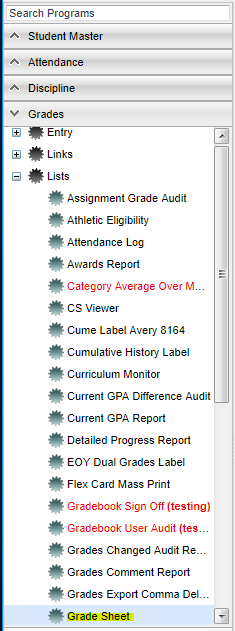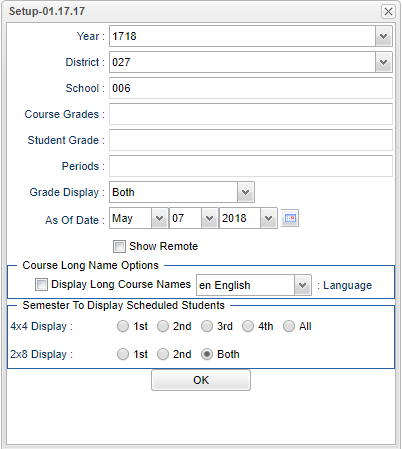Difference between revisions of "Grade Sheets"
| Line 16: | Line 16: | ||
[[File:gradesheetsetup.png]] | [[File:gradesheetsetup.png]] | ||
| + | '''Year''' - Defaults to the current year. A prior year may be accessed by clicking in the field and making the appropriate selection from the drop down list. | ||
| + | '''District''' - Default value is based on your security settings. You will be limited to your district only. | ||
| + | '''School''' - Default value is based on your security settings. If you are assigned to a school, the school default value will be your school site code. You will not be able to change | ||
| + | |||
| + | this value. If you are a supervisor or other district office employee with access to the Student Information System, you will be able to run programs for one school, a small group of | ||
| + | |||
| + | schools, or all schools in your district. | ||
'''Course Grade''' - Click to select the desired grade level(s) of courses to print grade sheets for. | '''Course Grade''' - Click to select the desired grade level(s) of courses to print grade sheets for. | ||
| + | |||
'''Student Grade''' - Click to select the desired grade level(s) of students to print grade sheets for. | '''Student Grade''' - Click to select the desired grade level(s) of students to print grade sheets for. | ||
| + | |||
'''Period''' - Click to select the desired class period(s) to print grade sheets for. | '''Period''' - Click to select the desired class period(s) to print grade sheets for. | ||
| − | Semester to Display Scheduled Students / '''4x4 Display''' or '''2x8 Display''' - Select the desired semester, or '''All''', to print grade sheets for courses in the Master Schedule at that time. | + | |
| − | + | Semester to Display Scheduled Students / '''4x4 Display''' or '''2x8 Display''' - Select the desired semester, or '''All''', to print grade sheets for courses in the Master Schedule at | |
| − | + | ||
| − | + | that time. Example: Selecting '''S1''' will display a pick list of courses that are in the master schedule for Semester 1 of the fall only. Classes not in the master schedule for | |
| + | |||
| + | Semester 1 will be left out of the pick list of courses. Selecting '''All''' for 4x4, or '''Both''' for 2x8, will display a list of courses that are in the master schedule at any point in | ||
| + | |||
| + | the year. | ||
| + | |||
| + | '''OK''' - Click to continue | ||
| + | |||
To find definitions for standard setup values, follow this link: '''<span style="background:yellow">[[Standard Setup Options]]</span>'''. | To find definitions for standard setup values, follow this link: '''<span style="background:yellow">[[Standard Setup Options]]</span>'''. | ||
| − | Click the | + | Click the button to be presented with a matching list of courses. |
A listing of classes will appear. On the side of each is a select box. At the top left is a “Select All” box. Use this to '''mass print Grade Sheets'''. Classes selected will produce a grade sheet when the '''Print''' button is clicked. | A listing of classes will appear. On the side of each is a select box. At the top left is a “Select All” box. Use this to '''mass print Grade Sheets'''. Classes selected will produce a grade sheet when the '''Print''' button is clicked. | ||
Revision as of 07:02, 7 May 2018
This report will print grade sheets for teachers to verify grade averages in courses. These are sometimes referred to as "Grade Verification Sheets".
Video
Menu Location
In the left navigation panel, select Grades > Lists > Grade Sheets.
Setup Options
Year - Defaults to the current year. A prior year may be accessed by clicking in the field and making the appropriate selection from the drop down list.
District - Default value is based on your security settings. You will be limited to your district only.
School - Default value is based on your security settings. If you are assigned to a school, the school default value will be your school site code. You will not be able to change
this value. If you are a supervisor or other district office employee with access to the Student Information System, you will be able to run programs for one school, a small group of
schools, or all schools in your district.
Course Grade - Click to select the desired grade level(s) of courses to print grade sheets for.
Student Grade - Click to select the desired grade level(s) of students to print grade sheets for.
Period - Click to select the desired class period(s) to print grade sheets for.
Semester to Display Scheduled Students / 4x4 Display or 2x8 Display - Select the desired semester, or All, to print grade sheets for courses in the Master Schedule at
that time. Example: Selecting S1 will display a pick list of courses that are in the master schedule for Semester 1 of the fall only. Classes not in the master schedule for
Semester 1 will be left out of the pick list of courses. Selecting All for 4x4, or Both for 2x8, will display a list of courses that are in the master schedule at any point in
the year.
OK - Click to continue
To find definitions for standard setup values, follow this link: Standard Setup Options.
Click the button to be presented with a matching list of courses. A listing of classes will appear. On the side of each is a select box. At the top left is a “Select All” box. Use this to mass print Grade Sheets. Classes selected will produce a grade sheet when the Print button is clicked.
Print Options
Click the Print button at the bottom of the screen.
Click the printer icon at the top right. Another print servlet will appear.
Click the print button at the top left to print the report. Close the original print servlet window.
- TIP: Sort the listing by Teacher or Course to quickly locate individual classes.
- NOTE: If a class has no grades, such as Conference Planning, then no grade sheet is produced.