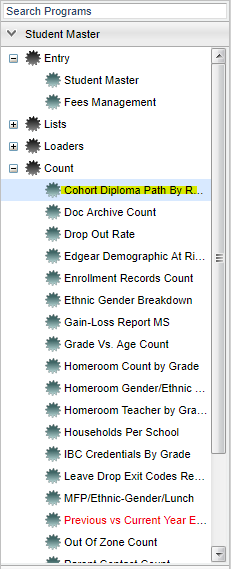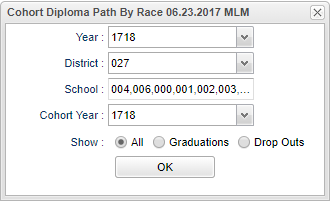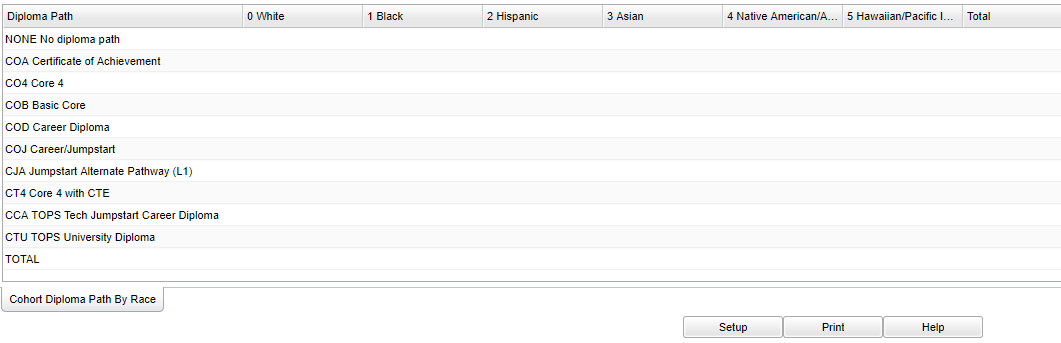Difference between revisions of "Cohort Diploma Path By Race"
(→Bottom) |
(→Bottom) |
||
| Line 63: | Line 63: | ||
==Bottom== | ==Bottom== | ||
| − | [[File: | + | [[File:sch9.png]] |
| − | |||
'''Setup''' - Click to go back to the Setup box. | '''Setup''' - Click to go back to the Setup box. | ||
Revision as of 01:56, 4 May 2018
The program was created to provide a user with the number of students in each diploma pathway broken down by race for the selected cohort year.
Menu Location
On the left navigation panel, select Student Master > Count > Cohort Diploma Path By Race.
Setup Options
Year - Defaults to the current year. A prior year may be accessed by clicking in the field and making the appropriate selection from the drop down list.
District - Default value is based on your security settings. You will be limited to your district only.
School - Default value is based on your security settings. If you are assigned to a school, the school default value will be your school site code. You will not be able to change this
value. If you are a supervisor or other district office employee with access to the Student Information System, you will be able to run programs for one school, a small group of schools, or all
schools in your district.
Cohort Year - The cohort year represents the year the student would have been in 9th grade.
Show - Select the report type.
All - Select to show all students.
Graduations - Select to show only students who graduated.
Drop Outs - Select to show only students who dropped out.
OK - Click to continau
Main
Column Headers
Diploma Path - lists the diploma path labels
White - Ethnicity/White
Black - Ethnicity/Black
Hispanic - Ethnicity/Hispanic
Asian - Ethnicity/Asian
Native American/Alaskan Native - Ethnicity Native American/Alaskan Native
Hawaiian/Pacific Islander - Ethnicity Hawaiian/Pacific Islander
Total - Total count of students
Click on the numbers in the cells to produce a roster of the students and their various information.
To find definitions of commonly used column headers, follow this link: Common Column Headers.
Bottom
Setup - Click to go back to the Setup box.
Print - To find the print instructions, follow this link: Standard Print Options.
HELP - Click the Help button on the bottom of the page to view written instructions and/or videos.