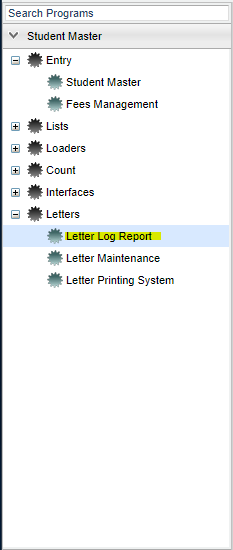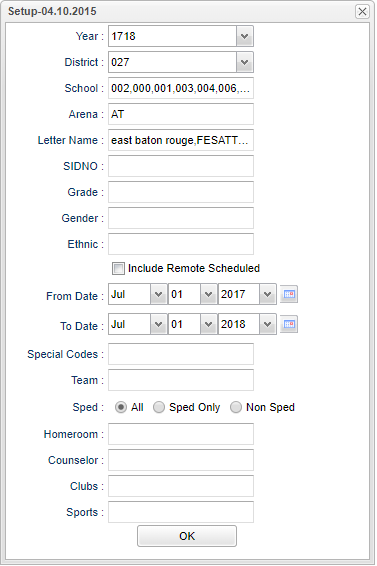Difference between revisions of "Letter Log Report"
(→How-to) |
(→How-to) |
||
| Line 2: | Line 2: | ||
[[media:CO-LetterLog2.mov|Letter Log video]] | [[media:CO-LetterLog2.mov|Letter Log video]] | ||
| + | __NOTOC__ | ||
===How-to=== | ===How-to=== | ||
| − | On the left, | + | ==Menu Location== |
| + | |||
| + | [[File:letterlogmenu.png]] | ||
| + | |||
| + | |||
| + | On the left navigation panel, select '''Student Master''' > '''Letters''' > '''Letter Log Report'''. | ||
| + | |||
| + | ==Setup Options== | ||
| + | |||
| + | [[File:letterlogsetup.png]] | ||
| + | |||
| + | '''Year''' - Defaults to the current year. A prior year may be accessed by clicking in the field and making the appropriate selection from the drop down list. | ||
| + | |||
| + | '''District''' - Default value is based on your security settings. You will be limited to your district only. | ||
| + | |||
| + | '''School''' - Default value is based on your security settings. If you are assigned to a school, the school default value will be your school site code. You will not be able to change this | ||
| + | |||
| + | value. If you are a supervisor or other district office employee with access to the Student Information System, you will be able to run programs for one school, a small group of schools, or | ||
| + | |||
| + | all schools in your district. | ||
| + | |||
| + | '''Grade''' - Grade level of students whose records need to be edited or whose names are to be included on a report. Leave the field blank if all grade levels are to be included. Otherwise, | ||
| + | |||
| + | click in the field to the right of Grade(s) to select the desired grade level(s) to be included. | ||
| + | |||
| + | '''Gender''' - Gender of students whose records need to be edited or whose names are to be included on a report. Leave the field blank if both genders are to be included. Otherwise, click in | ||
| + | |||
| + | the field to the right of Gender to select the desired gender to be included. | ||
| + | |||
| + | '''Ethnic''' - Ethnicity of students whose records need to be edited or whose names are to be included on a report. Leave the field blank if all ethnics are to be included. Otherwise, click | ||
| + | |||
| + | in the field to the right of Ethnic to select the desired ethnic(s) to be included. | ||
Revision as of 02:18, 11 April 2018
Video How-to
How-to
Menu Location
On the left navigation panel, select Student Master > Letters > Letter Log Report.
Setup Options
Year - Defaults to the current year. A prior year may be accessed by clicking in the field and making the appropriate selection from the drop down list.
District - Default value is based on your security settings. You will be limited to your district only.
School - Default value is based on your security settings. If you are assigned to a school, the school default value will be your school site code. You will not be able to change this
value. If you are a supervisor or other district office employee with access to the Student Information System, you will be able to run programs for one school, a small group of schools, or
all schools in your district.
Grade - Grade level of students whose records need to be edited or whose names are to be included on a report. Leave the field blank if all grade levels are to be included. Otherwise,
click in the field to the right of Grade(s) to select the desired grade level(s) to be included.
Gender - Gender of students whose records need to be edited or whose names are to be included on a report. Leave the field blank if both genders are to be included. Otherwise, click in
the field to the right of Gender to select the desired gender to be included.
Ethnic - Ethnicity of students whose records need to be edited or whose names are to be included on a report. Leave the field blank if all ethnics are to be included. Otherwise, click
in the field to the right of Ethnic to select the desired ethnic(s) to be included.
If you need instructions for setup values to be used, follow the link for Standard Setup Options.
The next item is not found on the standard setup options document:
Arena
- AT--Attendance
- DI--Discipline
- EV--Event
- GR--Grades
- HE--Health
- SB--SBLC/RTI
- SE--Special Education
- ST--Student (for general purpose use)
Letter Name - select the name of the letter to see which students have had that letter printed out for them and the date printed.
Click "OK" after all fields of the setup box have been set as desired.
A list of students will appear based on the settings of the setup box. The list will be of students who have had letters printed out for them.
By clicking on a student or highlighting all of a students records and clicking View Log, the letter or letters printed for the selected student will be shown.
By clicking Print Logs, you will be given a box that allows you to make a choice of saving or printing in different formats.
Print Options
To find the print instructions, follow this link: Standard Print Options.