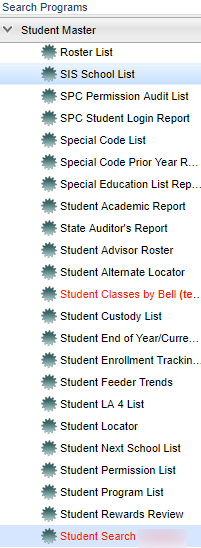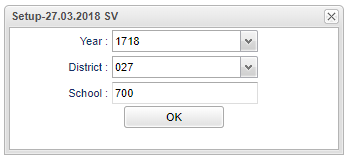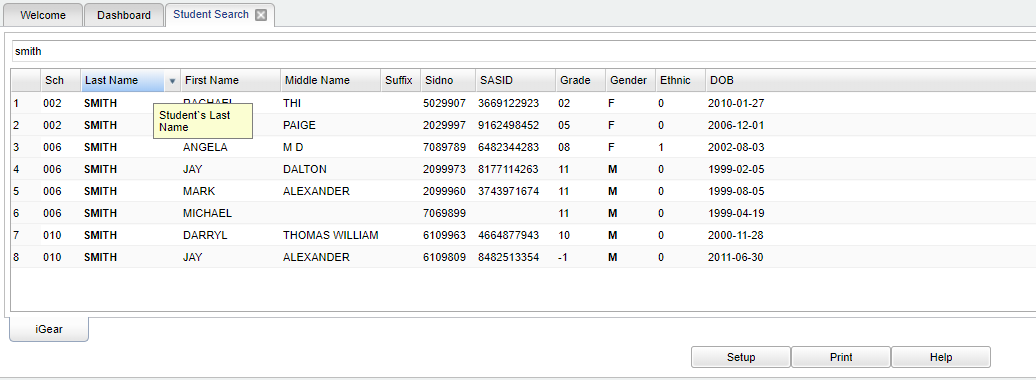Difference between revisions of "Student Search"
(→Bottom) |
|||
| Line 49: | Line 49: | ||
==Bottom== | ==Bottom== | ||
| − | + | [[File:bottom buttons.png]] | |
'''Setup''' - Click to go back to the Setup box. | '''Setup''' - Click to go back to the Setup box. | ||
Revision as of 10:27, 3 April 2018
This program allows the client to search for students in individual schools or the entire district. It also provides an iGear to allow access to student information.
Menu Location
On the left navigation panel select Student Master > Lists > Student Search.
Setup Options
Year - Defaults to the current year. A prior year may be accessed by clicking in the field and making the appropriate selection from the drop down list.
District - Default value is based on your security settings. You will be limited to your district only.
School - Default value is based on your security settings.
OK - Click to continue.
Main
Click in the search field and type the first and/or last name and press enter on your keyboard. A list of students matching your criteria will be displayed.
Column Headers
Sch - Site code of the school in which the student is enrolled.
Last Name - Student's last name.
First Name - Student's first name.
Middle Name - Student's middle name.
Suffix - The generation indicator for males such as Jr., II, III.
Sidno - Student's identification number.
"'SASID - Student's State Identification number.
Grade - Student's grade of enrollment.
Gender - Student's gender.
Ethnic - Student's ethnicity.
DOB - Student's date of birth
To find definitions of commonly used column headers, follow this link: Common Column Headers.
Bottom
Setup - Click to go back to the Setup box.
Print - To find the print instructions, follow this link: Standard Print Options.
Help - This button will take you to the Help website with written instructions and/or video.