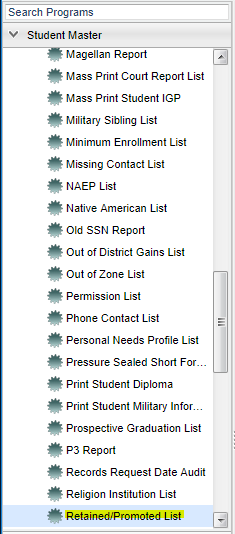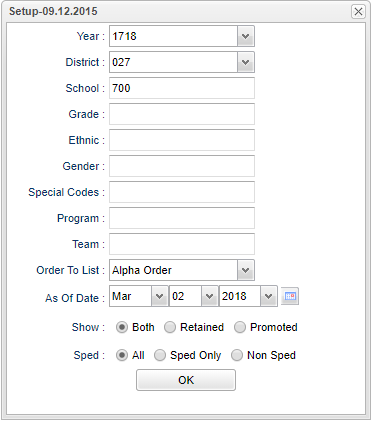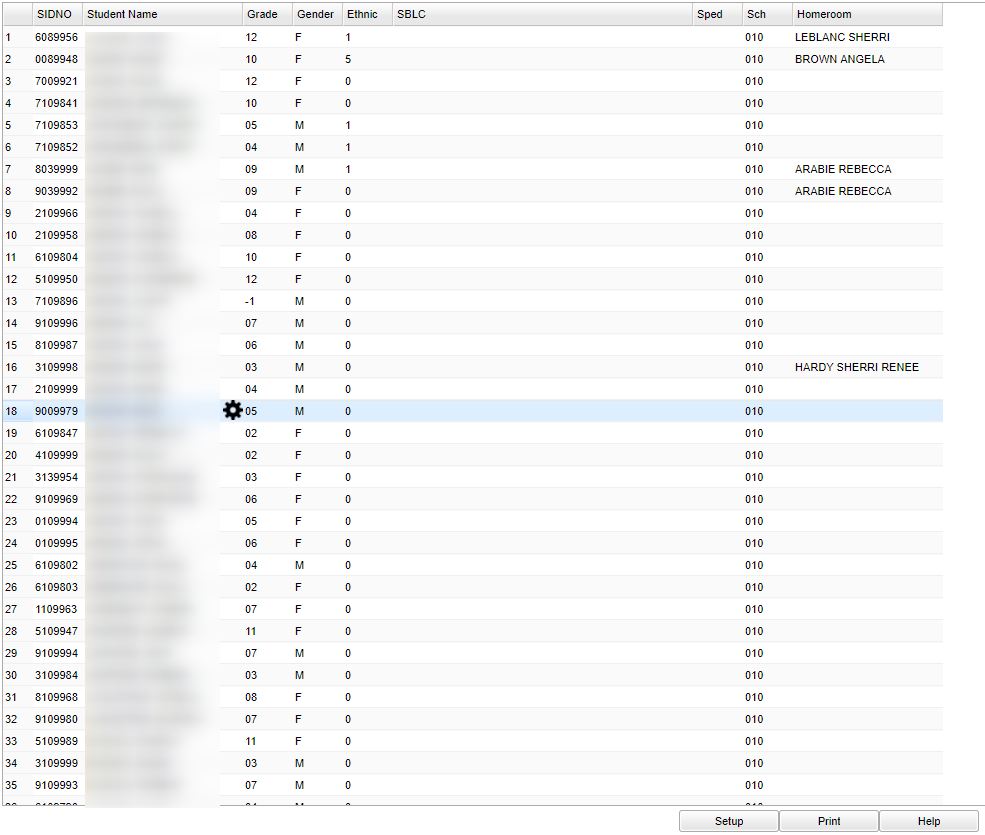Difference between revisions of "Retained/Promoted List"
| Line 11: | Line 11: | ||
==Setup Options== | ==Setup Options== | ||
| + | |||
[[File:nan retained setup.png]] | [[File:nan retained setup.png]] | ||
| + | '''Year''' - Defaults to the current year. A prior year may be accessed by clicking in the field and making the appropriate selection from the drop down list. | ||
| + | |||
| + | '''District''' - Default value is based on your security settings. You will be limited to your district only. | ||
| + | |||
| + | '''School''' - Default value is based on your security settings. If you are assigned to a school, the school default value will be your school site code. You will not be able to change this | ||
| + | |||
| + | value. If you are a supervisor or other district office employee with access to the Student Information System, you will be able to run programs for one school, a small group of schools, or | ||
| + | |||
| + | all schools in your district. | ||
| + | |||
| + | '''Grade''' - Grade level of students whose records need to be edited or whose names are to be included on a report. Leave the field blank if all grade levels are to be included. Otherwise, | ||
| + | |||
| + | click in the field to the right of Grade(s) to select the desired grade level(s) to be included. | ||
| + | |||
| + | '''Gender''' - Gender of students whose records need to be edited or whose names are to be included on a report. Leave the field blank if both genders are to be included. Otherwise, click in | ||
| + | |||
| + | the field to the right of Gender to select the desired gender to be included. | ||
| + | |||
| + | '''Ethnic''' - Ethnicity of students whose records need to be edited or whose names are to be included on a report. Leave the field blank if all ethnics are to be included. Otherwise, click | ||
| + | in the field to the right of Ethnic to select the desired ethnic(s) to be included. | ||
| + | |||
| + | '''Special Codes''' - Special Codes must have been entered into the Student Master record for students. Leave blank if all special codes are to be included into the report. Otherwise click in | ||
| + | |||
| + | the field to the right of Special Codes to select the desired special code(s) to view. | ||
| + | |||
| + | '''Program''' - Leave blank if all program codes are to be included into the report. Otherwise click in the field to the right of Program Codes to select the desired program code(s) to view. | ||
| + | |||
| + | '''Team - This selection should only be used if your school is using Team Scheduling. Leave blank if all team names are to be included into the report. Otherwise click in the field to the | ||
| + | |||
| + | right of Teams to select the desired Teams(s) to view. | ||
| + | |||
| + | '''Order To List''' - Choices are the usual ''Alpha'', ''Grade'', and ''Homeroom'', but additionally an option of ''SBLC Code'' allows the report to be in '''[[SBLC Codes|SBLC Code]]''' | ||
| + | |||
| + | order. | ||
| + | |||
| + | '''As of Date''' - This choice will list only those students who are actively enrolled as of the date selected in the date field. | ||
| + | |||
| + | '''Show''' - Select Both, Retained, or Promoted | ||
| + | |||
| + | '''Show''' - Select All, Sped Only, or Non Sped | ||
| + | |||
| + | '''OK''' - Click to continue | ||
The '''<span style="background:yellow">[[Standard Setup Options]]</span>''' are presented, along with several others that are important for this report. | The '''<span style="background:yellow">[[Standard Setup Options]]</span>''' are presented, along with several others that are important for this report. | ||
| − | + | ||
| − | + | ||
| − | + | ==Main== | |
| − | + | ||
| − | + | ||
| − | + | [[File:nan retained main.png]] | |
| − | == | + | |
| − | + | ||
| − | + | To find the print instructions, follow this link: '''<span style="background:yellow">[[Standard Print Options]]</span>'''. | |
| − | |||
| − | |||
| − | |||
| − | |||
Revision as of 10:32, 2 March 2018
The Retained/Promoted List is a report of students who have been assigned SBLC Codes for Retention, or Promotion, or no SBLC Code (passed).
Menu Location
On the left navigation panel, select Student Master > Lists > Retained/Promoted List.
Setup Options
Year - Defaults to the current year. A prior year may be accessed by clicking in the field and making the appropriate selection from the drop down list.
District - Default value is based on your security settings. You will be limited to your district only.
School - Default value is based on your security settings. If you are assigned to a school, the school default value will be your school site code. You will not be able to change this
value. If you are a supervisor or other district office employee with access to the Student Information System, you will be able to run programs for one school, a small group of schools, or
all schools in your district.
Grade - Grade level of students whose records need to be edited or whose names are to be included on a report. Leave the field blank if all grade levels are to be included. Otherwise,
click in the field to the right of Grade(s) to select the desired grade level(s) to be included.
Gender - Gender of students whose records need to be edited or whose names are to be included on a report. Leave the field blank if both genders are to be included. Otherwise, click in
the field to the right of Gender to select the desired gender to be included.
Ethnic - Ethnicity of students whose records need to be edited or whose names are to be included on a report. Leave the field blank if all ethnics are to be included. Otherwise, click
in the field to the right of Ethnic to select the desired ethnic(s) to be included.
Special Codes - Special Codes must have been entered into the Student Master record for students. Leave blank if all special codes are to be included into the report. Otherwise click in
the field to the right of Special Codes to select the desired special code(s) to view.
Program - Leave blank if all program codes are to be included into the report. Otherwise click in the field to the right of Program Codes to select the desired program code(s) to view.
Team - This selection should only be used if your school is using Team Scheduling. Leave blank if all team names are to be included into the report. Otherwise click in the field to the
right of Teams to select the desired Teams(s) to view.
Order To List - Choices are the usual Alpha, Grade, and Homeroom, but additionally an option of SBLC Code allows the report to be in SBLC Code
order.
As of Date - This choice will list only those students who are actively enrolled as of the date selected in the date field.
Show - Select Both, Retained, or Promoted
Show - Select All, Sped Only, or Non Sped
OK - Click to continue
The Standard Setup Options are presented, along with several others that are important for this report.
Main
To find the print instructions, follow this link: Standard Print Options.