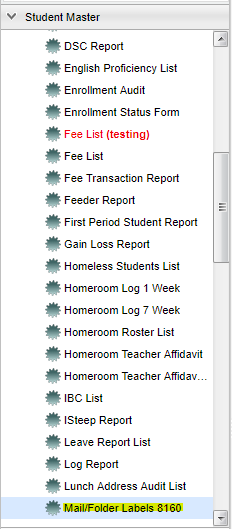Difference between revisions of "Mail/Folder Labels 8160"
| Line 93: | Line 93: | ||
===Print Options=== | ===Print Options=== | ||
| − | '''Type''' - Check for mail or folder | + | '''Type''' - Check the box for mail or folder |
'''Label Template''' - Choose size of label 5160 or 8160 | '''Label Template''' - Choose size of label 5160 or 8160 | ||
| Line 101: | Line 101: | ||
'''Include''' - Check the boxes you would like printed on your label: 'Parents of, Address, SIDNO, School, Homeroom, Student Name Only, Adjusted Alignment, Student First Last Name Format. | '''Include''' - Check the boxes you would like printed on your label: 'Parents of, Address, SIDNO, School, Homeroom, Student Name Only, Adjusted Alignment, Student First Last Name Format. | ||
| + | To find definitions for standard setup values, follow this link: '''<span style="background:yellow">[[Standard Setup Options]]</span>'''. | ||
| + | ==Main== | ||
| − | + | [[File:mail folder main.png]] | |
| − | + | '''Exceptionalities''' - Leave the field blank if all Exceptionalities are to be included. Otherwise, click in the field to the right of Exceptionalities to select the desired exceptionalities to be included. | |
| − | + | '''Exclude Custom Permissions''' - This option limits a list of students for those that do not have consent. This information is flagged in "Custom Permissions" from "Student Master". | |
| − | + | '''Medicaid Eligible''' - | |
| − | + | '''Limit by Household''' - used if there is more than one student per household in the list | |
| − | + | '''Print Option''' | |
| − | + | '''Type''': Choose '''Mail or Folder'''. | |
| − | + | '''SIDNO or State ID''': whichever box is chosen will be the item listed on the '''Include'''. | |
| − | |||
| − | |||
| − | |||
| − | |||
| − | |||
| − | |||
| − | |||
| − | |||
| − | |||
**'''Label Template''': '''8160 and 5160''' Avery labels or any compatible brand. NOTE: 8160 and 5160 are the same size, 1" X 2 5/8" (30 to a page). | **'''Label Template''': '''8160 and 5160''' Avery labels or any compatible brand. NOTE: 8160 and 5160 are the same size, 1" X 2 5/8" (30 to a page). | ||
**'''Include''': Items checked will be printed on the label based on the label Type selected in the area above. '''NOTE: Addresses are grayed out if you have chosen 'Mail' as these are already included in the printed label. The SID # is not available to be on the `Mail` labels, so they are also grayed out also. To print student names only, choose 'Folder', then uncheck all of the items in the last section of the setup box. ''' | **'''Include''': Items checked will be printed on the label based on the label Type selected in the area above. '''NOTE: Addresses are grayed out if you have chosen 'Mail' as these are already included in the printed label. The SID # is not available to be on the `Mail` labels, so they are also grayed out also. To print student names only, choose 'Folder', then uncheck all of the items in the last section of the setup box. ''' | ||
Revision as of 09:45, 27 February 2018
This program allows you to print mailing labels or folder labels using Avery 8160 or 5160 labels or any compatible brand.
Menu Location
On the left navigation panel, select Student Master > Lists > Mail/folder Labels 8160.
Setup Options
Year - Defaults to the current year. A prior year may be accessed by clicking in the field and making the appropriate selection from the drop down list.
District - Default value is based on your security settings. You will be limited to your district only.
School - Default value is based on your security settings. If you are assigned to a school, the school default value will be your school site code. You will not be able to change this
value. If you are a supervisor or other district office employee with access to the Student Information System, you will be able to run programs for one school, a small group of schools, or all
schools in your district.
Grade - Grade level of students whose records need to be edited or whose names are to be included on a report. Leave the field blank if all grade levels are to be included. Otherwise,
click in the field to the right of Grade(s) to select the desired grade level(s) to be included.
Section - section number of courses/subjects as generated from the Master Schedule Editor.
Ethnic - Ethnicity of students whose records need to be edited or whose names are to be included on a report. Leave the field blank if all ethnics are to be included. Otherwise, click in
the field to the right of Ethnic to select the desired ethnic(s) to be included.
Special Codes - Special Codes must have been entered into the Student Master record for students. Leave blank if all special codes are to be included into the report. Otherwise click in
the field to the right of Special Codes to select the desired special code(s) to view.
Club - Extracurricular activities in which students may participate. Leave blank if all clubs are to be included into the report. Otherwise click in the field to the right of Clubs to
select the desired club(s) to view.
Homeroom - The teacher who is assigned a group of students in addition to the regular classes that they teach. Leave blank if all homerooms are to be included into the report. Otherwise
click in the field to the right of Homeroom to select the desired homeroom(s) to view.
Sidno - List of students by Sidno for whom an Enrollment Status Form will be printed. Select one or more students or leave the field blank for all students or check the box at the top of
the student list to select all students.
Sped - Special Education students
Exceptionality - The area of functioning in which he or she is significantly different from an established norm.
Medicaid Eligible - Choose All, Eligible Only, or Non Eligible
As of Date - This choice will list only those students who are actively enrolled as of the date selected in the date field.
Show Remote Scheduled - If this box is checked, then those students who come to your school from another school in the district will be listed in addition to regular students.
Gender - Gender of students whose records need to be edited or whose names are to be included on a report. Leave the field blank if both genders are to be included. Otherwise, click in
the field to the right of Gender to select the desired gender to be included.
Class Period - A numeric value that indicated the period of the day a course is offered according to the Master Schedule Editor. To select all class periods leave the field blank or click
in the field and select the check box at the top of the list of class periods; to select one or more class periods click in the field and select the desired class period(s) from the popup list.
Program - Leave blank if all program codes are to be included into the report. Otherwise click in the field to the right of Program Codes to select the desired program code(s) to view.
Team - This selection should only be used if your school is using Team Scheduling. Leave blank if all team names are to be included into the report. Otherwise click in the field to the
right of Teams to select the desired Teams(s) to view.
Sport - Leave blank if all sports are to be included into the report. Otherwise click in the field to the right of Sports to select the desired sport(s) to view.
Advisor - Selects students for this report based on the Advisor that have been assigned to individual students.
Counselor - Responsible for scheduling, testing, student grades and transcripts. Leave blank if all counselors are to be included into the report. Otherwise click in the field to the
right of Counselor to select the desired counselor(s) to view.
504 - 504 Students students
Exclude Custom Permission - This field allows for the custom permission(s) to be set so that the program logic will know which permission code to look for the determine if a child does
not have permission for the selected custom permission(s). Only students that do not have permission to any of the selected custom permissions will be included in the main table.
Print Break on Homeroom - This option will create a print break based on the homeroom order only.
Order To List - Allows for the list to be sorted in the desired way upon clicking OK.
Limit By Household - Limit the label to only one per household with families that have more than one child. Leave unchecked to print a label for every student.
Print Options
Type - Check the box for mail or folder
Label Template - Choose size of label 5160 or 8160
SIDNO or SASID - Choose to have student ID or state assigned ID on the label
Include - Check the boxes you would like printed on your label: 'Parents of, Address, SIDNO, School, Homeroom, Student Name Only, Adjusted Alignment, Student First Last Name Format.
To find definitions for standard setup values, follow this link: Standard Setup Options.
Main
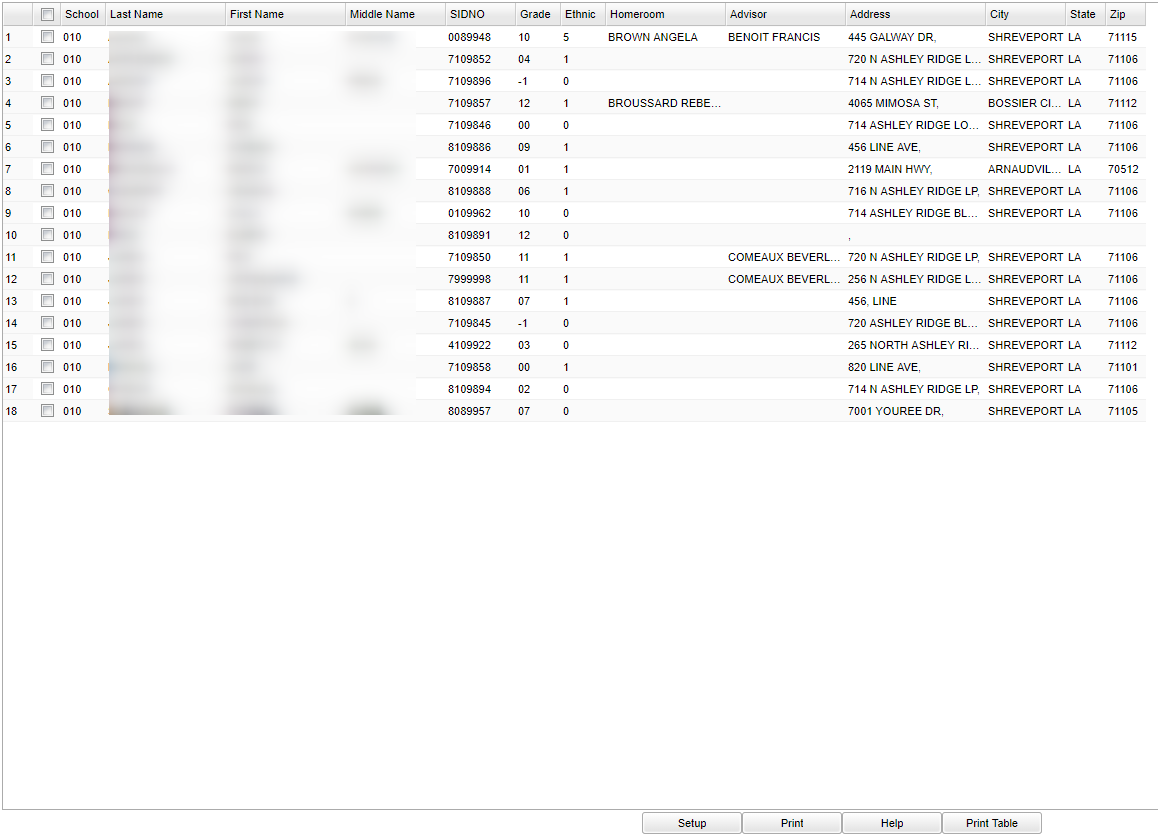 Exceptionalities - Leave the field blank if all Exceptionalities are to be included. Otherwise, click in the field to the right of Exceptionalities to select the desired exceptionalities to be included.
Exclude Custom Permissions - This option limits a list of students for those that do not have consent. This information is flagged in "Custom Permissions" from "Student Master".
Medicaid Eligible -
Limit by Household - used if there is more than one student per household in the list
Print Option
Type: Choose Mail or Folder.
SIDNO or State ID: whichever box is chosen will be the item listed on the Include.
Exceptionalities - Leave the field blank if all Exceptionalities are to be included. Otherwise, click in the field to the right of Exceptionalities to select the desired exceptionalities to be included.
Exclude Custom Permissions - This option limits a list of students for those that do not have consent. This information is flagged in "Custom Permissions" from "Student Master".
Medicaid Eligible -
Limit by Household - used if there is more than one student per household in the list
Print Option
Type: Choose Mail or Folder.
SIDNO or State ID: whichever box is chosen will be the item listed on the Include.
- Label Template: 8160 and 5160 Avery labels or any compatible brand. NOTE: 8160 and 5160 are the same size, 1" X 2 5/8" (30 to a page).
- Include: Items checked will be printed on the label based on the label Type selected in the area above. NOTE: Addresses are grayed out if you have chosen 'Mail' as these are already included in the printed label. The SID # is not available to be on the `Mail` labels, so they are also grayed out also. To print student names only, choose 'Folder', then uncheck all of the items in the last section of the setup box.
Click OK to move to the next screen.
Print Options
For printing of labels, follow this link: Label Print Options