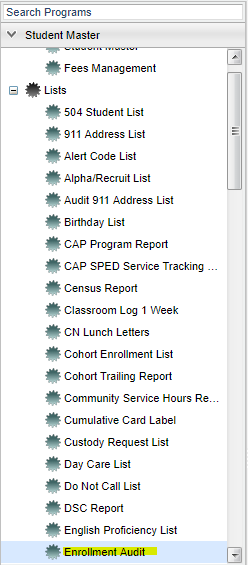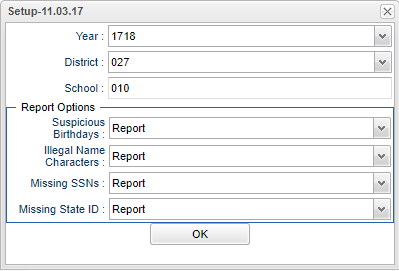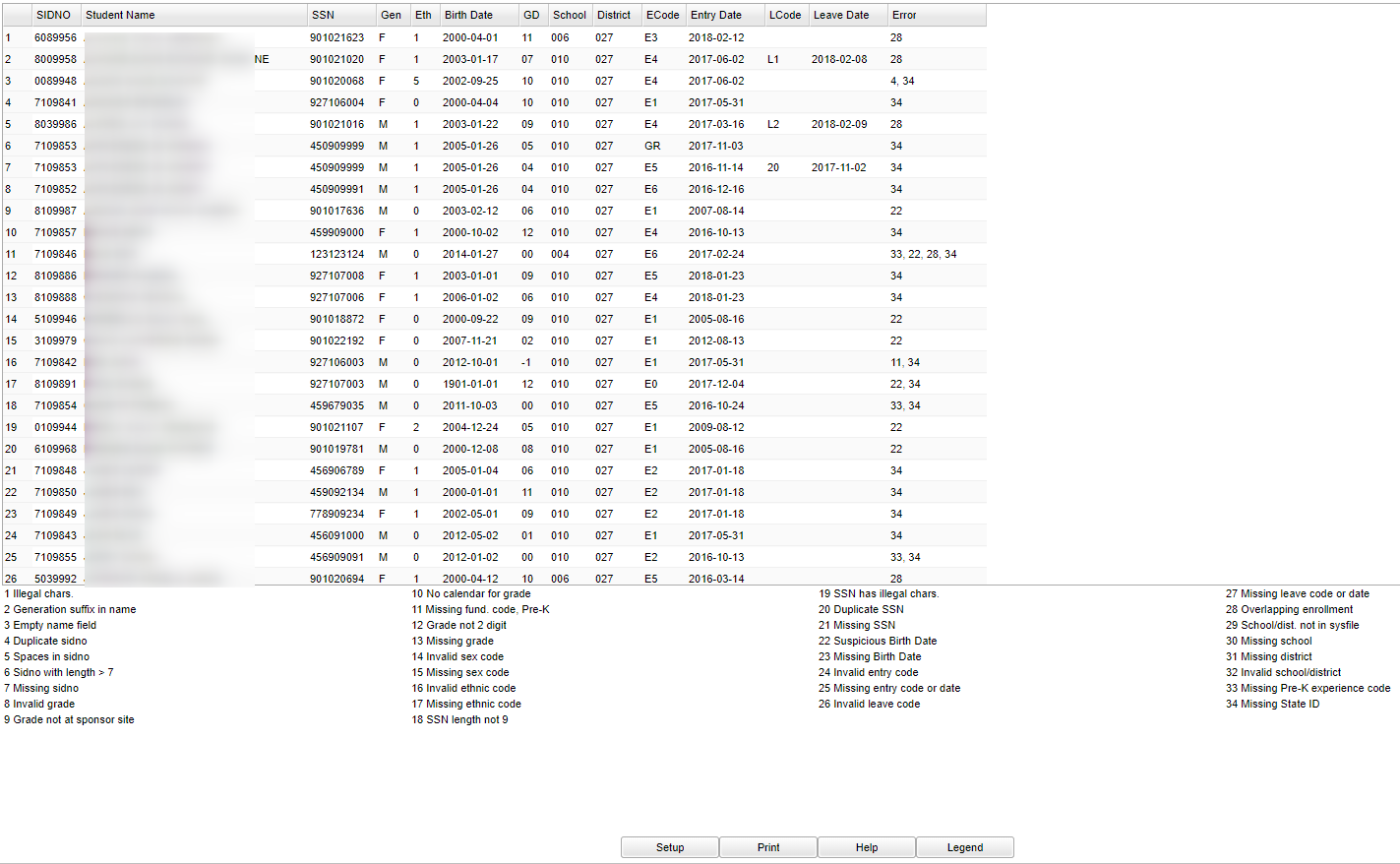Difference between revisions of "Enrollment Audit"
| Line 41: | Line 41: | ||
For other set up values not listed in the standard set up list: | For other set up values not listed in the standard set up list: | ||
| + | |||
| + | A list of students will appear based on the settings of the setup box. Use the legend at the bottom of the screen to identify errors. | ||
| + | |||
| + | |||
| + | ==Main== | ||
| + | |||
| + | [[File:editing main.png]] | ||
| − | |||
| − | |||
| − | |||
By highlighting rows within the list and then clicking print, the rows highlighted will be the only rows printed. To undo a highlight, press and hold down the Control key while clicking back on the highlighted area/row. | By highlighting rows within the list and then clicking print, the rows highlighted will be the only rows printed. To undo a highlight, press and hold down the Control key while clicking back on the highlighted area/row. | ||
Revision as of 08:27, 21 February 2018
Video How-to
Menu Location
On the left navigation panel, select Student Master> Lists> Enrollment Audit.
Setup Options
Year - Defaults to the current year. A prior year may be accessed by clicking in the field and making the appropriate selection from the drop down list.
District - Default value is based on your security settings. You will be limited to your district only.
School - Default value is based on your security settings. If you are assigned to a school, the school default value will be your school site code. You will not be able to change this
value. If you are a supervisor or other district office employee with access to the Student Information System, you will be able to run programs for one school, a small group of schools, or all
schools in your district.
Report Options - select to Report or Don't Report for the following items:
Suspicious Birthdays - Birthdates that don't match with the grade level of the student
Illegal Name Characters
Missing SSNS - Students with no SSNs on the Student Master
Missing State ID - Students with missing state IDs
OK - Click here to save your selections
To find definitions for standard setup values, follow this link: Standard Setup Options.
For other set up values not listed in the standard set up list:
A list of students will appear based on the settings of the setup box. Use the legend at the bottom of the screen to identify errors.
Main
By highlighting rows within the list and then clicking print, the rows highlighted will be the only rows printed. To undo a highlight, press and hold down the Control key while clicking back on the highlighted area/row.
Click + Drag or Control + Click
Sorting and other data manipulations are explained in the following link: List Programs Instructions/Video