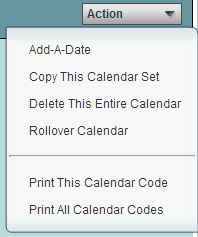Difference between revisions of "Calendar Editor"
| Line 44: | Line 44: | ||
:'''Minutes''' – This is the number of instructional minutes per day for the entire year. | :'''Minutes''' – This is the number of instructional minutes per day for the entire year. | ||
:*It does not include minutes used for time between classes, recess, lunch, or homeroom. | :*It does not include minutes used for time between classes, recess, lunch, or homeroom. | ||
| − | :*If you have bad weather days, do not make changes to these minutes as it would reflect all year. Only add minutes in the for make up days in the lower portion of the calendar | + | :*If you have bad weather days, do not make changes to these minutes as it would reflect all year. Only add minutes in the for make up days in the lower portion of the calendar. |
:*The SIS coordinator should have a worksheet to assist in finding the correct number of minutes. | :*The SIS coordinator should have a worksheet to assist in finding the correct number of minutes. | ||
Revision as of 06:12, 24 January 2018
This program will allow the user to add or update school calendar information.
On the left, click on System. Under Entry, select Calendar Editor.
Setup Box Options
To find definitions for standard setup values, follow this link: Standard Setup Options.
A calendar may consist of up to a total of six different calendar record types.
On the top portion of the screen
- 10 (Basic calendar)
On the lower portion of the screen
- 20 (Teacher only)
- 30 (Holiday)
- 40 (Early dismissal)
- 50 (Emergency Day)
- 60 (Makeup Day)
The calendar code is important not only because it uniquely identifies the calendar set but also because it links individual students to a specific calendar which is then used for calculating grades and minutes of instructions.
Adding Information to the Record Type 10
Type 10 is the heading information ONLY at the top of the screen. Every calendar must have one (and only one) calendar record type 10.
- Choose the School
- Enter a Calendar Code (a unique number between 001 and 999)
- Choose the number of Semesters
- Pick the number of Periods
- Enter the Start Time (use military time)
- Enter the End Time (use military time)
- Minutes – This is the number of instructional minutes per day for the entire year.
- It does not include minutes used for time between classes, recess, lunch, or homeroom.
- If you have bad weather days, do not make changes to these minutes as it would reflect all year. Only add minutes in the for make up days in the lower portion of the calendar.
- The SIS coordinator should have a worksheet to assist in finding the correct number of minutes.
- Description – add a description name. Ex: Basic Calendar, Basic Calendar grades K-3, etc.
- Start Date – day instruction begins (usually first day students attend)
- End Date – last day of instruction (usually last day students attend)
- Graduation Date
- This is the actual date the graduation is held and students walk across the stage.
- If you are editing an elementary school calendar, use last day of school.
- Grades – indicate grade levels
Adding Dates to Record Type 20-60
Using the blank top row, add your information.
- Delete will delete that row only.
- Lock - Check to prevent the event record from being overwritten by a multi delete or copy feature. Use this feature if there is a unique event for this site. (Be sure to Save after checking)
- Select the Event Code type:
- 20 Teacher Only
- 30 Holiday
- 40 Early Dismissal
- 50 Emergency Whole Days
- 60 Make-up days
- Enter the Start Date of the event
- Enter the End Date of the event
- Enter the Minutes of instructional only if it is less than the minutes on the Basic Calendar. Leave blank if Minutes of instruction is equal to the minutes reported in the Basic Calendar. Minutes apply only to Calendar Types 40 & 60 where parts of days are involved.
- Enter an event Description
- Save will save that row only
- RecNum is the record number
Using the Action Button
- Add a Date - allows you to add dates to multiple schools as opposed to just one when you are using the top blank row line method.
- Copy This Calendar Set - This copies the calendar to schools by choosing the school(s) and the record type(s). Most likely, you would choose all schools and all of the record types, except type 10, as this information may differ from school to school.
- Delete This Entire Calendar - deletes the calendar
- Rollover Calendar - rolls this year's calendar to next school year
- Print This Calendar Code - prints one calendar
- Print All Calendar Codes - prints all of the calendars
Resources
- Creating the Calendar in SIS Module: Guide for creating Calendar information and files in the JPams version of the software.