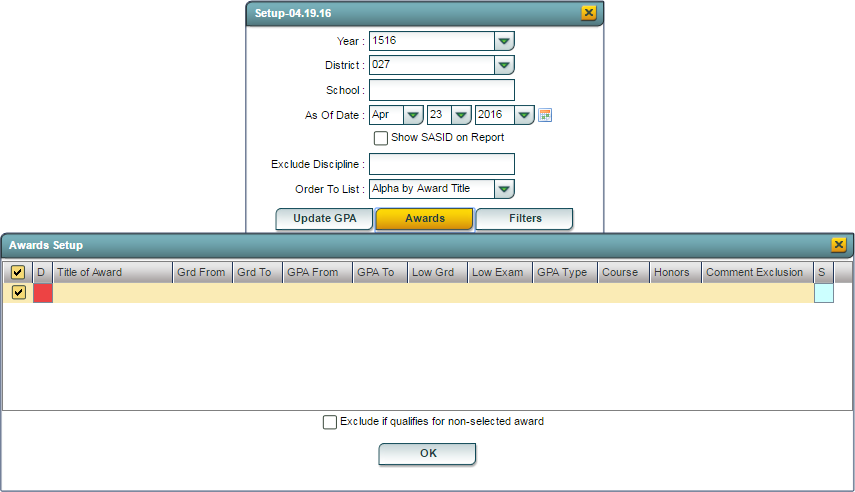Difference between revisions of "Awards Report"
From EDgearWiki
Jump to navigationJump to search| Line 4: | Line 4: | ||
[[File:nan2.png]] Select '''Grades''', then under '''Lists''', select '''Awards Report'''. | [[File:nan2.png]] Select '''Grades''', then under '''Lists''', select '''Awards Report'''. | ||
| − | [[File:nan3.png]] To find definitions for standard setup values follow this link: '''<span style="background:yellow">[[Standard Setup Options]]</span>'''. | + | [[File:nan3.png]] To find definitions for standard setup values, follow this link: '''<span style="background:yellow">[[Standard Setup Options]]</span>'''. |
For other set up values not listed in the standard set up list: | For other set up values not listed in the standard set up list: | ||
Revision as of 05:29, 29 December 2017
This program was developed to give a user the ability to create award lists based on selected criteria such as GPA, number of courses with grades, number of honor courses with grades, and discipline.
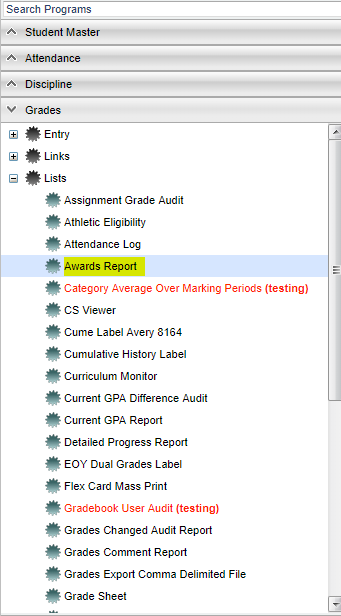 Select Grades, then under Lists, select Awards Report.
Select Grades, then under Lists, select Awards Report.
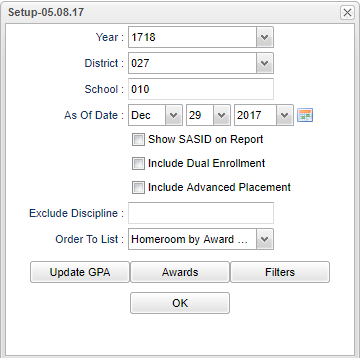 To find definitions for standard setup values, follow this link: Standard Setup Options.
To find definitions for standard setup values, follow this link: Standard Setup Options.
For other set up values not listed in the standard set up list:
- Show SASID on Report
- Include Dual Enrollment
- Include Advance Placement
- Exclude Discipline - Select the types of discipline that will exclude a student from the awards list.
- ISS - In School Suspension
- OSS - Out of School Suspension
- REX - Recommended Expulsion
- EXP - Expulsion
- Order to List - Select how the list should appear.
- Alpha by Award Title
- Grade by Award Title
- Homeroom by Award Title
- Click the Update GPA button to update current year marking period GPA`s.
- Click the Awards button to setup the list of awards and the criteria for each.
- Title of Award - Type the name of the award.
- Grd From and Grd To - Select the student grade level range for which the award applies.
- GPA From and GPA To - Select the GPA range students must fall within to achieve the award.
- Low Grd - Select the lowest marking period grade a student can have on their report card.
- Low Exam - Select the lowest exam grade a student can have on the report card.
- GPA Type - Select the type of GPA, Alpha (0.0 - 4.0) or Numeric (0.0 - 100.0) scale, the program needs to use.
- Course - Select the number of courses that a student is required to be taking. Note: The student must have earned a grade in a course to be counted.
- Honors - Select the minimum number of honor courses that a student is required to be taking. Note: The student must have earned a grade in a course to be counted.
- Comment Exclusion - Exclude student having the select conduct codes.
- Click the green save cell on the right to save the row. A blank row will appear to create another award.
- Once all awards have been created, be sure the awards are in the order of most difficult to least difficult to achieve. To move the awards, click an hold on an award and drag it to the position it should be in. (Example: A 4.0 - 4.0 GPA award should be listed before a 3.0 - 4.0 GPA award)
- Exclude if qualifies for non-selected award - Check to exclude student from the awards list if they qualify for an award that is not checked when processing the list.
- Click the Filters button to setup the filters to drill down for the criteria award.
- Grades - Grade level of students whose records need to be edited or whose names are to be included on a report.
- Gender - Gender of students whose records need to be edited or whose names are to be included on a report.
- Ethnic -Ethnicity of students whose records need to be edited or whose names are to be included on a report.
- Special Codes - Special Codes must have been entered into the Student Master record for students.
- Programs - Leave blank if all program codes are to be included into the report.
- Homeroom - The teacher who is assigned a group of students in addition to the regular classes that they teach.
- Counselor - Responsible for scheduling, testing, student grades and transcripts.
- Advisor - Selects students for this report based on the Advisor that have been assigned to individual students.
- Team - This selection should only be used if your school is using Team Scheduling.
- Clubs - Extracurricular activities in which students may participate.
- Sports - Leave blank if all sports are to be included into the report.
- SpEd - Sped Only, Non Sped, both (all)
- 504 - 504 Only, Non 504,' both (all)
- LEP - LEP Only, Non LEP, both (all)
Military Students Only
Skip Opt Out Status
- Click OK to display the list of students and the awards they qualify for.
Print Options
To find the print instructions, follow this link: Standard Print Options.