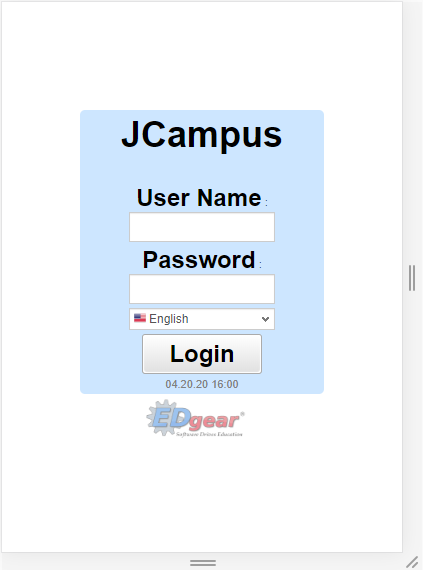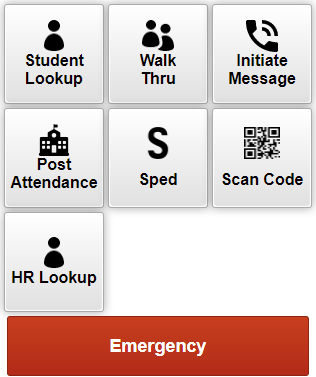Difference between revisions of "Mobile"
From EDgearWiki
Jump to navigationJump to search| Line 5: | Line 5: | ||
*It is usually the same as going to JCampus, but with the word "mobile" at the end of the URL rather than "Jcampus". Example: https://demo.edgear.net/mobile | *It is usually the same as going to JCampus, but with the word "mobile" at the end of the URL rather than "Jcampus". Example: https://demo.edgear.net/mobile | ||
*The user will find it helpful to store the Mobile URL as a shortcut on the home screen of the smart device BUT it will need to be updated occasionally as new versions are released. This will make for faster access to the login screen of Mobile. Instructions on how to do this on an Android or iOS device are located here: [[Add Mobile to Home Screen on Smart Device]] | *The user will find it helpful to store the Mobile URL as a shortcut on the home screen of the smart device BUT it will need to be updated occasionally as new versions are released. This will make for faster access to the login screen of Mobile. Instructions on how to do this on an Android or iOS device are located here: [[Add Mobile to Home Screen on Smart Device]] | ||
| − | *From [[User Management]], users with S7 profiles will ONLY be able to access students on | + | *From [[User Management]], users with S7 profiles will ONLY be able to access students on Mobile for which they provide services. |
==Sign In== | ==Sign In== | ||
Revision as of 14:01, 30 March 2023
The Mobile product is a web site optimized for smart device displays. It provides a way for the user to look up information about a student, enter Walk Thru information, initiate regular and emergency type messages and post attendance.
To start using Mobile, on your smart device, browse to the URL provided by your district.
- It is usually the same as going to JCampus, but with the word "mobile" at the end of the URL rather than "Jcampus". Example: https://demo.edgear.net/mobile
- The user will find it helpful to store the Mobile URL as a shortcut on the home screen of the smart device BUT it will need to be updated occasionally as new versions are released. This will make for faster access to the login screen of Mobile. Instructions on how to do this on an Android or iOS device are located here: Add Mobile to Home Screen on Smart Device
- From User Management, users with S7 profiles will ONLY be able to access students on Mobile for which they provide services.
Sign In
Mobile Menu