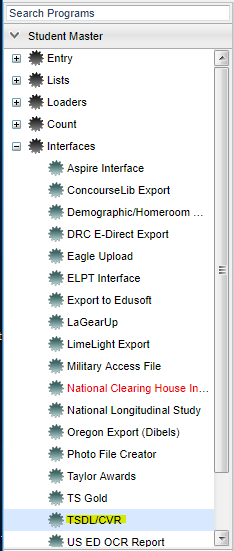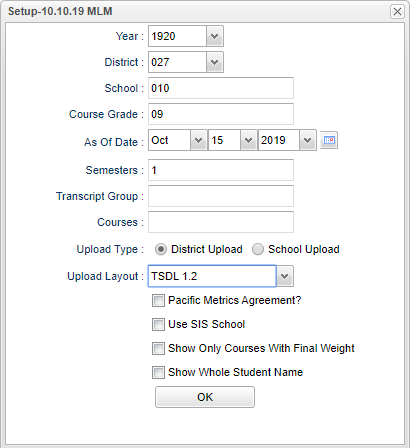Difference between revisions of "TSDL/CVR"
| Line 1: | Line 1: | ||
__NOTOC__ | __NOTOC__ | ||
| − | '''TSDL goes to DRC (Data Recognition Corporation). The TSDL Teacher Student Data Link / | + | '''TSDL goes to DRC (Data Recognition Corporation). The TSDL (Teacher Student Data Link) /CVR (Curriculum Verification & Roster Portal) /EOC (End of Course) program serves two purposes:''' |
*To create student rosters for test booklets and '''TSDL/CVR''' files for the state Teacher Student Data Link system. | *To create student rosters for test booklets and '''TSDL/CVR''' files for the state Teacher Student Data Link system. | ||
Revision as of 10:56, 13 December 2021
TSDL goes to DRC (Data Recognition Corporation). The TSDL (Teacher Student Data Link) /CVR (Curriculum Verification & Roster Portal) /EOC (End of Course) program serves two purposes:
- To create student rosters for test booklets and TSDL/CVR files for the state Teacher Student Data Link system.
- To create EOC files for the state EOC testing system (www.louisianaeoc.org).
The primary difference between the two is:
- When Show only courses with final weight is not selected, the system assumes a TSDL file is being created, and all selected courses are included in the TSDL file.
- When Show only courses with final weight is selected, the system assumes that an EOC file is being created. Only EOC courses, that have a final weight in the course catalog, are included in the file that will be submitted.
NOTE: THIS IS NO LONGER THE EAGLE UPLOAD AS OF 2015. Go to DRC E-Direct Export
Menu Location
On the left navigation panel, select Student Master > Interfaces > TSDL/CVR. (TSDL is the acronym for Teacher Student Data Link)
Setup Options
Year - Defaults to the current year. A prior year may be accessed by clicking in the field and making the appropriate selection from the drop down list.
District - Default value is based on the user’s security settings. The user will be limited to their district only.
School - Default value is based on the user's security settings. If the user is assigned to a school, the school default value will be their school site code.
Course Grades - Leave blank unless user wishes to only send courses for selected grade levels.
As of Date - This choice will list only those students who are actively enrolled as of the date selected in the date field.
Semesters - Select all semesters, unless using a large district. In that case, choose one semester at a time.
Transcript Group - The user can leave blank (or use the select all), to have all transcript groups included in the file. Otherwise, choose specific groups.
Courses - Choose specific courses that can be limited to the transcript groups chosen above.
Upload Type - Choose a district upload or a school upload. If using a large district, select one or more schools at a time.
Upload Layout - Select option TSDL 1.2, 2.2 or EOC. It will default to TSDL 2.2. The TSDL 2.2 layout has the change that all students have to have a ELL status reported.
Pacific Metrics Agreement - THIS SELECTION IS NO LONGER NEEDED SO DO NOT USE!
Use SIS School - Check if your district is using SIS School functionality.
Show Only Courses With Final Weight - To submit your EOC courses to TSDL, choose the "Send in 1415 TSDL Format" and then select "Show only Courses with Final Weight".
Show whole student name - Select to show the student's whole first and last name in the file. If not checked, you will only see the first letter of the first name and the first three letters of the last name.
OK - Click to continue.
To find definitions for standard setup values, follow this link: Standard Setup Options.
The program will work a while, then present a listing of class records to be included in the file. Click the Select All box in the upper left. 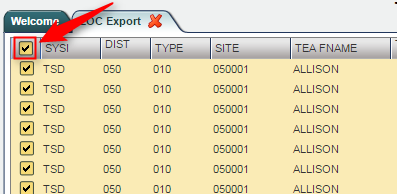
Click the Export button at the bottom of the screen.
- The EOC will use the JDrive method.
- The TSDL will use the Save As method.
For the Save As method, the program will open another screen with class records. Right click anywhere on the screen and select Save as. 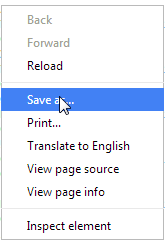
Browse to where you would like to store the file, then click the Save button. 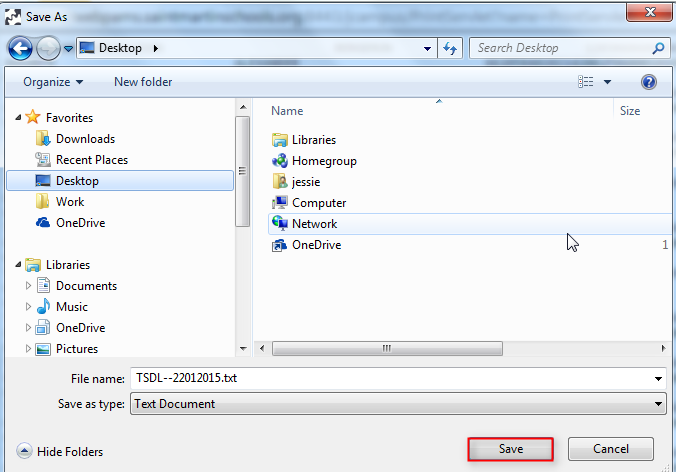
The file will be placed in the location saved.
Open up the TSDL or EOC [1] upload site, then upload the file to the system following the Louisiana Dept of Education procedures for their website.