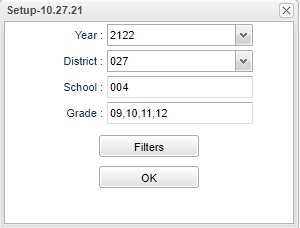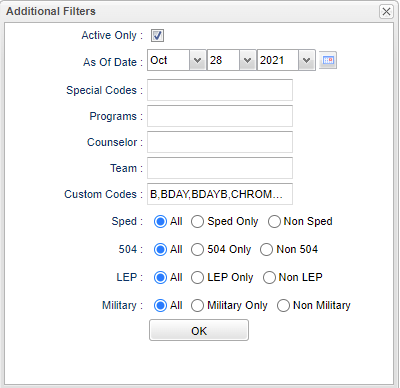Difference between revisions of "Post Secondary Plan Loader"
| Line 29: | Line 29: | ||
'''Program''' - Leave blank if all program codes are to be included into the report. Otherwise, choose the desired program code. | '''Program''' - Leave blank if all program codes are to be included into the report. Otherwise, choose the desired program code. | ||
| − | '''Counselor - Select the student's Counselor for filtering. | + | '''Counselor''' - Select the student's Counselor for filtering. |
'''Team''' - Select the student's Team(s) for filtering. | '''Team''' - Select the student's Team(s) for filtering. | ||
Revision as of 11:01, 28 October 2021
This program will provide the user a way to fast load the Post Secondary Plans to the field in the IGP for students.
Menu
On the left navigation panel, select Student Master > Loaders > Post Secondary PLan Loader.
Setup Option
Year - Defaults to the current year. A prior year may be accessed by clicking in the field and making the appropriate selection from the drop down list.
District - Default value is based on the user's security settings. It will be limited to the user's district only.
School - Default value is based on the user’s security settings. If the user is assigned to a school, the school default value will be their school site code.
Grade - Leave blank or select all to include all grades. Otherwise, choose the desired grade.
Filters
Active Only - Select for active students only.
As of Date - This choice will list only those students who are actively enrolled as of the date selected in the date field.
Special Codes - Leave blank if all special codes are to be included into the report. Otherwise, choose the desired special code.
Program - Leave blank if all program codes are to be included into the report. Otherwise, choose the desired program code.
Counselor - Select the student's Counselor for filtering.
Team - Select the student's Team(s) for filtering.
Custom Codes - Select Custom Codes created in the Custom Code Management to filter the student list.
Sped:
All - Select this to show all students.
Sped Only - Select this to show Sped only students.
Non Sped - Select this to show Non Sped students
504:
All - Select this to show all students.
504 Only - Select this to show 504 only students.
Non 504 - Select this to show Non 504 students.
LEP:
All - Select this to show all students.
LEP Only - Select this to show LEP only students.
Non LEP - Select this to show Non LEP students.
Military:
All - Select this to show all Military students
Military Only - Select this to show Military only students.
Non Military - Select this to show Non Military students.
Ok - Click to continue.
To find definitions for standard setup values, follow this link: Standard Setup Options.