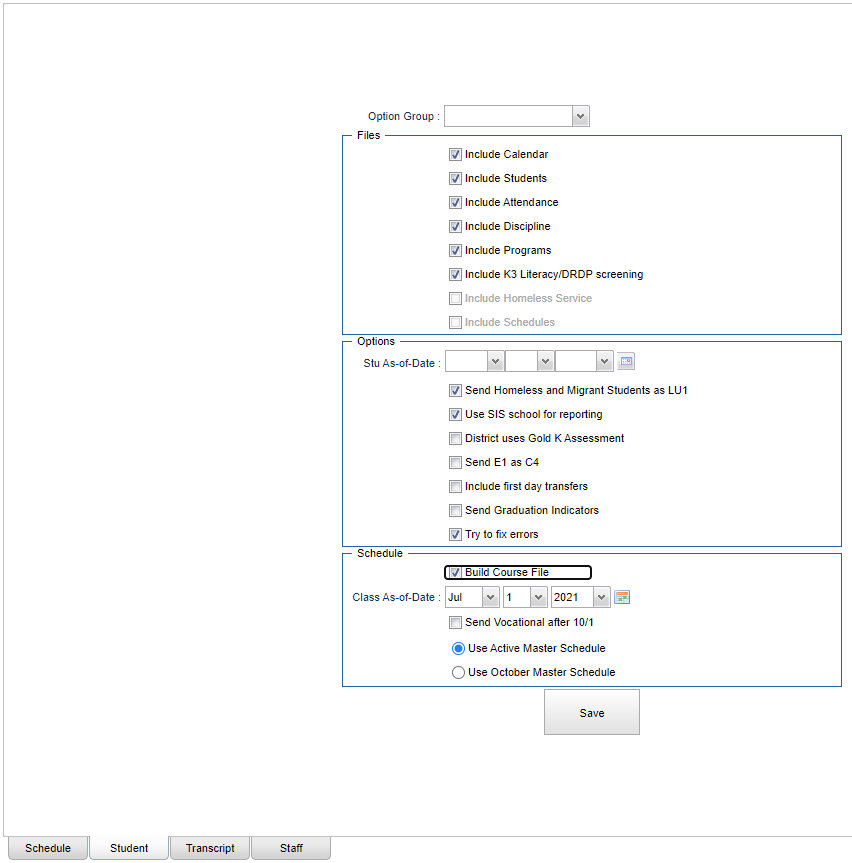Difference between revisions of "Student tab"
| Line 27: | Line 27: | ||
'''Stu As-of-Date''' - Only the students with attendance records and/or discipline referrals as of this date will be processed. | '''Stu As-of-Date''' - Only the students with attendance records and/or discipline referrals as of this date will be processed. | ||
| − | '''Send Homeless and Migrant Students as LU1''' - If selected, students identified as homeless or migrant will always be | + | '''Send Homeless and Migrant Students as LU1''' - If selected, students identified as homeless or migrant will always be given Lunch Code LU1. All districts should check this option. |
| − | '''Use SIS school for reporting''' - | + | '''Use SIS school for reporting''' - Check to use the SIS School instead of the enrollment school. Districts may have programs and/or special schools, that are not included in the Sponsor Site file at DOE, that identify students as being enrolled at other schools in the district at DOE. This school is called the students' SIS school. If you have this situation in your district then you must check this item. |
'''District uses Gold K Assessment''' - District uses the TS Gold K assessment. Sends exception code 4 for DRPD on 140 records. | '''District uses Gold K Assessment''' - District uses the TS Gold K assessment. Sends exception code 4 for DRPD on 140 records. | ||
| − | '''Send E1 as C4''' - | + | '''Send E1 as C4''' - Check if your district number has been changed by the DOE since last school year. |
'''Include first day transfers''' - For students who transferred to another school within the same district on the first day of school, include records from original school. Note: Only necessary is the "Try to fix errors" box is checked. | '''Include first day transfers''' - For students who transferred to another school within the same district on the first day of school, include records from original school. Note: Only necessary is the "Try to fix errors" box is checked. | ||
| Line 47: | Line 47: | ||
'''Class As-of-date''' - Include students enrolled in classes as of this date. | '''Class As-of-date''' - Include students enrolled in classes as of this date. | ||
| − | '''Send Vocational after 10/1''' - Check to process students active in vocational classes that started after 10/1. This setting | + | '''Send Vocational after 10/1''' - Check to process students active in vocational classes that started after 10/1. This setting overrides the As-of-Date for vocational classes. |
| − | '''Use Active Master Schedule''' - Choose whether to use district's current master schedule or your district's master schedule as of the most recent | + | '''Use Active Master Schedule''' - Choose whether to use district's current master schedule or your district's master schedule as of the most recent occurrence of 10/1 for processing. The selected option must also be used for CUR and PEP reports. |
| − | '''Use October Master Schedule''' - Choose whether to use district's current master schedule or your district's master schedule as of the most recent | + | '''Use October Master Schedule''' - Choose whether to use district's current master schedule or your district's master schedule as of the most recent occurrence of 10/1 for processing. The selected option must also be used for CUR and PEP reports. |
Revision as of 15:08, 15 July 2021
Create options for student files.
Option Group - Choose an option group. Option groups are created in the Schedule tab.
Files:
Include Calendar - Check this option to include calendar information from the Calendar Editor.
Include Students - Check to include student information.
Include Attendance - Check to include student attendance information.
Include Discipline - Check to include student discipline information.
Include Programs - Check to include student program code information.
Include K3 Literacy/DRDP screening - Check to include student K3 Literacy and DRDP information from the Screening Test Entry program.
Include Homeless Service - Check to include student homeless information.
Include Schedules - Check to include student class schedule information.
Options:
Stu As-of-Date - Only the students with attendance records and/or discipline referrals as of this date will be processed.
Send Homeless and Migrant Students as LU1 - If selected, students identified as homeless or migrant will always be given Lunch Code LU1. All districts should check this option.
Use SIS school for reporting - Check to use the SIS School instead of the enrollment school. Districts may have programs and/or special schools, that are not included in the Sponsor Site file at DOE, that identify students as being enrolled at other schools in the district at DOE. This school is called the students' SIS school. If you have this situation in your district then you must check this item.
District uses Gold K Assessment - District uses the TS Gold K assessment. Sends exception code 4 for DRPD on 140 records.
Send E1 as C4 - Check if your district number has been changed by the DOE since last school year.
Include first day transfers - For students who transferred to another school within the same district on the first day of school, include records from original school. Note: Only necessary is the "Try to fix errors" box is checked.
Send Graduation Indicators -
Try to fix errors - Check to update the generated SIS files to correct for common errors in SIS.
Schedule:
Build Course File -
Class As-of-date - Include students enrolled in classes as of this date.
Send Vocational after 10/1 - Check to process students active in vocational classes that started after 10/1. This setting overrides the As-of-Date for vocational classes.
Use Active Master Schedule - Choose whether to use district's current master schedule or your district's master schedule as of the most recent occurrence of 10/1 for processing. The selected option must also be used for CUR and PEP reports.
Use October Master Schedule - Choose whether to use district's current master schedule or your district's master schedule as of the most recent occurrence of 10/1 for processing. The selected option must also be used for CUR and PEP reports.