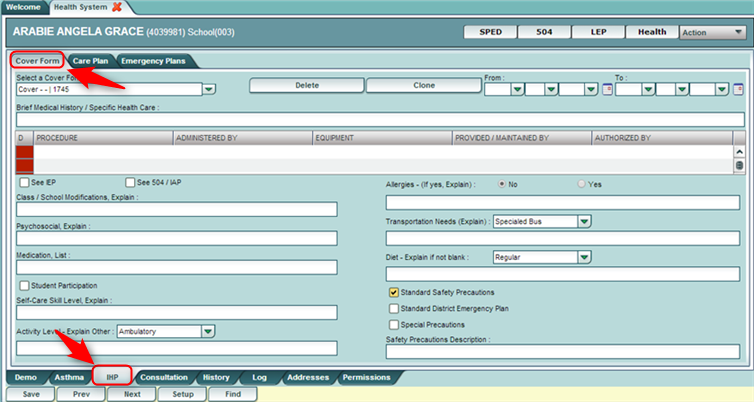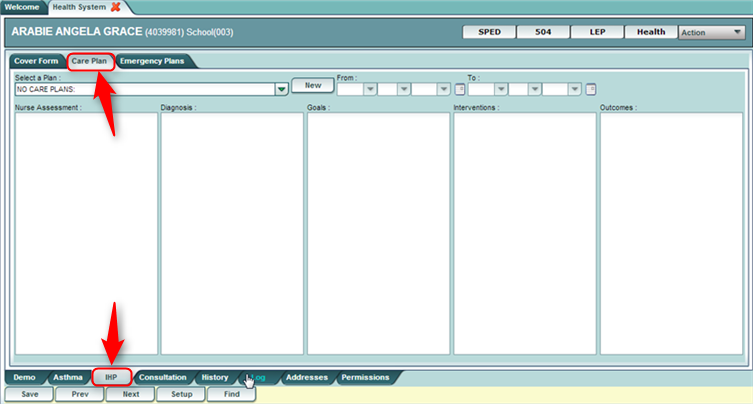Difference between revisions of "IHP"
From EDgearWiki
Jump to navigationJump to search| Line 9: | Line 9: | ||
#Be sure to click '''Save''' when done to store the data. | #Be sure to click '''Save''' when done to store the data. | ||
:[[File:Health IHP Cover.png]] | :[[File:Health IHP Cover.png]] | ||
| + | |||
===IHP - Care Plan=== | ===IHP - Care Plan=== | ||
| Line 16: | Line 17: | ||
#'''Delete an Existing Care Plan:''' Click the drop down arrow for '''Select a Plan'''. Select the desired care plan to be deleted. Click the '''Delete''' button at the top, center of the Care Plan screen. | #'''Delete an Existing Care Plan:''' Click the drop down arrow for '''Select a Plan'''. Select the desired care plan to be deleted. Click the '''Delete''' button at the top, center of the Care Plan screen. | ||
:[[File:Health IHP CarePlan.png]] | :[[File:Health IHP CarePlan.png]] | ||
| + | |||
===IHP - Emergency Plan=== | ===IHP - Emergency Plan=== | ||
Revision as of 11:26, 11 March 2014
The IHP tab is used to enter the Individual Health Plan detail for a student. The IHP Tab leads you to the complete Individual Health Plan which includes the Cover Form, the Care Plan, and the Emergency Plan.
IHP - Cover Form
- Located at the top left of the IHP tab screen, this tab provides summary data on the nature of the Care Plan or Emergency Plan.
- Enter data in the various fields.
- Be sure to click Save when done to store the data.
IHP - Care Plan
- Located at the top of the IHP tab screen, this tab provides details of the care plan of the student.
- Create a New Care Plan: Start by clicking the “New” button, then complete the data fields. When done, click the Save button.
- Edit an Existing Care Plan: Click the drop down arrow for Select a Plan. Select the desired care plan to edit. Edit the data fields. When done, click the Save button.
- Delete an Existing Care Plan: Click the drop down arrow for Select a Plan. Select the desired care plan to be deleted. Click the Delete button at the top, center of the Care Plan screen.
IHP - Emergency Plan
- Located at the top of the IHP tab screen, this tab provides details of the Emergency Plan of the student.
- Create an Emergency Plan: Select the “New” button. A list of conditions will be presented. Click on a condition to select.
- After selecting the condition, default emergency steps will be provided in the text field.
- The Emergency steps can either be edited and/or deleted and new information can also be inserted.
- If you have an electronic document already created, it can be copied from other software and pasted inside the WebPams screen.
- Be sure to click Save after entering, or editing any Emergency information.
- Delete an Emergency Plan: Click the Delete button located at the top of the Emergency Plan screen.