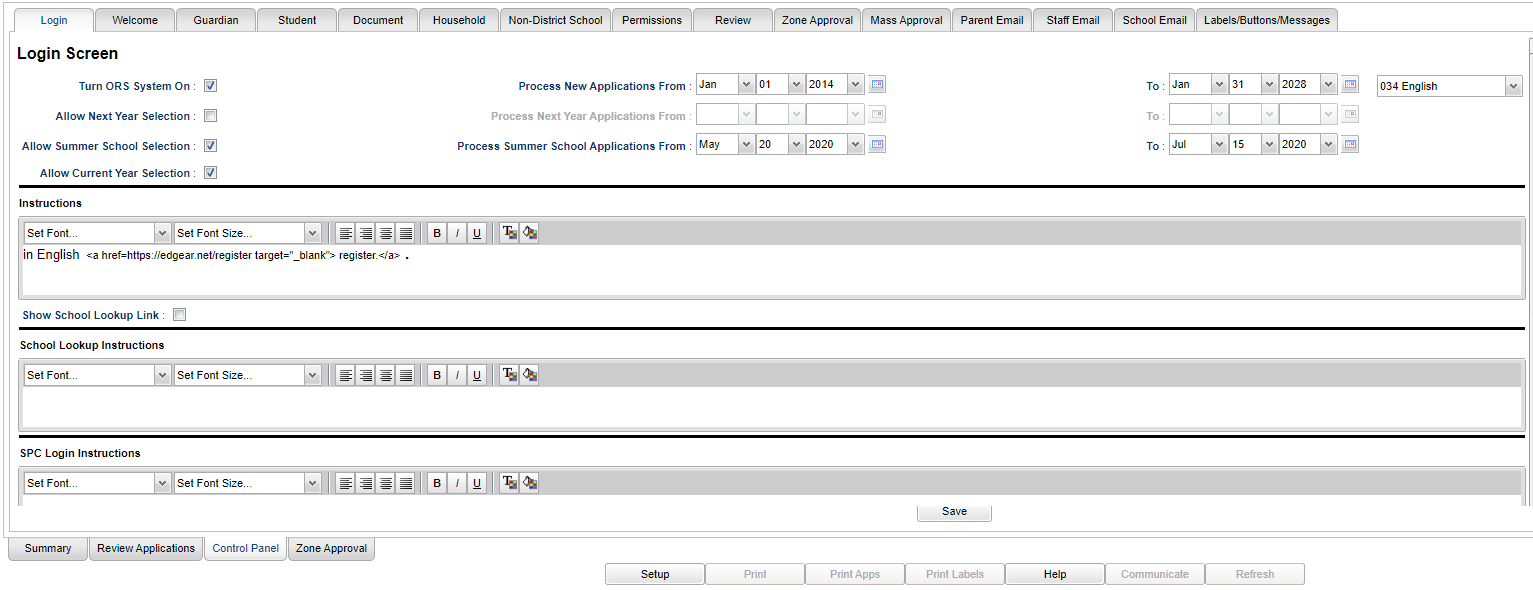Difference between revisions of "Login Tab"
| Line 12: | Line 12: | ||
'''Process New Application From and To Dates''' | '''Process New Application From and To Dates''' | ||
| − | '''Process Next Year Applications From and To Dates''' | + | '''Process Next Year Applications From and To Dates''' |
| + | |||
| + | '''Process Summer School Applications From and To Dates''' | ||
'''[[Language]]''' - Click on the drop down to choose another language. | '''[[Language]]''' - Click on the drop down to choose another language. | ||
Revision as of 06:53, 21 May 2020
Login Screen - This screen is divided into two sections: the ORS section and the SPC section.
Turn ORS System On - Checking this box will turn the ONS system on based on the from and to dates. Unchecking this box will turn the system off.
Allow Next Year Selection - Checking this box will turn on the option for allow next year selection of the ORS on based on the from and to dates. Unchecking this box will turn the Allow Next Year Selection off.
Allow Current Year Selection - Checking this box will turn on the option for allow current year selection in the ORS and show the option to select current year for the year applying for. Unchecking this box will turn the option off and will hid the current year selection.
Process New Application From and To Dates
Process Next Year Applications From and To Dates
Process Summer School Applications From and To Dates
Language - Click on the drop down to choose another language.
Instructions--Enter ORS instructions in this section.
Show School Lookup Link - Checking this box will display a link, on the Online Registration System login page, that will allow access to the School Lookup Program. You will now be able to click on the link Find Schools and be able to look up school attendance zones on a mapping system. (Must have DMS)
School Lookup Instructions - Enter School Lookup Instructions in this section.
SPC Login Instructions - Enter SPC instructions in this section.