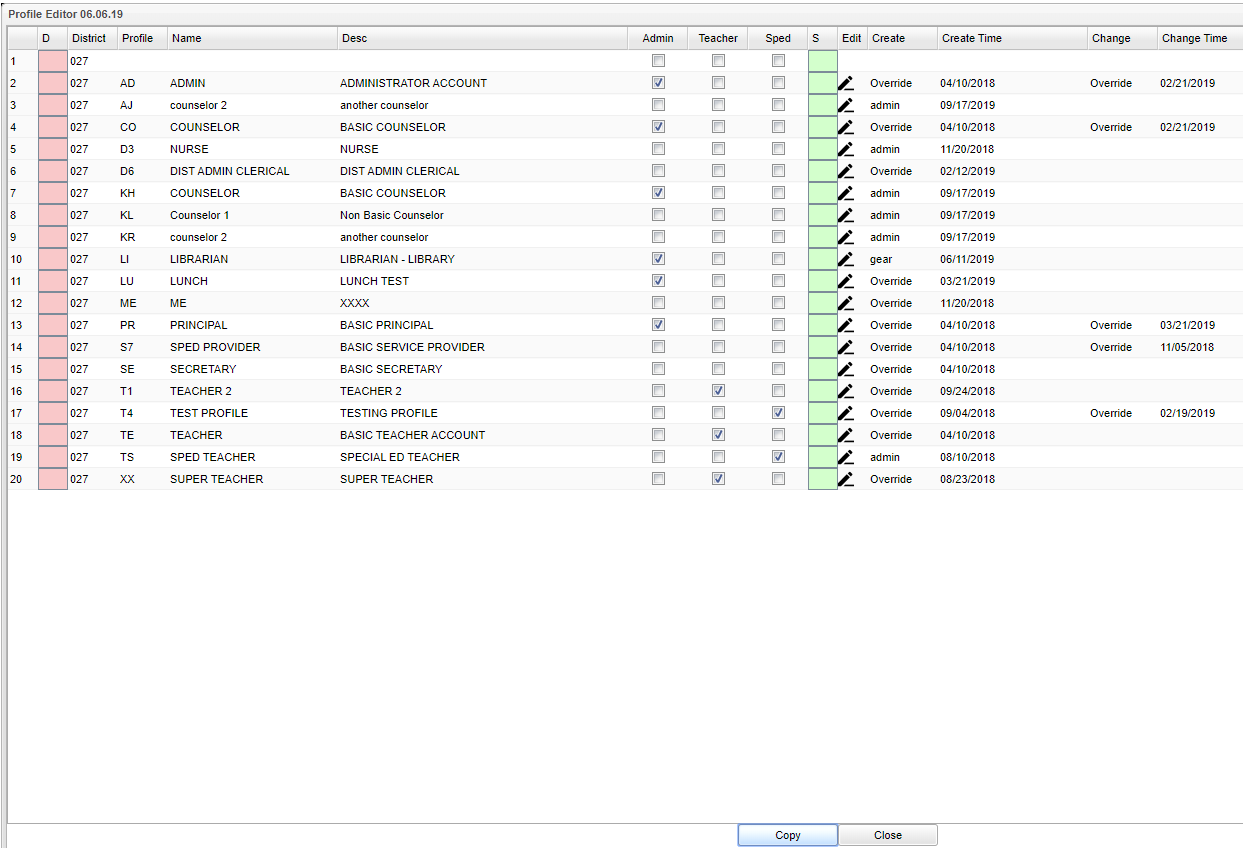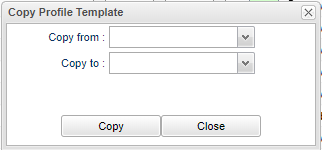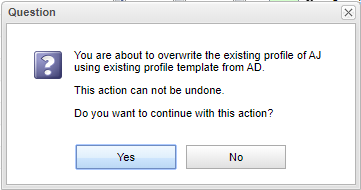Difference between revisions of "Profile Template Editor"
From EDgearWiki
Jump to navigationJump to search (→Bottom) |
|||
| Line 18: | Line 18: | ||
'''Copy''' - Click to copy profile definitions to another file. This is so that if a new profile has the same security as an existing profile, but 1 or 2 adjustments, the user does not have to start from scratch entering the template. | '''Copy''' - Click to copy profile definitions to another file. This is so that if a new profile has the same security as an existing profile, but 1 or 2 adjustments, the user does not have to start from scratch entering the template. | ||
| − | [[File:profilebottomnan.png]] | + | [[File:profilebottomnan.png]] [[File:profilebottomnan2.png]] |
===How-to=== | ===How-to=== | ||
Revision as of 08:00, 18 September 2019
- D - Click this button to delete the profile.
- District - District number
- Profile - Profile
- Name - Profile name
- Desc - Profile description
- Admin, Teacher, Sped - Select the area to be used.
- Save - Click this button to save the profile.
- Edit - Click this icon to edit the profile.
- Create - The user who created the profile.
- Create Time - The date that the profile was created.
- Change - The user who made the last change to the profile.
- Change Time - The date that the last change was made to the profile.
Bottom
Copy - Click to copy profile definitions to another file. This is so that if a new profile has the same security as an existing profile, but 1 or 2 adjustments, the user does not have to start from scratch entering the template.
How-to