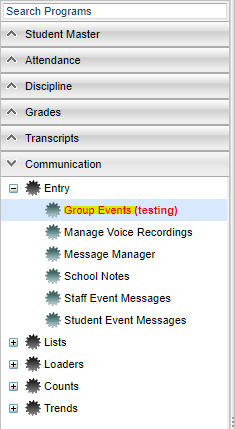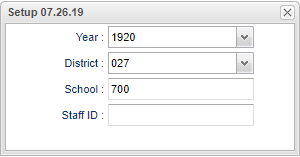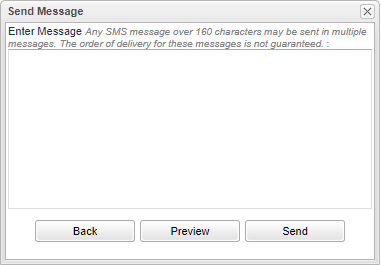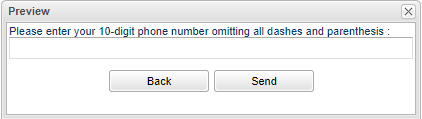Difference between revisions of "Group Events"
(→Setup) |
(→Setup) |
||
| Line 22: | Line 22: | ||
[[File:selectstaffsetup.png]] | [[File:selectstaffsetup.png]] | ||
| − | A message box will appear for the user to type their message. | + | '''A message box will appear for the user to type their message.''' |
[[File:messagebox.png]] | [[File:messagebox.png]] | ||
| − | The user can go back, preview message, or send message. | + | '''The user can go back, preview message, or send message.''' |
[[File:messagepreview.png]] | [[File:messagepreview.png]] | ||
| − | The user must enter the number from where the message has been sent. | + | '''The user must enter the number from where the message has been sent.''' |
Revision as of 10:36, 27 August 2019
Create events for assigned groups.
Menu
On the left navigation panel, select Communication > Entry > Group Events.
Setup
Year - Defaults to the current year. A prior year may be accessed by clicking in the field and making the appropriate selection from the drop down list.
District - Default value is based on the user's security settings. It will be limited to the user's district only.
School - Default value is based on the user's security settings. If the user is assigned to a school, the school default value will be the user's school site code.
Staff ID - Click in the box for a list of staff members to select from. Then choose the class of which you want to send a message to.
A message box will appear for the user to type their message.
The user can go back, preview message, or send message.
The user must enter the number from where the message has been sent.