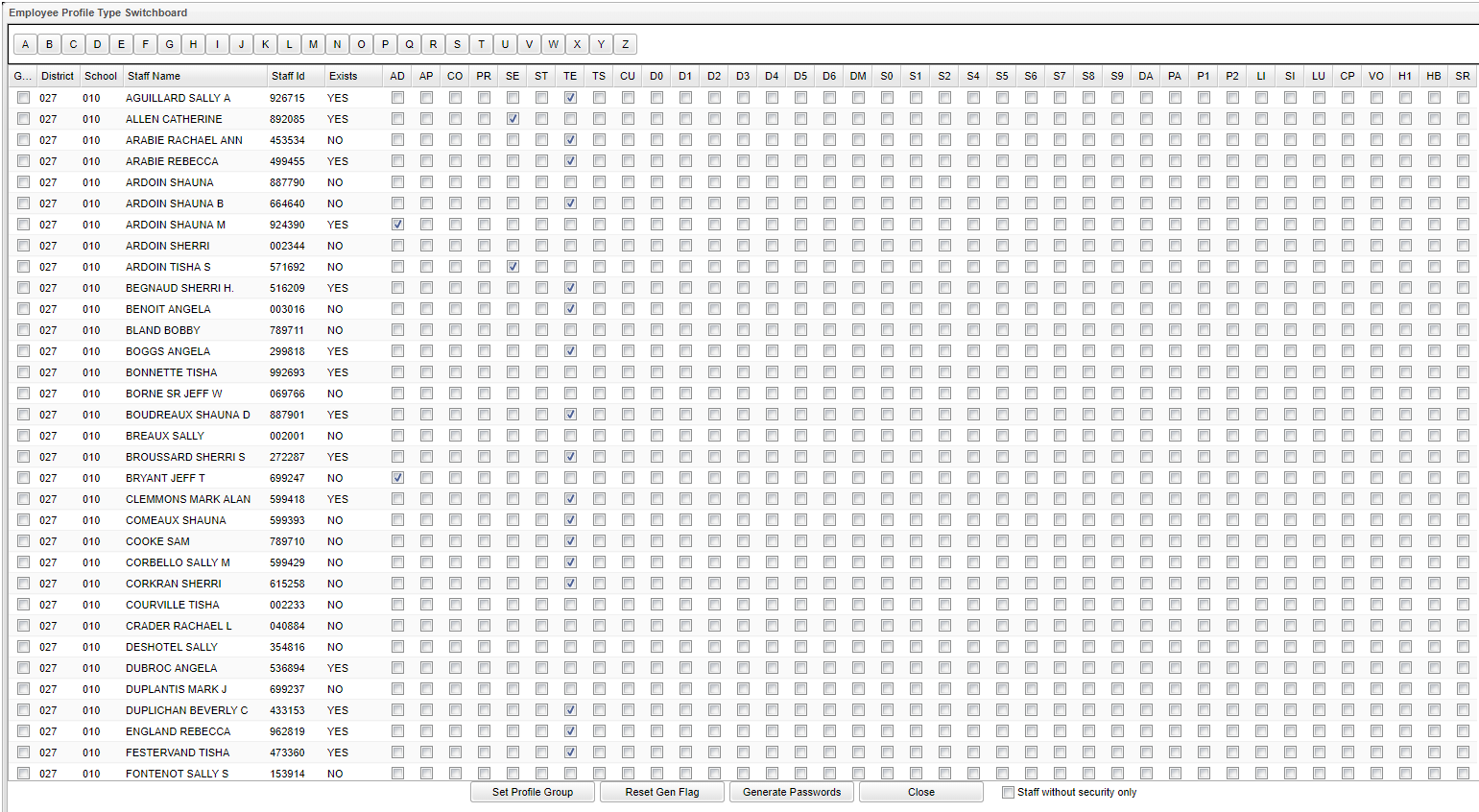Difference between revisions of "User Profile"
From EDgearWiki
Jump to navigationJump to search| Line 12: | Line 12: | ||
'''Close''' - Click to close this screen. | '''Close''' - Click to close this screen. | ||
| − | '''Staff without security only''' - | + | '''Staff without security only''' - Check to only show the staff names that do not security already set up. |
Revision as of 13:32, 22 May 2019
The user's profile can be edited here. The already existing checks in the check boxes are defaulted based on the HR contract's Object Code.
Set Profile Group -
Reset Gen Flag - Click to uncheck any checks in the Generate Flat column. This will reset it back to be blank (no checks).
Generate Passwords - Click to generate passwords.
Close - Click to close this screen.
Staff without security only - Check to only show the staff names that do not security already set up.