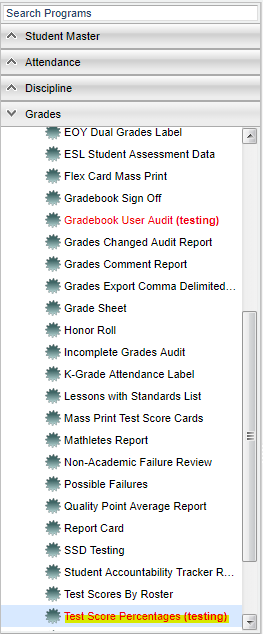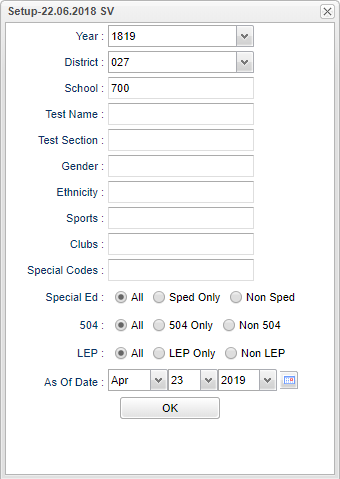Difference between revisions of "Test Score Percentages"
| Line 8: | Line 8: | ||
[[File:testscorepercentagessetup.png]] | [[File:testscorepercentagessetup.png]] | ||
| + | |||
| + | '''Year''' - Select the student's year for filtering. | ||
| + | |||
| + | '''District''' - Select the student's district for filtering | ||
| + | |||
| + | '''School''' - Select the student's school | ||
| + | |||
| + | '''Test Name''' - Click in the box for a list to choose from. | ||
| + | |||
| + | '''Test Section''' - Click in the box for a list to choose from. | ||
| + | |||
| + | '''Gender''' - Leave blank or select all to include all genders. Otherwise, choose the desired gender. | ||
| + | |||
| + | '''Ethnic''' - Leave blank or select all to include all ethnicities. Otherwise, choose the desired ethnicity. | ||
| + | |||
| + | '''Sports''' - Leave blank if all sports are to be included into the report. Otherwise, choose the desired sport code. | ||
| + | |||
| + | '''Clubs''' - Leave blank if all clubs are to be included into the report. Otherwise, choose the desired club code. | ||
| + | |||
| + | '''Special Codes''' - Leave blank if all special codes are to be included into the report. Otherwise, choose the desired special code. | ||
| + | |||
| + | '''Sped:''' | ||
| + | |||
| + | '''All''' - Select this to show all students. | ||
| + | |||
| + | '''Sped Only''' - Select this to show Sped only students. | ||
| + | |||
| + | '''Non Sped''' - Select this to show Non Sped students | ||
| + | |||
| + | '''504:''' | ||
| + | |||
| + | '''All''' - Select this to show all students. | ||
| + | |||
| + | '''504 Only''' - Select this to show 504 only students. | ||
| + | |||
| + | '''Non 504''' - Select this to show Non 504 students. | ||
| + | |||
| + | '''LEP:''' | ||
| + | |||
| + | '''All''' - Select this to show all students. | ||
| + | |||
| + | '''LEP Only''' - Select this to show LEP only students. | ||
| + | |||
| + | '''Non LEP''' - Select this to show Non LEP students. | ||
| + | |||
| + | '''As of Date''' - This choice will list only those students who are actively enrolled as of the date selected in the date field. | ||
| + | |||
| + | To find definitions for standard setup values, follow this link: [[Standard Setup Options]]. | ||
Revision as of 11:03, 23 April 2019
This program will provide percentages for student's test score results.
On the left navigation panel, select Grades > Lists > Test Score Percentages.
Setup Options
Year - Select the student's year for filtering.
District - Select the student's district for filtering
School - Select the student's school
Test Name - Click in the box for a list to choose from.
Test Section - Click in the box for a list to choose from.
Gender - Leave blank or select all to include all genders. Otherwise, choose the desired gender.
Ethnic - Leave blank or select all to include all ethnicities. Otherwise, choose the desired ethnicity.
Sports - Leave blank if all sports are to be included into the report. Otherwise, choose the desired sport code.
Clubs - Leave blank if all clubs are to be included into the report. Otherwise, choose the desired club code.
Special Codes - Leave blank if all special codes are to be included into the report. Otherwise, choose the desired special code.
Sped:
All - Select this to show all students.
Sped Only - Select this to show Sped only students.
Non Sped - Select this to show Non Sped students
504:
All - Select this to show all students.
504 Only - Select this to show 504 only students.
Non 504 - Select this to show Non 504 students.
LEP:
All - Select this to show all students.
LEP Only - Select this to show LEP only students.
Non LEP - Select this to show Non LEP students.
As of Date - This choice will list only those students who are actively enrolled as of the date selected in the date field.
To find definitions for standard setup values, follow this link: Standard Setup Options.