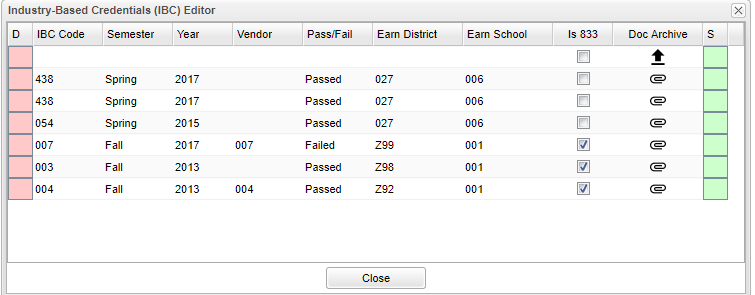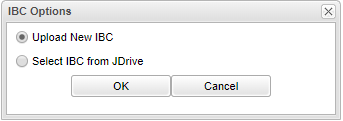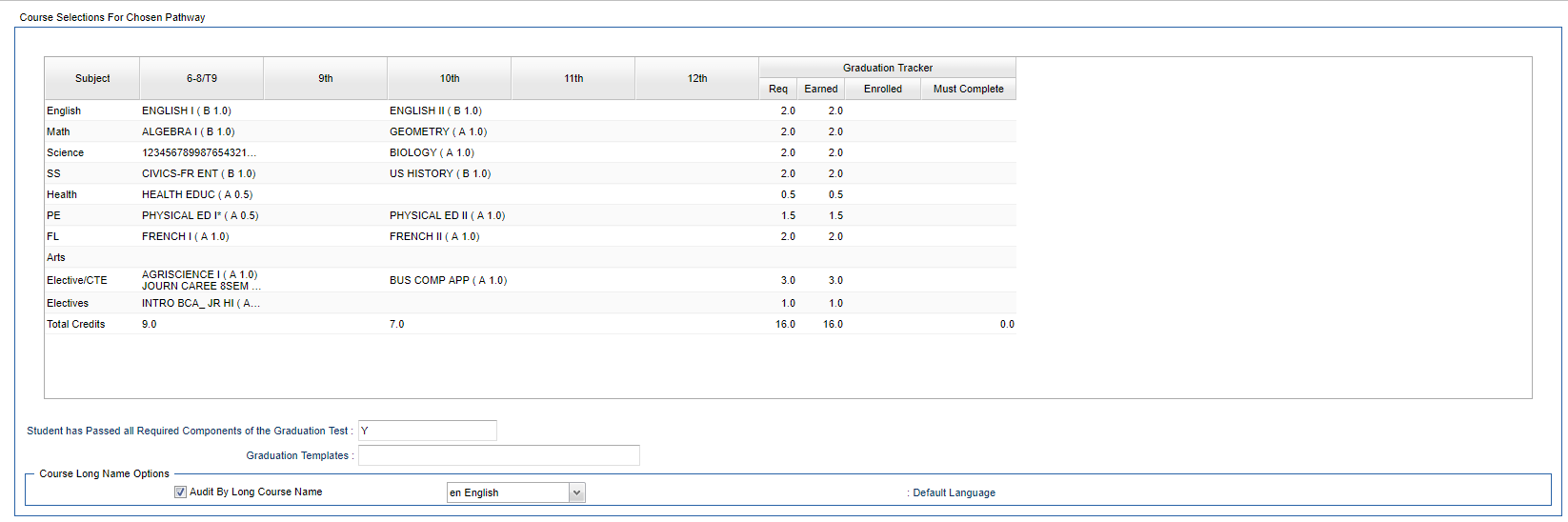Difference between revisions of "Student Master - IGP"
(→Main) |
(→Main) |
||
| Line 4: | Line 4: | ||
==Main== | ==Main== | ||
| − | [[File: | + | [[File:studmasterigp2.png]] |
'''Diploma Type''' - The expected diploma type at graduation will be displayed here. | '''Diploma Type''' - The expected diploma type at graduation will be displayed here. | ||
Revision as of 05:56, 18 March 2019
There are many sections to the IGP tab. Information will presented in sections.
Main
Diploma Type - The expected diploma type at graduation will be displayed here.
Diploma Endorsements - This blank will allow you to enter Diploma Endorsement codes for individual students. Choose from the Diploma Endorsement choices in the popup list.
Potential TOPS Eligibility - This blank will allow you to enter TOPS codes for individual students. Choose from the TOPS choices in the popup list.
Post Secondary Plans - This blank will allow you to enter Post Secondary Plans for individual students. Choose from the Post Secondary Plans choices in the popup list.
Diploma Curriculum - The diploma pathway towards the diploma type will be displayed here.
IBC - The student's IBCs are displayed here. If the user clicks on the blue IBC, the following chart will appear. The user can enter IBC information using the chart. This chart is also available on the Transcript Workstation Overview. The STS program will pull the 050 records from the information that is entered into this chart with no additional selections on that set up box.
D - Click to delete the row.
IBC Code - Use the search box to find the code for the IBC. Refer to the Code Matrix table posted on the LDOE Insight. Only one code can be entered per student with a "Passed/Failed" and the program will prevent the user from adding more than one.
Semester - The semester the IBC was earned.
Year - The beginning year of the school session when the IBC was earned.
Vendor - Use the search box to find the code for the Vendor which is the testing agency of the IBC. Vendor is not a required field.
Pass/Fail - Result of the IBC earned status.
Earn District - The Sponsor Code of the LEA where the student was enrolled when the IBC was earned.
Earn School - The School Code of the school where the student was enrolled when the IBC was earned.
Is 833 - Select if the IBC is an ACT 833 credential. Is 833 is not a required field.
Doc Archive - Click to Upload New IBC, Select IBC from JDrive, View IBC or Remove IBC.
- If the district is a non Doc Archive district, then a message about this program will appear.
- If the district uses Doc Archive, and is adding a new IBC, then two choices will appear, Upload New IBC and Select IBC from JDrive. If the IBC is an existing IBC scanned in and is in the JDrive, then all four choices will appear.
- The option to "Remove IBC" only breaks the link between the 050 record and the image.
Save - Click to save the row.
Career Options - This blank will allow you to enter Career Options for individual students. Choose from the Career Options choices in the popup list.
Work Force Plans - This blank will allow you to enter Work Force Plans for individual students. Choose from the Work Force Plans choices in the popup list.
FAFSA - The student's FAFSA code will be displayed here.
Employment - Enter the student's employment information for the current year.
Community Service - Enter the student's community service information for the current year.
Course Selections For Chosen Pathway
Subject - Course Group
6-8/T9 - Course and credits for grades 6-8 or 9th grade transition from student's transcript or earned grade for the course.
9th - 12th - Course and credits for grades 9th-12th from student's transcript or earned grade for the course.
Graduation Tracker
- Req - Graduation tracker required credits.
- Earned - Graduation tracker earned credits from student's transcript or grade earned from the course.
- Enrolled - Graduation tracker enrolled credits: credits from courses without a final grade from the student's current year schedule and any future year schedule.
- Must Complete - Graduation tracker credits left to complete - note that the row total from this column is the sum of this column's credits and not the difference of required and earned credits since the student may earn more credits that what is required.
Student Has Passed All Required Components of the Graduation Test - Indicates if the student has passed all required components of the graduation test.
Graduation Templates - Click to schedule the student to a graduation template. This will display above in the Course Selections For Chosen Pathway area. Templates are previously created in the Graduation Template Editor.
Course Long Name Options
Audit By Long Course Name - Select to audit by long course name instead of the course records short name.
- Language - English - Select the default language for the long course names.
LAA1 - Course Selections For Chosen Pathway (if needed)
Column Headers
Subject: Course Group
6-8/T9: Jr High or T9 year high school credits from student's transcript or earned grade for the course.
9th: 9th grade high school credits from student's transcript or earned grade for the course.
10th: 10th grade high school credits from student's transcript or earned grade for the course.
11th: 11th grade high school credits from student's transcript or earned grade for the course.
12th: 12th grade high school credits from student's transcript or earned grade for the course.
Graduation Tracker
- Req - Graduation tracker requested credits.
- Earned - Graduation tracker earned credits from student's transcript or grade earned from the course.
- Enrolled - Graduation tracker enrolled credits: credits from courses without a final grade from the student's current year schedule and any future year schedule.
- Must Complete - Graduation tracker credits left to complete - note that the row total from this column is the sum of this column's credits and not the difference of requested and earned credits since the student may earn more credits that what is requested.
Extracurricular
Activities - Activity classes.
6-8/T9 - Course and credits for grades 6-8 or 9th grade transition.
9th - 12th - Course and credits for grades 9th-12th.
Awards/IBCs
Year Earned - Year the IBC applies.
Code - Code assigned to the IBC.
Description - Description of the IBC.
Assessments
Assessment - Course assessment type - highest recorded score, found for the student is displayed.
Courses - Academic course 1 thru 5 - highest recorded score, found for the student is displayed.
Scores - Scores for academic courses 1 thru 5 - highest recorded score, or achievement based on highest score, found for the student is displayed.
Personal Instrument - Testing type.
Personal Scores - Testing type scores.
Advanced Courses
G/T Courses - Gifted and talented courses and credits.
AP/IB Courses - Advanced Placement and Industry Based courses and credits.
Clep Exams - Clep course name and highest Clep score.
Articulated Credit - Articulated course name and credits defined by master schedule sections with college hours assigned.
DE Courses - Dual enrollment course grade and credit.
Scholarship
Delete - Click on delete button to delete selected record.
Name - Name of scholarship.
Amount - Amount of the scholarship.
Date Received - Date the amount was received.
Comments - Scholarship comments.
Save - Click on save button to save the selected record.
Total Amount - Total amount of scholarships.
Clusters will include a list of 16 vocational areas that have been developed by the state department of education. Districts will choose which one(s) of these 16 areas that students in their schools will be able to successfully complete based on the curricula available in the district. Counselors at the individual schools will know which one(s) of the clusters are to be used for their students.
Concentrations are related to the selected cluster for a student. These are numbered so that the number indicates the related cluster. For example, Cluster 01 will have concentrations numbered 0101, 0102, 0103, etc.; Cluster 02 will have concentrations numbered 0201, 0202, 0203, etc. The Concentrations list will be limited to the group related to the selected Clusters.
Program Type will be either Apprentice, Career Academy, or Career Major.
Local/Industrial includes 5 different program types: Local Certification, Industry Certification, Work Based, School Based, and Concurrent Enrollment.
NOTE - EdGear maintains the list of Clusters and related Concentrations annually from the State Department of Education. These lists are updated and made available without any user intervention needed. Related vocational courses are also updated through the local Courses file update at the beginning of each school session.
To find definitions of commonly used column headers, follow this link: Common Column Headers.