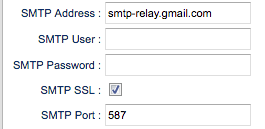Difference between revisions of "G-Suite E-Mail Setup"
From EDgearWiki
Jump to navigationJump to search (Created page with "'''This section will explain how to setup Google G-Suite E-Mail''' #Go to System >> Entry >> Sponsor Site Editor #After clicking '''OK''', click '''Find''' and select school 700...") |
|||
| Line 6: | Line 6: | ||
#In the '''SMTP Address''' field, type '''smtp-relay.gmail.com''' | #In the '''SMTP Address''' field, type '''smtp-relay.gmail.com''' | ||
#Check the '''SMPT SSL''' box. | #Check the '''SMPT SSL''' box. | ||
| − | #Type '''587''' in the '''SMTP Port''' field. [[File: | + | #Type '''587''' in the '''SMTP Port''' field. [[File:Sponsor_settings.png]] |
Revision as of 05:54, 1 March 2019
This section will explain how to setup Google G-Suite E-Mail