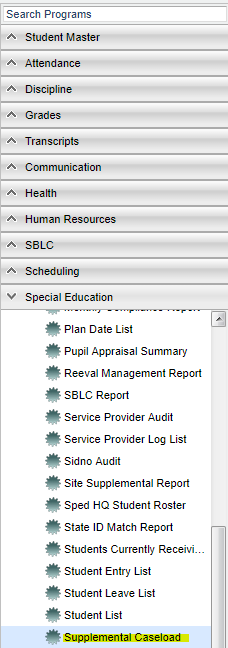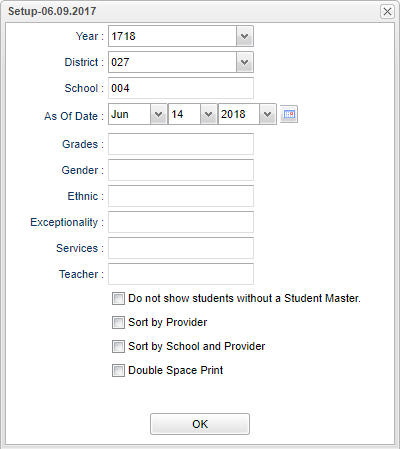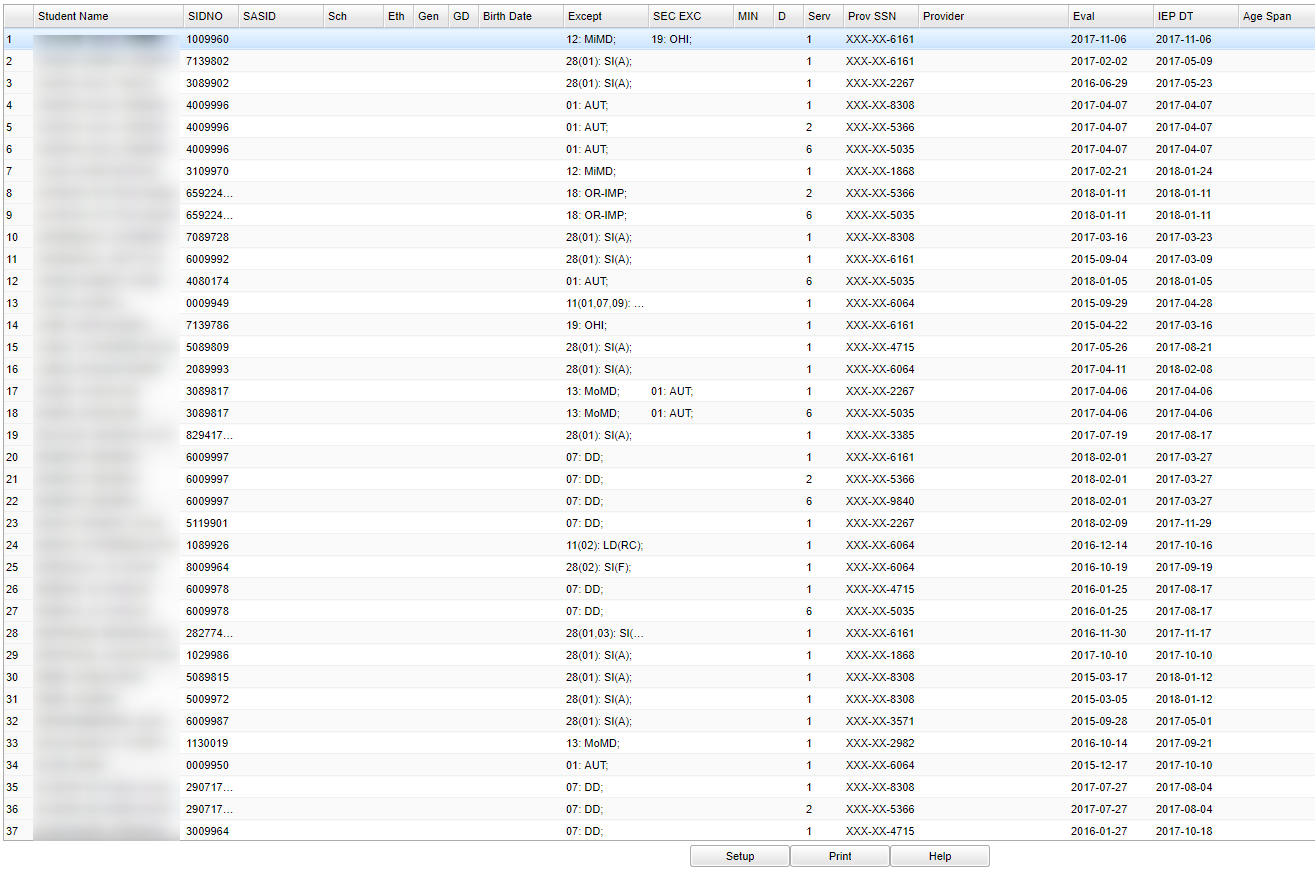Difference between revisions of "Supplemental Caseload"
| Line 14: | Line 14: | ||
'''Year''' - Defaults to the current year. A prior year may be accessed by clicking in the field and making the appropriate selection from the drop down list. | '''Year''' - Defaults to the current year. A prior year may be accessed by clicking in the field and making the appropriate selection from the drop down list. | ||
| − | '''District''' - Default value is based on | + | '''District''' - Default value is based on the user's security settings. It will be limited to the user's district only. |
| − | '''School''' - Default value is based on | + | '''School''' - Default value is based on the user's security settings. If the user is assigned to a school, the school default value will be the user's school site code. |
| − | |||
| − | |||
| − | '''As of Date''' - This choice will list only those students who are actively enrolled as of the date selected in the date field. | + | ''' As of Date''' - This choice will list only those students who are actively enrolled as of the date selected in the date field. |
| − | '''Grade''' - | + | '''Grade''' - Leave blank or select all to include all grade levels. Otherwise, choose the desired grade level. |
| − | |||
| − | '''Gender''' - | + | '''Gender''' - Leave blank or select all to include both genders. Otherwise, choose the desired gender. |
| − | |||
| − | '''Ethnic''' - | + | '''Ethnic''' - Leave blank or select all to include all ethnicities. Otherwise, choose the desired enthnicity. |
| − | |||
'''Exceptionality''' | '''Exceptionality''' | ||
Revision as of 04:36, 19 October 2018
This report give you a list of Supplemental services.
Menu Location
On the left navigation panel, select Special Education > Lists > Supplemental Services .
Setup Options
Year - Defaults to the current year. A prior year may be accessed by clicking in the field and making the appropriate selection from the drop down list.
District - Default value is based on the user's security settings. It will be limited to the user's district only.
School - Default value is based on the user's security settings. If the user is assigned to a school, the school default value will be the user's school site code.
As of Date - This choice will list only those students who are actively enrolled as of the date selected in the date field.
Grade - Leave blank or select all to include all grade levels. Otherwise, choose the desired grade level.
Gender - Leave blank or select all to include both genders. Otherwise, choose the desired gender.
Ethnic - Leave blank or select all to include all ethnicities. Otherwise, choose the desired enthnicity.
Exceptionality
Teacher - The staff members displayed for this option are from a collection of Special Education Service Providers.
Do Not Show Students without a Student Master
Sort by Provider
Sort by School and Provider
Double Space Print
OK - Click to continue
To find definitions for standard setup values, follow this link: Standard Setup Options.
Main
Column Headers
Student Name - Student's full name
SIDNO - Student's identification number
SASID - Student's state assigned identification number
Sch - Student's school of enrollment
Eth - Student's race/ethnicity
Gen - Student's gender
Birth Date - Student's date of birth
Except - Primary exceptionality
SEC EXC - Secondary exceptionality
MIN - Frequency min/day
D - Frequency days/week-days/week support received
Serv - Supplemental services
Prov SSN - Service providers SSN
Provider - Service Provider
Eval - Evaluation date
IEP DT - IEP date
Age Span - Class age span
To find definitions of commonly used column headers, follow this link: Common Special Education Column Headers.
Bottom
Setup - Click to go back to the Setup box.
Print - This will allow the user to print the report.
Help - Click to view written instructions and/or videos.