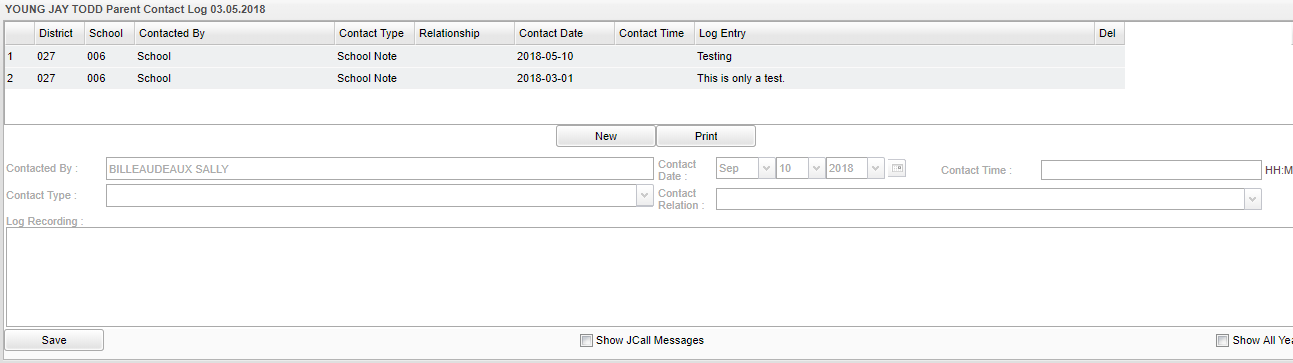Difference between revisions of "Parent Contact Log"
| Line 42: | Line 42: | ||
'''Del''' - Click the red cell on the desired row to delete a record. | '''Del''' - Click the red cell on the desired row to delete a record. | ||
| + | ==Bottom== | ||
| + | [[File:parentcontactlog2.png]] | ||
===How-to=== | ===How-to=== | ||
Revision as of 04:11, 10 September 2018
When users contact parents, this program is a place to record parent/guardian contact information.
Caution: Since professional school staff (administrative personnel, counselors and only the teacher that created it) can see this information, confidential, sensitive information should not be entered.
The Parent Contact Log also collects parent/guardian contact information from several locations:
- Discipline referral contact actions from the Refpg2 and Admin screens are automatically displayed in the Parent Contact Log.
- SBLC entries but can only be viewed by staff with proper security in the Parent Contact Log.
- School Note entries can be viewed in the Parent Contact Log.
Menu Location
This program can be accessed using either of the following methods:
Admin or Direct access via Student Master, Post Discipline, SBLC, Post Attendance, or any other module that shows the "iGear" icon:
- Click the "iGear" icon on the screen. On the menu, choose Communication, then Parent Contact Log.
Teachers: From a roster of students in Gradebook:
- Highlight a student on the roster and click the "iGear" icon in the menu bar. Choose Communication, then Parent Contact Log.
Main
Column Options
District - Student's district of enrollment
School - Student's school of enrollment
Contacted By - Staff contact's name
Contact Type - Type of contact made
Relationship - Relationship of contactee to student. It will be blank if it came from the discipline or SBLC referral programs.
Contact Date - Date contact was made.
Contact Time - Time contact was made.
Log Entry - Log of comments by staff contact to contactee. If this is a discipline referral or SBLC referral, then type of parent contact made.
Del - Click the red cell on the desired row to delete a record.
Bottom
How-to