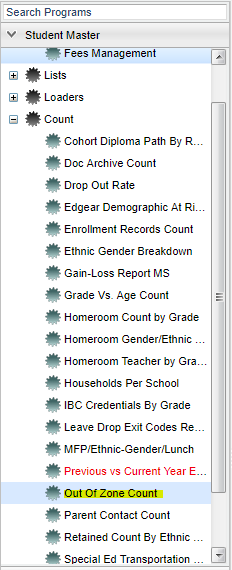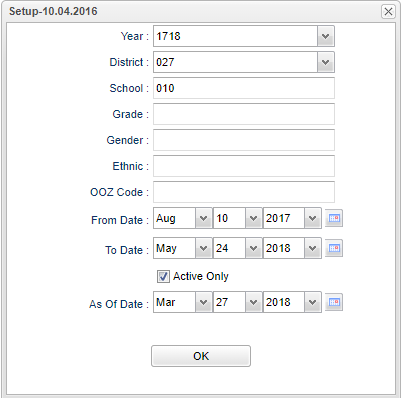Difference between revisions of "Out of Zone Count"
| Line 43: | Line 43: | ||
'''OK''' - Click to continue | '''OK''' - Click to continue | ||
| − | To find definitions for standard setup values, follow this link: | + | To find definitions for standard setup values, follow this link: [[Standard Setup Options]]. |
==Main=== | ==Main=== | ||
Revision as of 07:54, 9 October 2018
This report will give the count of Out of Zone students that are enrolled at a school that are not zoned for the school.
Menu Location
On the left navigation panel, select Student Master > Count > Out of Zone Count .
Setup Options
Year - Defaults to the current year. A prior year may be accessed by clicking in the field and making the appropriate selection from the drop down list.
District - Default value is based on your security settings. You will be limited to your district only.
School - Default value is based on your security settings. If you are assigned to a school, the school default value will be your school site code. You will not be able to change this value. If you are a supervisor or other district office employee with access to the Student Information System, you will be able to run programs for one school, a small group of schools, or all schools in your district.
Grade - Grade level of students whose records need to be edited or whose names are to be included on a report. Leave the field blank if all grade levels are to be included. Otherwise, click in the field to the right of Grade(s) to select the desired grade level(s) to be included.
Gender - Gender of students whose records need to be edited or whose names are to be included on a report. Leave the field blank if both genders are to be included. Otherwise, click in the field to the right of Gender to select the desired gender to be included.
Ethnic - Ethnicity of students whose records need to be edited or whose names are to be included on a report. Leave the field blank if all ethnics are to be included. Otherwise, click in the field to the right of Ethnic to select the desired ethnic(s) to be included.
OOZ Code - Leave the field blank if all OOZ codes are to be included. Otherwise, click in the field to the right of OOZ to select the desired code to be included. Click
Start Date - Start date defaults to the beginning of school date. This may be changed by clicking on the drop down arrows to make changes or click on the calendar and select the date.
End Date - End date defaults to the end of school date. This may be changed by clicking on the drop down arrows to make changes or click on the calendar and select the date.
Active Only - The setup defaults to Active Only. Remove the check in the box to select all students.
As-of-date - Limits the list to those students who are active as of the date selected.
OK - Click to continue
To find definitions for standard setup values, follow this link: Standard Setup Options.
Main=
Column Headers
These columns are found when you click on the "To School and From School" tabs.
School - Name of the school in which the student is enrolled
Site - Site code of the school in which the student is enrolled
Other - Other out of zone counts
Total - Total number of out of zone counts
A01 - D16 - By clicking in the OOZ cell, a list populates defining each column header.
These columns are found when you click on the "School to School" tab.
School - Name of the school in which the student is enrolled
Site - Site code of the school in which the student is enrolled
000 - K12 - Number of students transferred from these district school site numbers.
Other - Total number of students transferred from other schools.
Total Students - Total number of out of zone transfers.
Bottom
Setup - Click to go back to the Setup box.
Print - To find the print instructions, follow this link: Standard Print Options.
HELP - Click the Help button on the bottom of the page to view written instructions and/or videos.