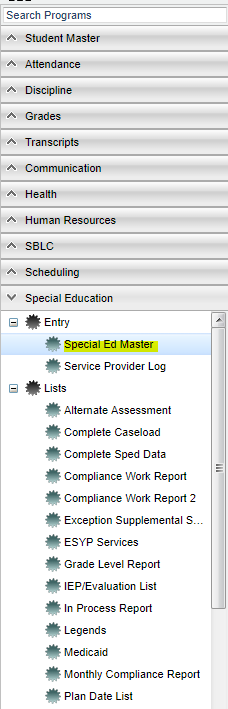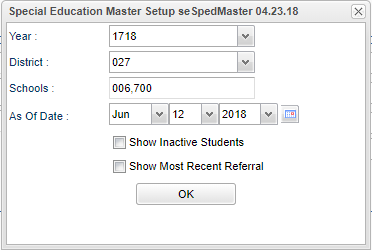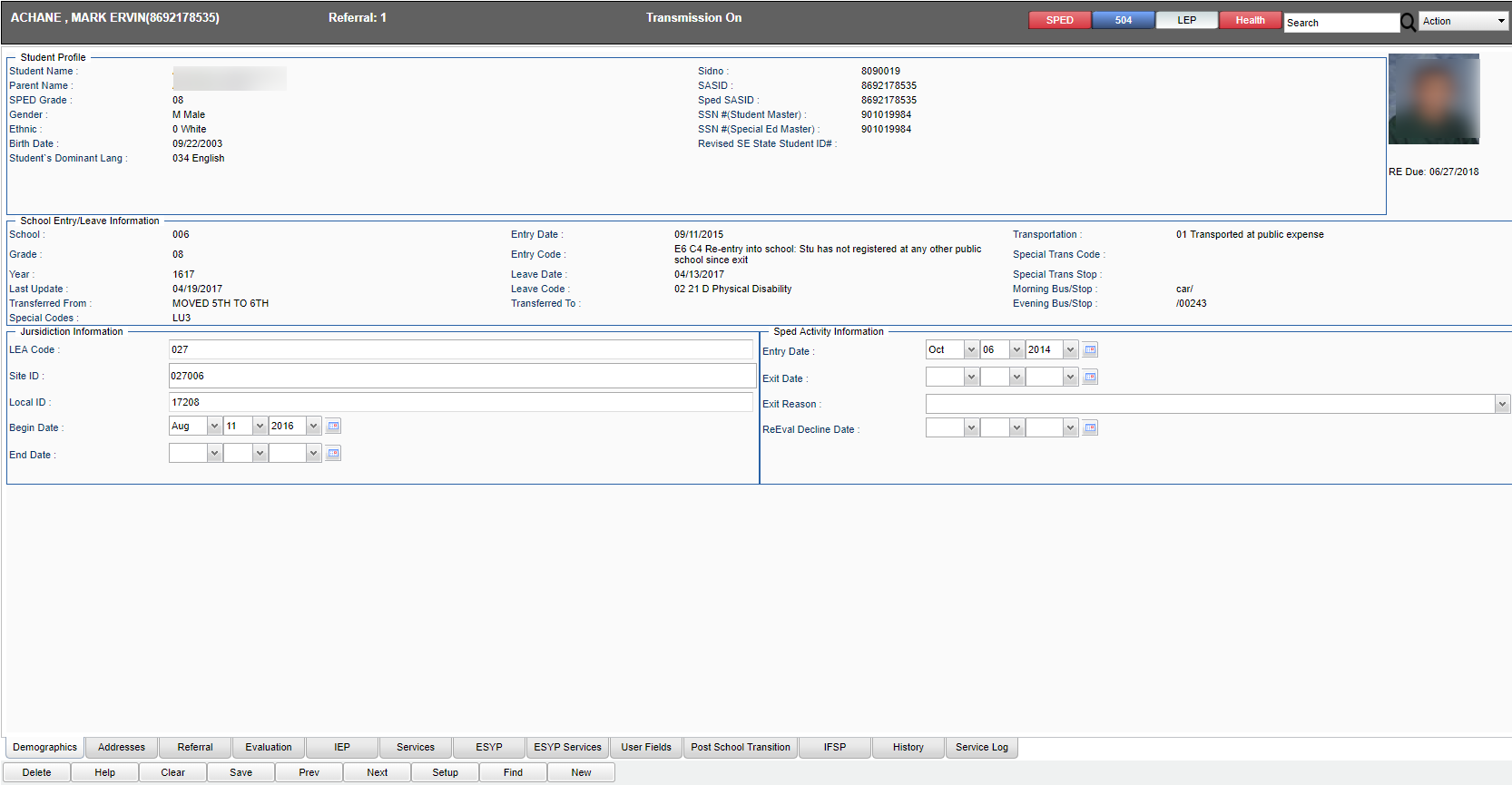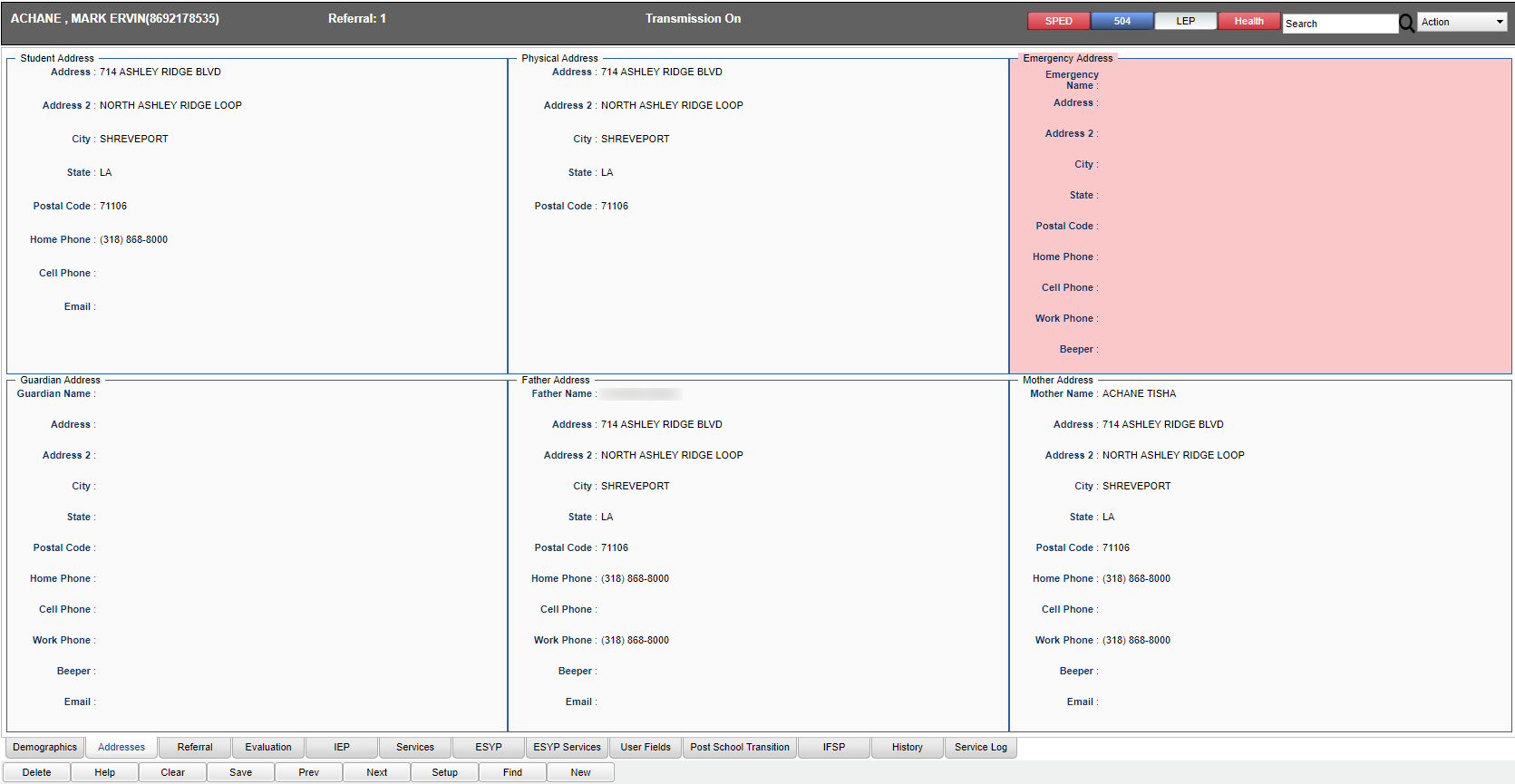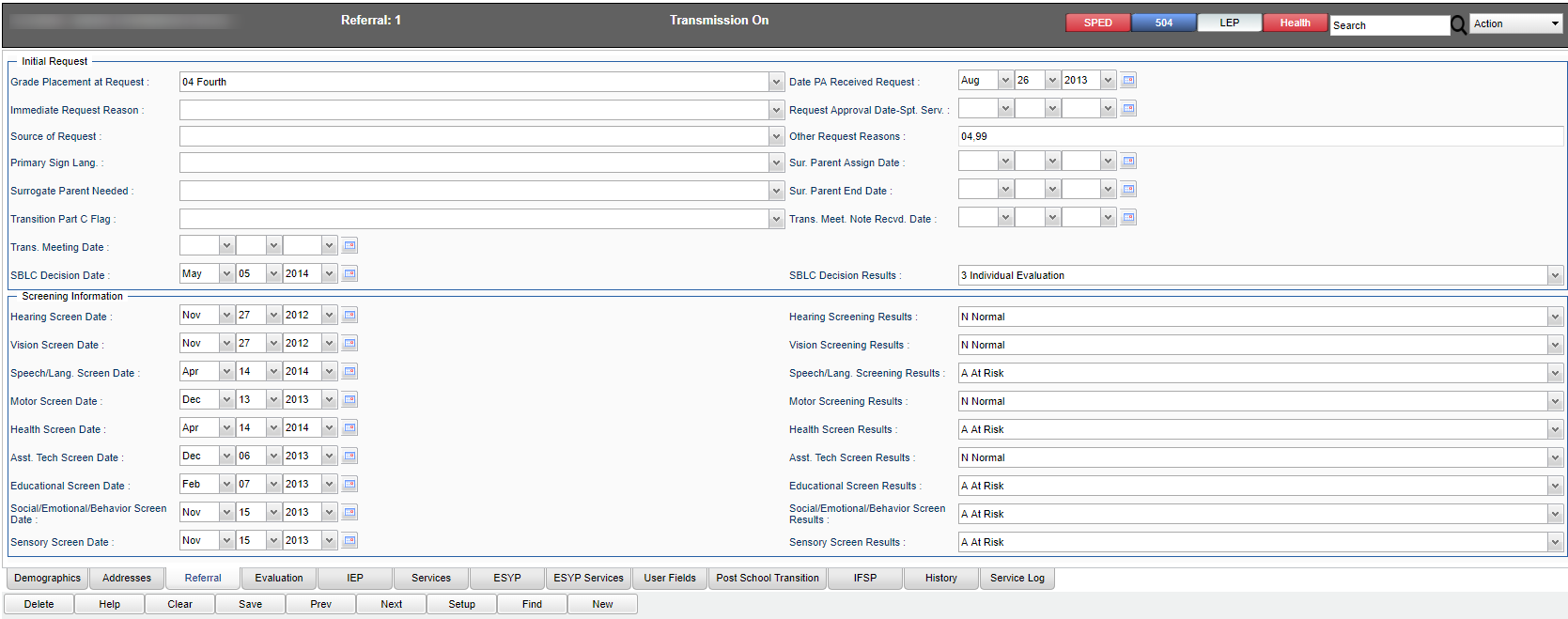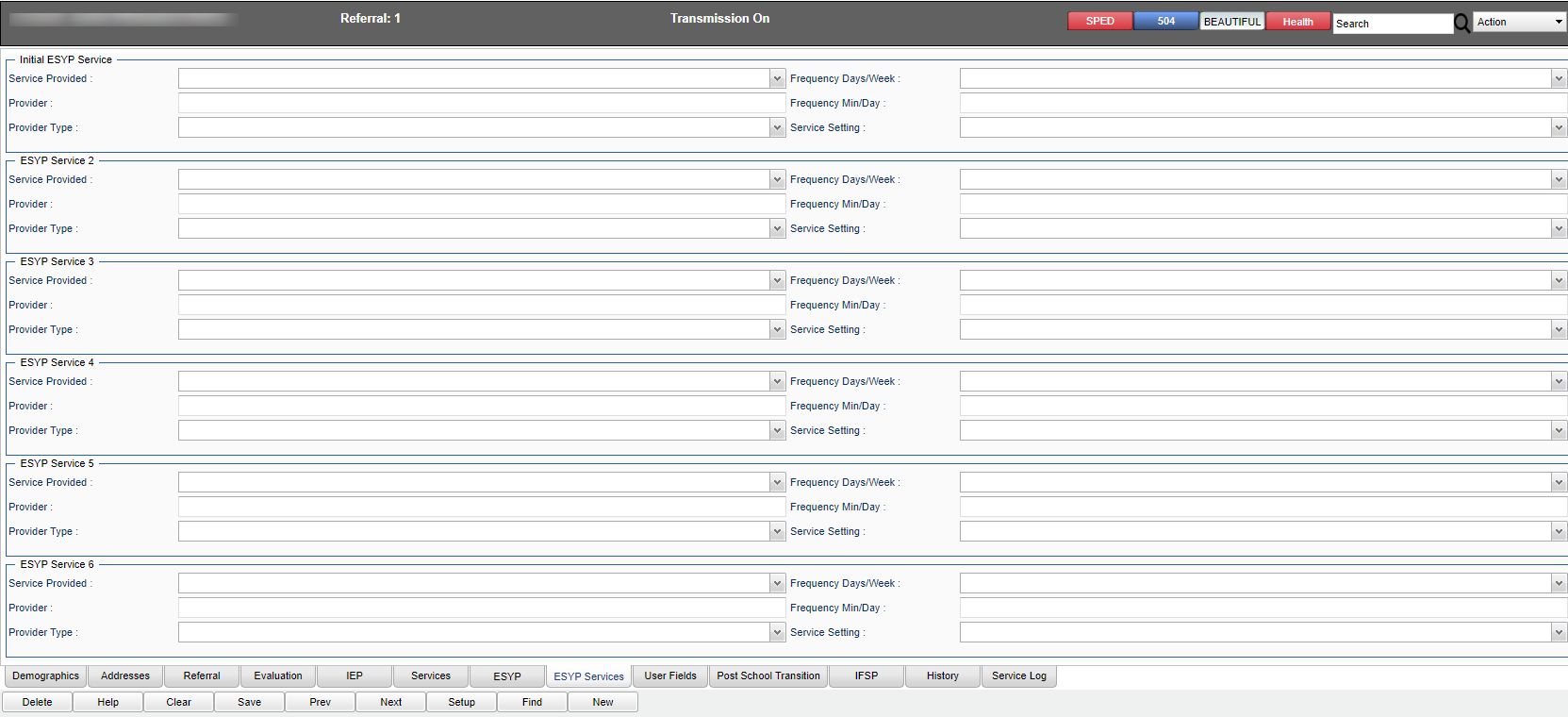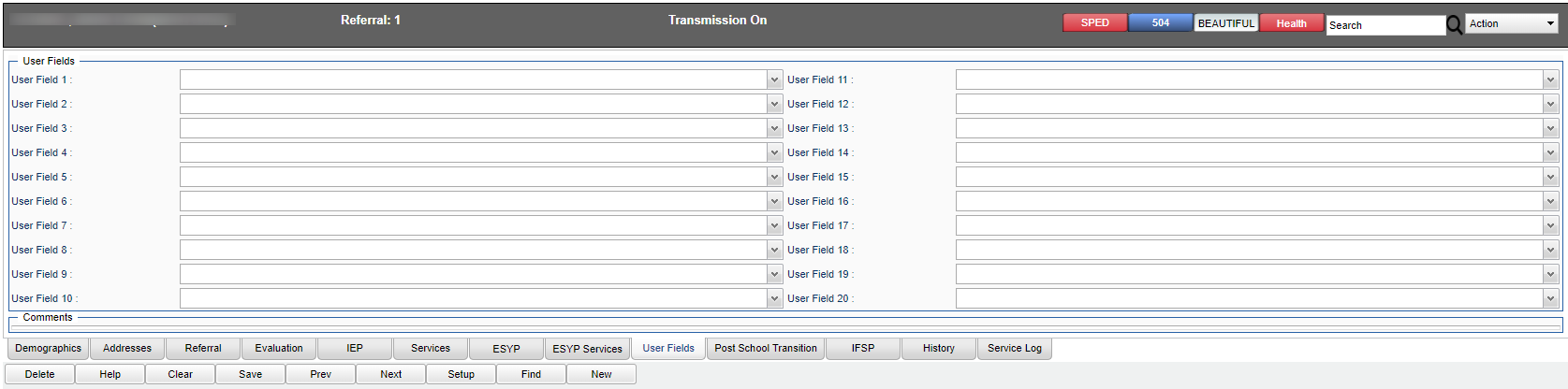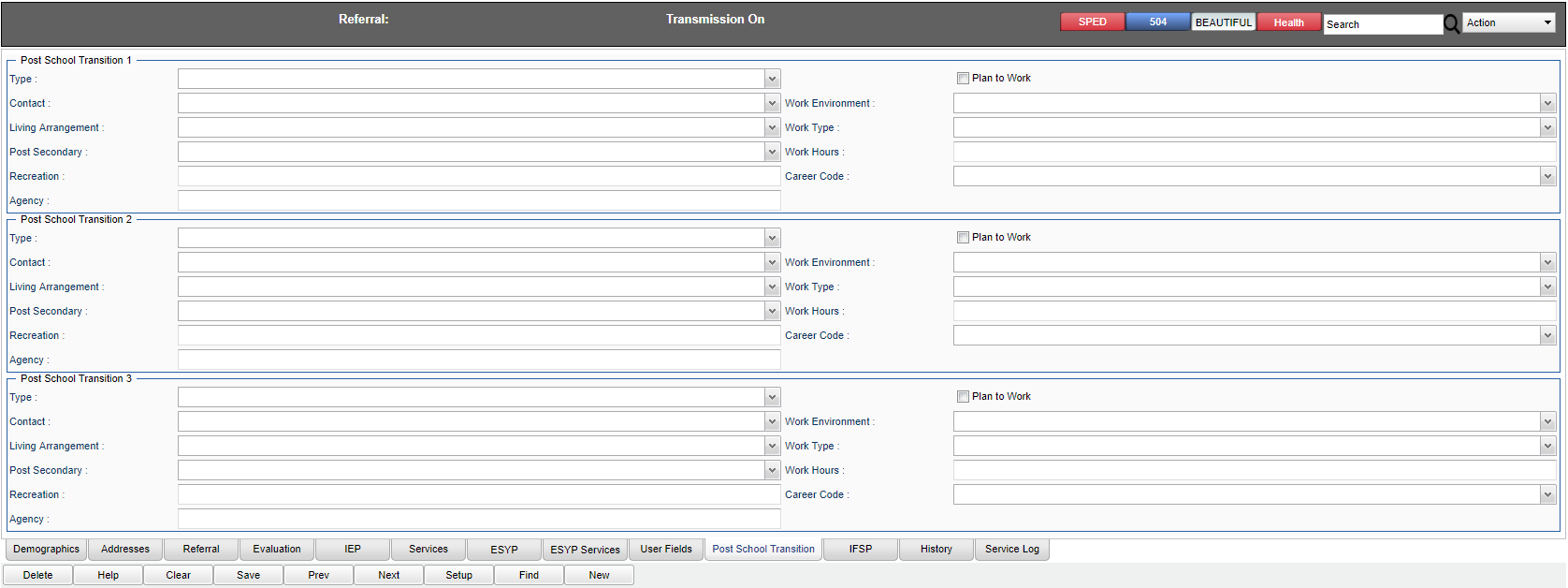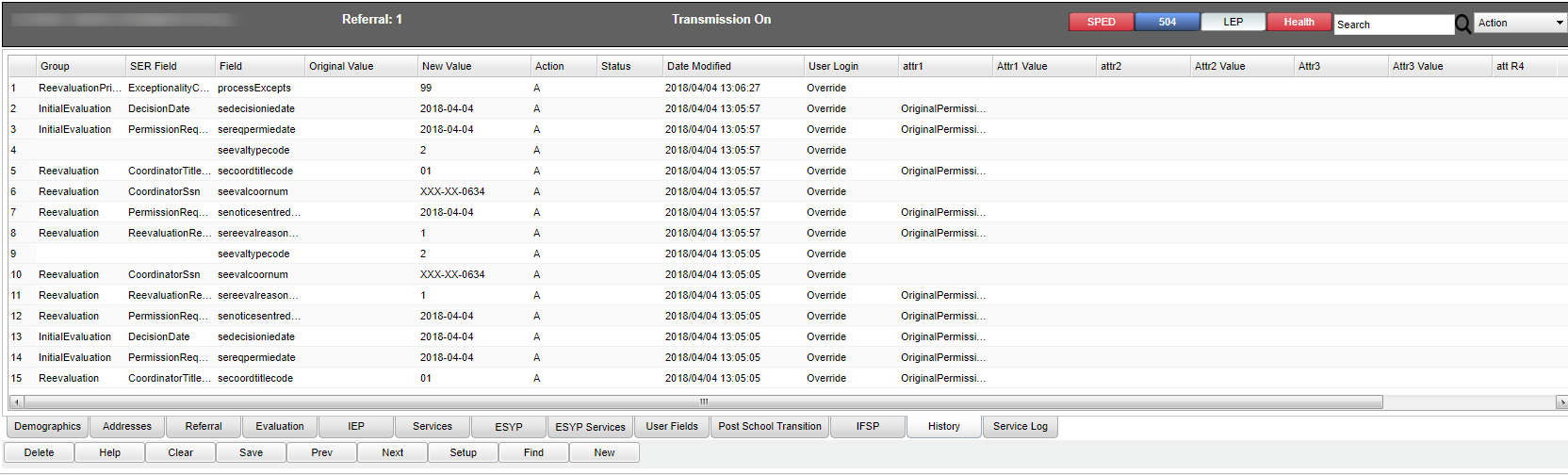Difference between revisions of "Special Ed Master"
| Line 68: | Line 68: | ||
[[File:spedmasteresypservmain.png]] | [[File:spedmasteresypservmain.png]] | ||
| + | |||
| + | ===User Fields Screen=== | ||
| + | |||
| + | [[File:spedmasteruserfieldsmain.png]] | ||
| + | |||
| + | ===Post School Transition Screen=== | ||
| + | |||
| + | [[File:spedmasterpostmain.png]] | ||
| + | |||
| + | ===IFSP Screen=== | ||
| + | |||
| + | [[File:spedmasterifspmain.png]] | ||
| + | |||
| + | ===History Screen=== | ||
| + | |||
| + | [[File:spedmasterhistorymain.png]] | ||
| + | |||
| + | ===Service Log Screen=== | ||
| + | |||
| + | [[File:spedmasterservlogmain.png]] | ||
| + | |||
| + | |||
Revision as of 08:25, 12 June 2018
In User Management, there is a security action for allowing the service provider for a school to have RO access to Sped Master but edit ability to the Service tab. This would only allow the service provider to find students who have the active jurisdiction for the school selected in the setup box. Service providers would then be able to adjust and insert service records.
Menu Location
On the left navigation panel, select Special Education > Special Ed Master
Setup Options
Year - Defaults to the current year. A prior year may be accessed by clicking in the field and making the appropriate selection from the drop down list.
District - Default value is based on your security settings. You will be limited to your district only.
School - Default value is based on your security settings. If you are assigned to a school, the school default value will be your school site code. You will not be able to change this
value. If you are a supervisor or other district office employee with access to the Student Information System, you will be able to run programs for one school, a small group of schools, or
all schools in your district.
As of Date - This choice will list only those students who are actively enrolled as of the date selected in the date field.
Show Inactive Students - Click in the box to show inactive student on report.
Show Most Recent Referral - Click in the box to show most recent referral on report.
OK - Click to continue
To find definitions for standard setup values, follow this link: Standard Setup Options.
Main
Demographics Screen
Addresses Screen
Referral Screen
Evaluation Screen
IEP Screen
Services Screen
ESYP Screen
ESYP Services
User Fields Screen
Post School Transition Screen
IFSP Screen
History Screen
Service Log Screen