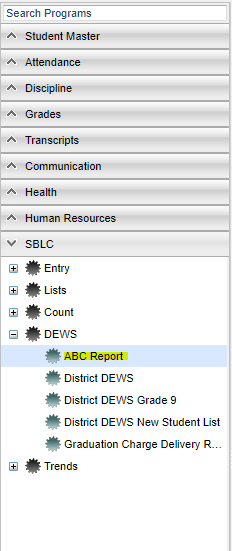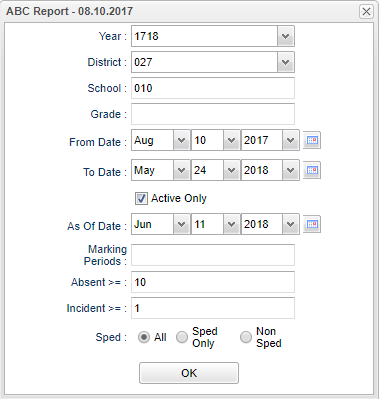Difference between revisions of "ABC Report"
(→Bottom) |
|||
| Line 73: | Line 73: | ||
[[File:ABCreportbottom.png]] | [[File:ABCreportbottom.png]] | ||
| + | '''Setup''' - Click to go back to the Setup box. | ||
| + | '''Print''' - To find the print instructions, follow this link: '''<span style="background:yellow">[[Standard Print Options]]</span>'''. | ||
| − | + | '''HELP''' - Click the '''Help''' button on the bottom of the page to view written instructions and/or videos. | |
| − | |||
---- | ---- | ||
Revision as of 05:07, 11 June 2018
This program will list student's attendance, discipline and core curriculum. You can choose the number of full day absences and/or major referrals for the report to list. It also lists students with failing (F) grades in core courses.
Menu Location
On the left navigation panel, select SBLC > DEWS > ABC Report.
Setup Options
Year - Defaults to the current year. A prior year may be accessed by clicking in the field and making the appropriate selection from the drop down list.
District - Default value is based on your security settings. You will be limited to your district only.
School - Default value is based on your security settings. If you are assigned to a school, the school default value will be your school site code. You will not be able to change this value. If you are a supervisor or other district office employee with access to the Student Information System, you will be able to run programs for one school, a small group of schools, or all schools in your district.
Grade - Grade level of students whose records need to be edited or whose names are to be included on a report. Leave the field blank if all grade levels are to be included. Otherwise, click in the field to the right of Grade(s) to select the desired grade level(s) to be included.
From Date and To Date - A set of dates that limits the selection of records for the report to a beginning date (from) and an ending date (to) range.
Active Only and As of Date - This choice will list only those students who are actively enrolled as of the date selected in the date field.
Marking Period - Is required, choose the grading period(s) for calculating the absenses.
Absent >= - The report will print the number greater than or equal to the number entered.
Incident >= - The report will print the number greater than or equal to the number entered.
OK - Click to continue
Main
Column Headers
Sch - School site number
School Name - Name of school
Attendance - Students with the chosen number of full day absences, click on the number for the list of students and more student information
Discipline - Students with the chosen number of major referrals, click on the number for the list of students and more student information
ELA - Students with an F grade in English Language Arts
SCI - Students with an F grade in Science
MATH - Students with an F grade in Math
SOC ST - Students with an F grade in Social Studies
SPED Attendance - Special education students with the chosen number of full day absences, click on the number for the list of students
SPED Discipline - Special education students with the chosen number of major referrals, click on the number for the list of students
SPED ELA - Special education students with an F grade in English Language Arts
SPED SCI - Special education students with an F grade in Science
SPED MATH - Special education students with an F grade in Math
SPED SOC ST - Special education students with an F grade in Social Studies
To find definitions of commonly used column headers, follow this link: Common Column Headers.
Bottom
Setup - Click to go back to the Setup box.
Print - To find the print instructions, follow this link: Standard Print Options.
HELP - Click the Help button on the bottom of the page to view written instructions and/or videos.