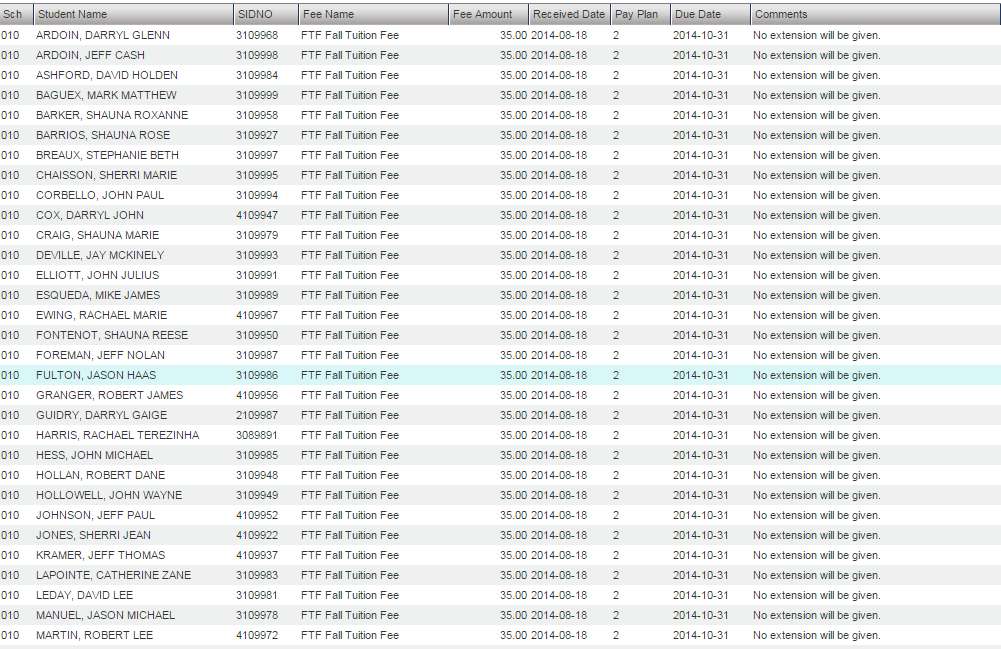Difference between revisions of "Fees Auto Loader"
| Line 39: | Line 39: | ||
Based on the setup pages a list of students with the fee and the amount chosen will generated. | Based on the setup pages a list of students with the fee and the amount chosen will generated. | ||
| − | + | [[File:add fee4.jpg]] | |
| − | |||
'''To Print this Report''' | '''To Print this Report''' | ||
Revision as of 08:12, 24 March 2015
This program lets you load a fee to a group of students at a time. If a fee was placed on a student by mistake, you will have to go to the Fee Management program to delete the fee.
On the left navigation panel, select Student Master, Loaders, and Fee Auto Loader .
Setup Box Options
To find definitions for standard setup values, follow this link: Standard Setup Options.
Click Next
Add Fee page will be the next page
Other set up values not listed in the standard set up list: Only one fee can be added at a time.
Fee Name - The name of the fee. The fee is chosen from a dropdown box.
Fee Amount - The amount of the fee.
Received Date - The date the fee was added to the student.
Pay Plan - Payment plan for the fee. Choose from the dropdown box.
Due Date - The date the fee is due.
Comment - Comment about the fee.
Back - If you need to go back and change something on the previous setup page.
Click OK
Based on the setup pages a list of students with the fee and the amount chosen will generated.
Click the print button at the bottom of the page and a print preview window will appear.
To get the print icon on this window, hover the mouse in the bottom right area of the preview. A grey rectangle will appear with several icons.
Click the print icon at the right end of this rectangle. Another print preview will appear.
Click the print button at the top left to print the report. Close the print preview.