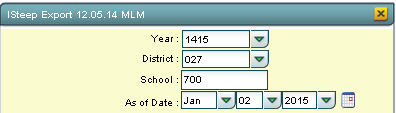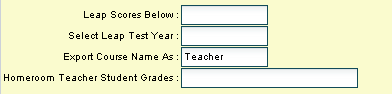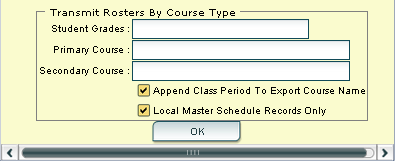Difference between revisions of "ISteep Report"
| Line 40: | Line 40: | ||
[[File:Box.PNG]] | [[File:Box.PNG]] | ||
| + | |||
| + | Click '''OK''' | ||
'''Definitions of Headers at the Top of Page''' | '''Definitions of Headers at the Top of Page''' | ||
| Line 63: | Line 65: | ||
#'''Secondary Class Name'''-Secondary class name if assigned | #'''Secondary Class Name'''-Secondary class name if assigned | ||
#'''Student DOB'''-Student`s birth date | #'''Student DOB'''-Student`s birth date | ||
| − | |||
| − | |||
Revision as of 13:50, 2 January 2015
Video How-to
How to use the iSTEEP program
Purpose of iSTEEP iSTEEP provides an innovative and comprehensive suite of products for assessing, analyzing, progress monitoring for math and reading.
On the left navigation panel, select Communication, Trends and SPC Frequency Report.
To find definitions for standard setup values, follow this link: Standard Setup Options.
The following list is not part of the standard setup values.
Leap Scores Below-Select a Leap/iLeap score-students BELOW this score will be reported. Leave empty for all students.
Select Leap Test Year-Click in the cell to select the Leap test year, if limiting by Leap score.
Export Course Name As-Click in the cell to select Teacher or Course name to export:student grade is always appended to the output value.
Homeroom Teacher Student Grades-Click in the cell to select the student grade(s) to schedule for exporting the homeroom teacher.
Transmit Rosters by Course Type
Student Grades-Click in the cell to select the student grade(s)to schedule for exporting the primary/secondary courses.
Primary Course-Click in the cell to select the primary course to export: leave both primary ans secondary courses empty to just report by homeroom teacher.
Secondary Course-Click in the cell to select a secondary course to export (if necessary): leave empty to process only the primary course:leave both primary and secondary courses empty to just report by homeroom teacher.
Append Class Period To Export Course Name-Click in the cell to select the box to append the class period to the export type value.
Local Master Schedule Records Only-Click in the cell to select the box to limit the course chooser records to only courses taught on your campus. Do not export remotely scheduled student courses.
Click OK
Definitions of Headers at the Top of Page
- School Name-School Name
- Student Number-Student ID number
- Student First Name-First name of student
- Student Last Name-Last Name of student
- Student Middle Name-Middle name of student
- Teacher Last Name-Last name of teacher
- Teacher First Name-First name of teacher
- Course Name-Name of Primary course
- Grade-Grade of student
- Ethnicity-Ethnicity of student
- English Proficiency-Indicates if the student is English Proficient
- Special Ed Status-Indicates if the student receives SpEd Services
- Migrant-Indicates if a student is a Migrant student
- Low Income-Indicates if a student receives free or reduced lunch
- Gender-Gender of student
- Secondary ID-Secondary ID if a secondary id # is assigned
- Secondary Teacher First Name-Secondary teacher`s first name if assigned
- Secondary Teacher Last Name-Secondary teacher`s last name if assigned
- Secondary Class Name-Secondary class name if assigned
- Student DOB-Student`s birth date
To Print this Report
Click the Print button at the bottom of the screen.
A popup will appear with a set of document print options--PDF, XLS, CSV, HTML.
The default print option will be PDF.
Click the print button on this popup and a print preview window will appear.
To get the print icon on this window, hover the mouse in the bottom right area of the preview. A grey rectangle will appear with several icons.
Click the print icon at the right end of this rectangle. Another print preview will appear.
Click the print button at the top left to print the report. Close the print preview.